🚁前言
在爬虫过程中,大多我们都会碰到验证码识别,它是常用的一种反爬手段,包括:滑块验证码,图片验证码,算术验证码,点击验证码,所讲的图片验证码是较简单的,因为有大佬,给我们造好了轮子,我们直接套用就行!
🚁测试
🚁对比Pytesseract
这是题外的,为什么要做对比呢,有对比才能知道他的优缺点。
- 安装pytesseract
pip install pytesseract
- 准备

def get_captcha():
image = Image.open('VerifyCode.png')
image = image.convert('L') # 灰度处理
threshold = 220 # 阈值,二值化处理
table = []
for i in range(256):
if i < threshold:
table.append(0)
else:
table.append(1)
image = image.point(table, '1')
image.show()
ans = pytesseract.image_to_string(image)
print(ans)
get_captcha()
- 结果
这是处理过的图片

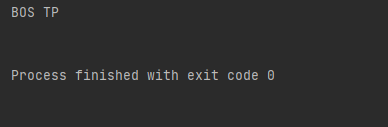
发现差别还是有点大的,要是没有训练模型,生产使用确实不太行!
🚁使用ddddocr
🚁简介
硬性要求
python >= 3.8
安装
pip install ddddocr
GitHub
文档地址
测试,还是刚刚那种图。
import ddddocr
def recognize():
ocr = ddddocr.DdddOcr()
with open('code_img/VerifyCode.png', 'rb') as f:
img_bytes = f.read()
res = ocr.classification(img_bytes)
print(res)
recognize()
结果,一眼可见,没有对比就没有伤害
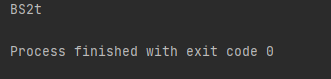
短短5行代码,就饶过了图片验证,是不是觉得很爽!
🚁实战
利用Amazon的机器人验证,帮助我们绕过反爬,获取我们所要的数据
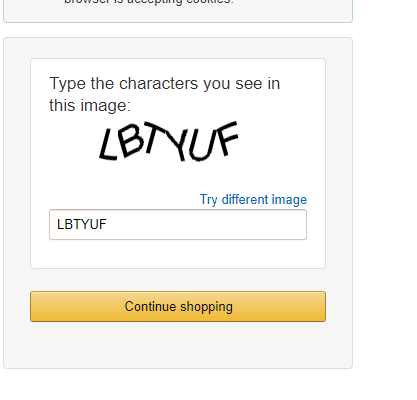
from selenium import webdriver
from selenium.webdriver import ChromeOptions
from io import BytesIO
import time
from ocr_code import recognize
from PIL import Image
options = ChromeOptions()
options.add_experimental_option('excludeSwitches', ['enable-automation'])
options.add_argument("disable-blink-features=AutomationControlled")
options.add_argument(
'User-agent=Mozilla/5.0 (Windows NT 10.0; Win64; x64) AppleWebKit/537.36 (KHTML, like Gecko) Chrome/100.0.4896.75 Safari/537.36')
url = 'https://www.amazon.com/errors/validateCaptcha'
browser = webdriver.Chrome('chromedriver.exe', options=options)
def getCookie():
browser.set_window_size(1920, 1080)
browser.get(url)
time.sleep(1)
'''
/处理验证码
'''
# 要截图的元素
try:
element = browser.find_element_by_xpath('//div[@class="a-row a-text-center"]')
# 坐标
x, y = element.location.values()
# 宽高
h, w = element.size.values()
# 把截图以二进制形式的数据返回
image_data = browser.get_screenshot_as_png()
# 以新图片打开返回的数据
screenshot = Image.open(BytesIO(image_data))
# 对截图进行裁剪
result = screenshot.crop((x, y, x + w, y + h))
# 显示图片
# result.show()
# 保存验证码图片
result.save('VerifyCode.png')
# 调用recognize方法识别验证码
code = recognize('VerifyCode.png')
print(code)
# 输入验证码
browser.find_element_by_name('field-keywords').send_keys(code)
# 点击确认
browser.find_element_by_class_name('a-button-text').click()
time.sleep(1)
except:
break
if __name__ == '__main__':
getCookie()
ocr_code.py
import ddddocr
def recognize(image):
ocr = ddddocr.DdddOcr()
with open(image, 'rb') as f:
img_bytes = f.read()
res = ocr.classification(img_bytes)
return res
🚁成果
截取的验证码

打印
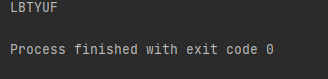
点关注不迷路,本文章若对你有帮助,烦请三连支持一下 ❤️❤️❤️
各位的支持和认可就是我最大的动力❤️❤️❤️

文章出处登录后可见!
已经登录?立即刷新
