目录
一、sh执行脚本创建
1.1、创建start.sh脚本
sudo vim start.sh按i对将要编写的脚本语言进行编辑
如:
![]()
编辑完脚本之后,按esc键,输入“wq!”对文件进行保存
1.2、设置start.sh的读写权限
sudo chmod +777 start.sh
sudo chmod +644 start.sh1.3、设置start.sh的格式
因为linux与windows的编辑格式不同,我们在后续运行start.sh可能会出现未预期的符号或者附近有语法错误,此时我们需要对.sh中的格式进行规范化等操作。
输入:
sed -i 's/\r$//' start.sh格式规范完成之后,我们就准备开始配置一些开机启动的程序文件了
二、编辑开机自启文件
2.1、创建rc-local.service文件
sudo vim /etc/systemd/system/rc-local.service将下面的代码段复制并粘贴至rc-local.service文件中
[Unit]
Description=/etc/rc.local Compatibility
ConditionPathExists=/etc/rc.local
[Service]
Type=forking
ExecStart=/etc/rc.local start
TimeoutSec=0
StandardOutput=tty
RemainAfterExit=yes
SysVStartPriority=99
[Install]
WantedBy=multi-user.target
Alias=rc-local.service
大致意思为
Type指定了我的类型是simple
after指定了启动network.service服务后开始启动我的服务,
ExecStart指定了执行/usr/bin/python3 server.py ,
WorkingDirectory指定了工作空间在
PrivateTmp指定了开启独立的进程空间
2.2、创建rc.local文件,设置开机启动的脚本
sudo vim /etc/rc.local编辑rc.local文件,将刚刚所编辑的start.sh文件所在路径放入即可
如:
#!/bin/bash
# rc.local
# This script is executed at the end of each multiuser runlevel.
# Make sure that the script will "exit 0" on success or any other
# value on error.
# In order to enable or disable this script just change the execution
# bits.
# By default this script does nothing.
# 可以在 exit 0 之前添加需要开机启动的程序
bash /xxx/xxx/xxx/start.sh &
exit 0
编辑完成后esc,再输入wq!即可保存
2.3、设置开机自启命令
sudo systemctl start rc-local.service 启动服务
sudo systemctl enable rc-local.service 开机自动启动
sudo systemctl daemon-reload 更新服务
sudo systemctl restart rc-local.service 重启服务
sudo systemctl status rc-local.service 查看当前服务状态2.3.1、输入sudo systemctl enable rc-local.service时出现错误
请务必认真检查之前的步骤是否已完成、或检查sh文件中代码编写是否有误
2.3.2后续显示如此状态即表示已成功完成开机自启
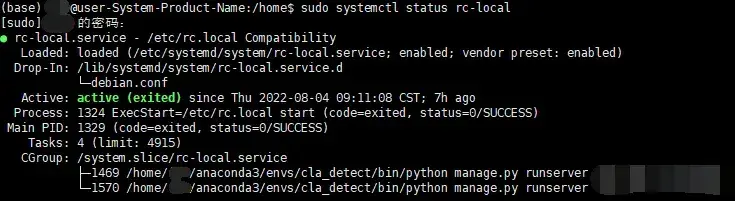
三、常见错误
3.1、我们在编辑.sh文件的过程中可能会出现虚拟环境失败的问题
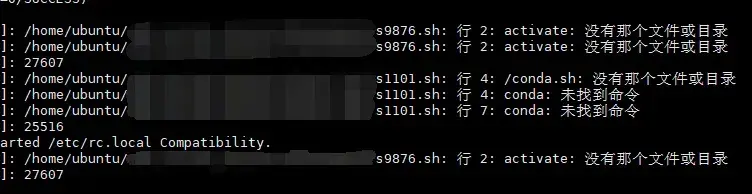
在此,我们可以将.sh中切换环境的代码按顺序更改成
source activate base;
source activate 要切换的虚拟环境名称3.2、虚拟环境中python运行失败
当在虚拟环境中python运行失败时,我们可将其运行方式改成
/home/xxx/anaconda3/envs/xxxxxxxxxxx/bin/python xxx.py四、结语
创作不易,能帮助大家及时闭坑,也是我的荣幸
若本篇文章能帮助你解决现所出现的问题,望请读者点赞加关注~
后续作者将会发布一篇新文章,为各位讲解本文中所使用的到的systemctl系统启动项,欢迎大家来捧场!
文章出处登录后可见!
已经登录?立即刷新
