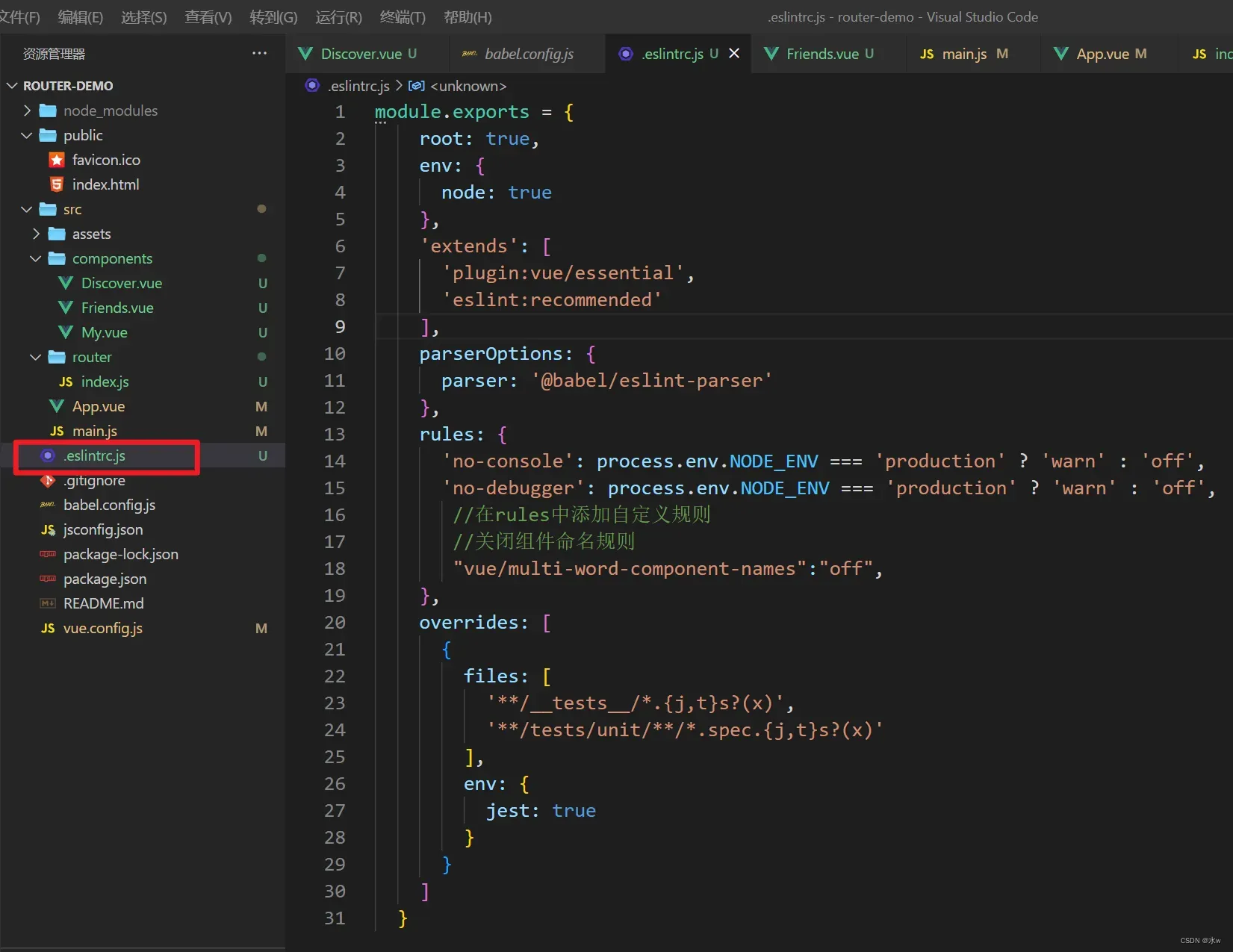1、Vue下载安装步骤的详细教程(亲测有效) 1_水w的博客-CSDN博客
2、Vue下载安装步骤的详细教程(亲测有效) 2 安装与创建默认项目_水w的博客-CSDN博客
3、基于vscode开发vue项目的详细步骤教程_水w的博客-CSDN博客
4、基于vscode开发vue项目的详细步骤教程 2 第三方图标库FontAwesome_水w的博客-CSDN博客
5、基于vscode创建SpringBoot项目,连接postgresql数据库_水w的博客-CSDN博客
6、基于vscode开发vue项目,连接postgresql数据库 3_水w的博客-CSDN博客
目录
一、VueRouter
Vue路由vue-router是官方的路由插件,能够轻松的管理SPA项目中组件的切换。
- 它和vue.js是深度集成的,适合用于构建单页面应用。Vue的单页面应用是基于路由和组件的,路由用于设定访问路径,并将路径和组件映射起来
- 这里的路由并不是指我们平时所说的硬件路由器,这里的路由就是SPA(single page application单页应用)的路径管理器。再通俗的说,vue-router就是WebApp的链接路径管理系统
- 路由实际上就是可以理解为指向,就是我在页面上点击一个按钮需要跳转到对应的页面,这就是路由跳转
- vue-router 目前有3.x的版本和4.的版本,vue-router 3.x 只能结合 vue2进行使用,vue-router 4.x 只能结合 Vue3 进行使用
官方地址:入门 | Vue Router
1、VueRouter安装与使用
安装命令:
npm install vue-router@4安装成功后,前端项目中package.json会自动注册,
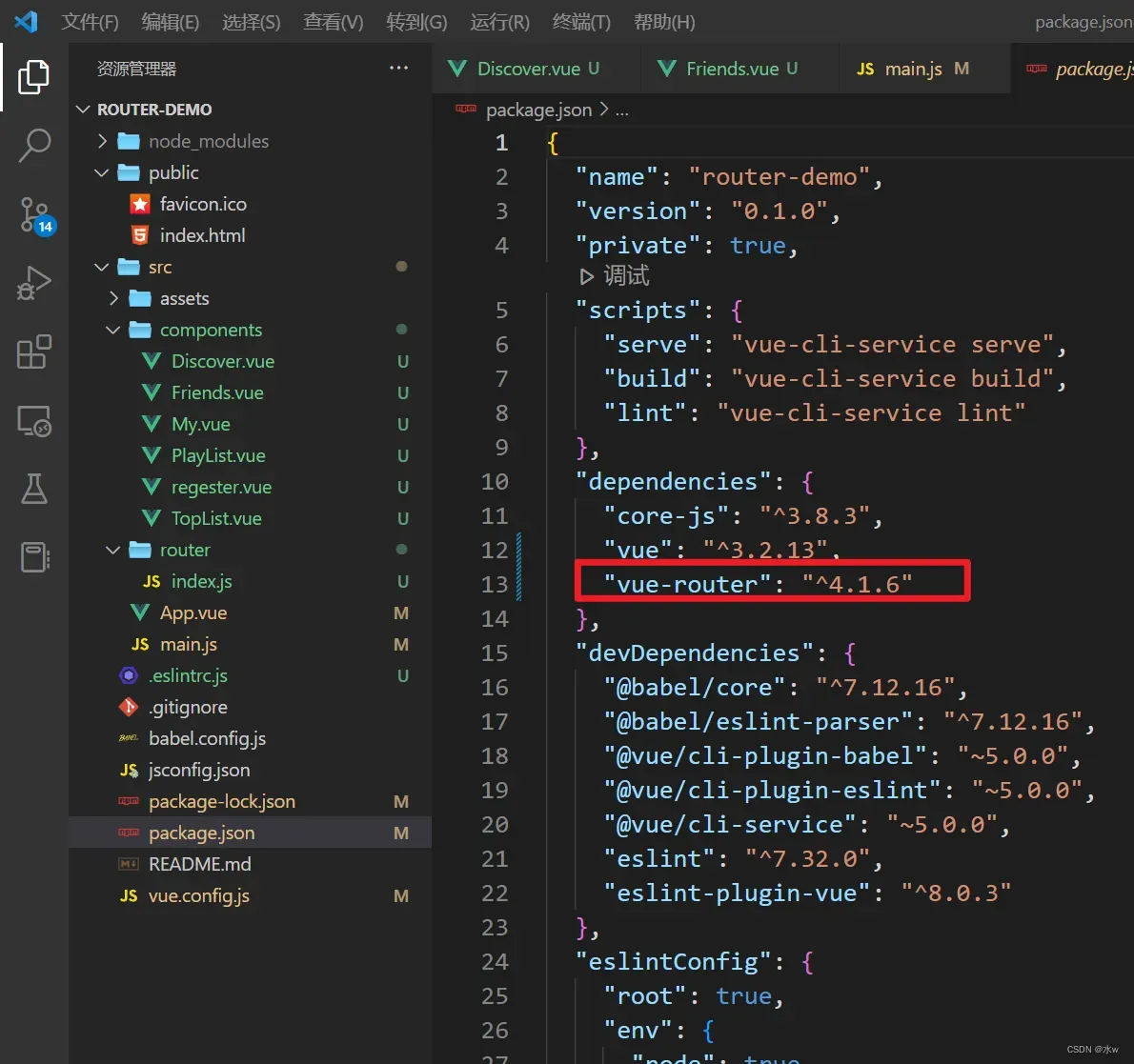
2、简单上手
(1)新建vue3项目
新建一个Vue3项目,请移步到Vue下载安装步骤的详细教程(亲测有效) 2 安装与创建默认项目_水w的博客-CSDN博客
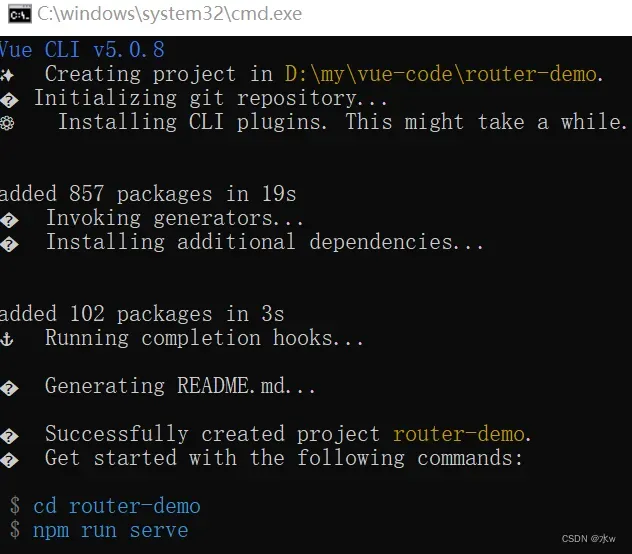
下面将会以一个HTML单页面演示Vue Router的基本使用步骤。在vue项目里也是一样的原理。
(2)单页面演示
目前的目录结构,如下所示:
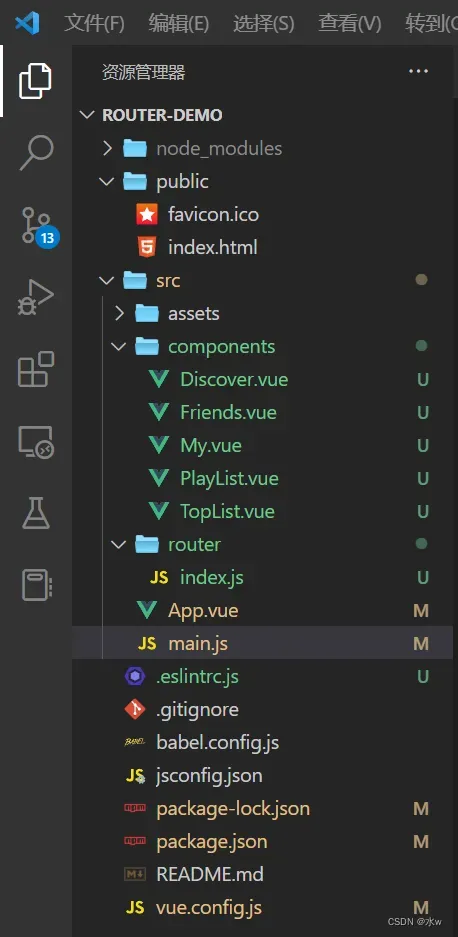
【1】App.vue
当前完整代码:
<template>
<div>
<div id="app">
<!--声明路由链接-->
<router-link to="/discover">发现</router-link>
<router-link to="/friends">关注</router-link>
<router-link to="/my">我的音乐</router-link>
<!--声明路由占位符标签-->
<router-view></router-view>
</div>
</div>
</template>
<script>
export default {
name: 'App',
components: {
}
}
</script>
<style>
#app {
font-family: Avenir, Helvetica, Arial, sans-serif;
-webkit-font-smoothing: antialiased;
-moz-osx-font-smoothing: grayscale;
text-align: center;
color: #2c3e50;
margin-top: 60px;
}
</style>
添加路由链接和路由填充位
以下是一个vue提供的标签,默认会被渲染为a标签。
- 其中有一个to属性,这个to属性会被渲染为href属性,默认值被渲染为 # 开头的hash地址。
- 简单来说就是当用户点击不同时跳转不同内容,而这个标签就是用户要点击的东西,相当于a标签嘛。
下面这个标签叫路由填充位,就是说未来通过我们的路由规则匹配到的组件,将会被渲染到 router-view所在位置。
- 简单来说,就是用户点击路由链接,那得跳转内容吧,我们知道的是肯定不是整个页面都跳转,只是页面内相关的局部发生内容改变,这个局部就是router-view所在显示的区域。
【2】Discover.vue、Friends.vue、My.vue三个组件
(1)Discover.vue
<template>
<div>
<h1>发现</h1>
<!--声明子路由链接-->
<router-link to="/toplist">推荐</router-link>
<router-link to="/playlist">歌单</router-link>
<hr>
<!--声明子路由占位符标签-->
<router-view></router-view>
</div>
</template>
<script>
</script>
<style>
</style>(2)Friends.vue
<template>
<div>
<h1>关注</h1>
</div>
</template>
<script>
</script>
<style>
</style>(3)My.vue
<template>
<div>
<h1>我的音乐</h1>
<!--声明路由链接-->
<router-link to="/book">书</router-link>
<router-link to="/music">音乐</router-link>
<!--声明路由占位符标签-->
<router-view></router-view>
</div>
</template>
<script>
</script>
<style>
</style>【Vue】组件命名报错 “Component name “XXX“ should always be multi-word”的解决方法
(1)第一种解决方法:修改组件名称为大驼峰,不要用系统中命令常见的名称。
(2)第二种解决方法:在根目录下,打开【.eslintrc.js】文件,如果没有就新建,添加下列内容
module.exports = { root: true, env: { node: true }, 'extends': [ 'plugin:vue/essential', 'eslint:recommended' ], parserOptions: { parser: '@babel/eslint-parser' }, rules: { 'no-console': process.env.NODE_ENV === 'production' ? 'warn' : 'off', 'no-debugger': process.env.NODE_ENV === 'production' ? 'warn' : 'off', //在rules中添加自定义规则 //关闭组件命名规则 "vue/multi-word-component-names":"off", }, overrides: [ { files: [ '**/__tests__/*.{j,t}s?(x)', '**/tests/unit/**/*.spec.{j,t}s?(x)' ], env: { jest: true } } ] }注意:修改完,如果还不行,就退出VsCode,再重新打开项目。
ok,问题解决了。
【3】Discover组件的子组件:TopList.vue、PlayList.vue
(1)TopList.vue
<template>
<div>
<h2>推荐</h2>
</div>
</template>
<script></script>
<style></style>(2)PlayList.vue
<template>
<div>
<h2>歌单</h2>
</div>
</template>
<script></script>
<style></style>【4】配置前端路由 router/index.js
接着去配置路由,router下面的index.js,
import {createRouter, createWebHistory} from 'vue-router'
import Discover from '../components/Discover.vue'
import Friends from '../components/Friends.vue'
import My from '../components/My.vue'
import TopList from '../components/TopList.vue'
import PlayList from '../components/PlayList.vue'
const routes = [
//这里需要将根目录默认为Home,方便实现用户在保持登录 状态下再次登录时直接跳转至主页面
{
path:"/",
redirect:{name:"discover"}
},
{
path: "/discover",
name: "discover",
component:Discover,
children: [
{path: '/toplist',
name: 'toplist',
component: TopList},
{path: '/playlist',
name: 'playlist',
component: PlayList}]
},
{
path: "/friends",
name: "friends",
component:Friends,
},
{
path: "/my",
name: "my",
component:My,
},
]
const router = createRouter({
history: createWebHistory(),
// 指定hash属性与组件的对应关系
routes
})
// 需要导出router
export default router
【5】配置main.js
import { createApp } from 'vue'
// import ElementPlus from 'element-plus'
import App from './App.vue'
import router from './router'
// import 'element-plus/dist/index.css'
// import 'font-awesome/css/font-awesome.min.css'
// import axios from 'axios'
const app = createApp(App)
// // 配置请求根路径
// axios.defaults.baseURL = 'http://localhost:8088'
// //将axios作为全局的自定义属性,每个组件可以在内部直接访问(Vue3),该部分要放在pp.mount('#app')的全面
// app.config.globalProperties.$http = axios
// app.use(ElementPlus)
app.use(router)
app.mount('#app')(3)测试
目前的目录结构,如下所示:
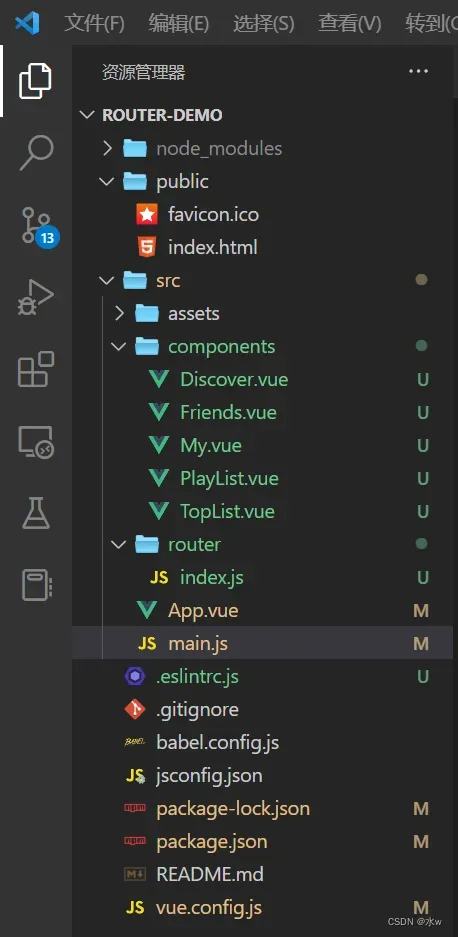
在浏览器打开http://localhost:8080/进行访问,效果如下图所示:



文章出处登录后可见!