效果展示:
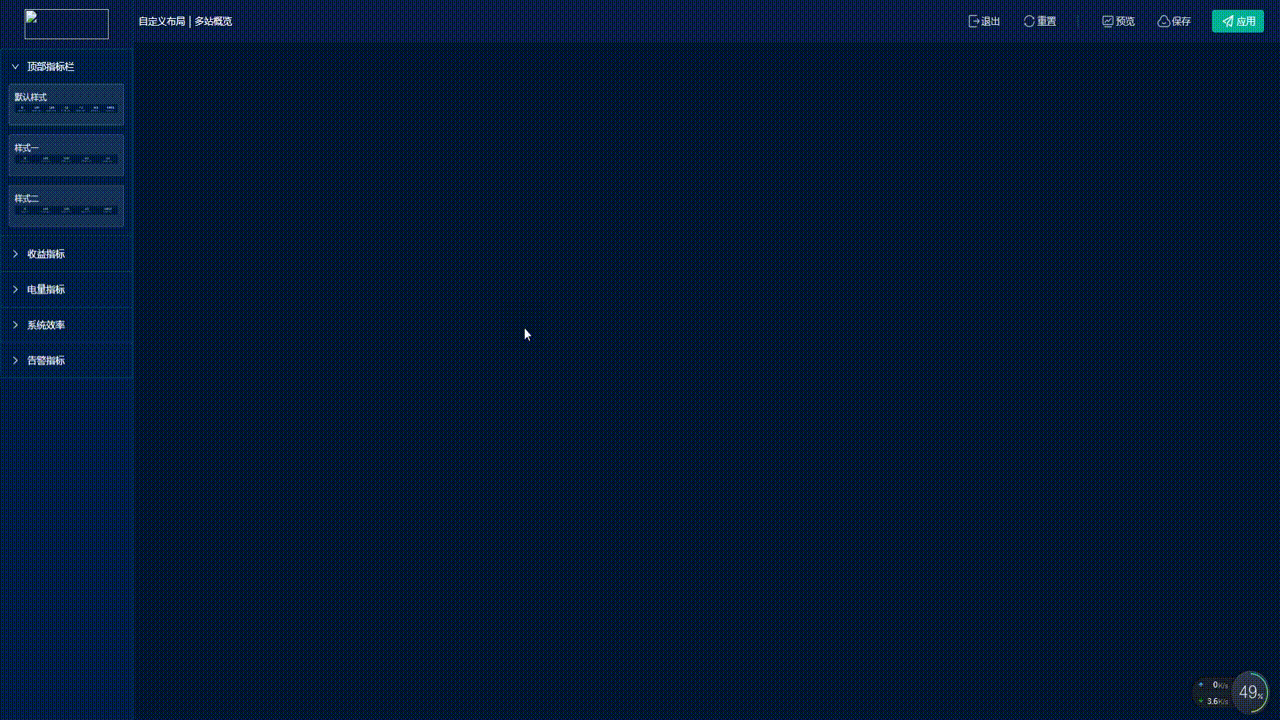
前言:随着各公司定制化需求的不断攀升,公司对低代码、组态化的开发需求日渐迫切。也许是研发任务节点将至,也许是为顺应时代潮流,我也是去学习并实践了一番。如图所示。
功能简介:
左侧组件区域特意做了选中态,小眼睛预览浮框态等交互,右侧内容区域支持增加、删除、退出、重置、预览 、保存、应用等操作,以及组态化最重要的功能点–随意拖拽换位,后期考虑增加属性面板支持对拖拽进来的组件进行宽高、颜色等的二次编辑修饰。
具体实现:
1、实现流程依据
通过json实现,预先定义好描述组件的json,json包含了当前组件数据和当前组件的样式属性数据等,并通过组件生成器将将描述组件的json结合起来渲染出实际组件,当修改样式属性时,组件样式同步更新;
示例json:
json:{
fieldid:"",
name:"Input",
label:"单行文本",
icon:"input01",
placeholder:"请输入",
value:"",
rules:{},
style:{},//组件的样式
setting:{},//组件的其他属性,比如:row:2
实现原理思维导图:
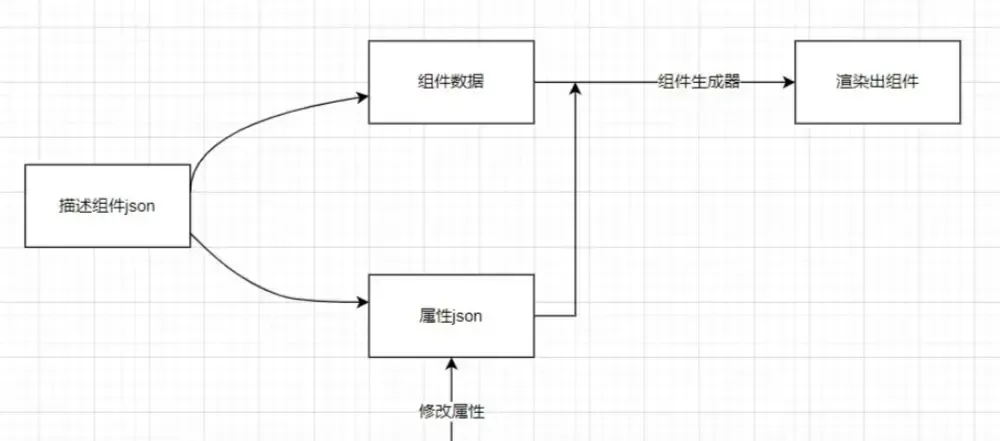
2、实现详情介绍
此需求基于开源的vue.draggable ^2.24.3,Vue项目首先需要去npm i -S vuedraggable下载vue.draggable相关依赖,并导入注册draggable组件。如果是原生js直接CDN形式引用vuedraggable压缩文件即可。建议没看过我初阶版本博客的小伙伴去看一下上篇文章再来,沿袭上篇代码还是分组件区跟内容区两个group,group要名称一致才可以建立拖拽关系,那么假设我们内容区域group起名module,那么组件内区域应该也命module,结合展开面板组件使用那么json结构如下:
componentsList:[
{
key: "1",
name: "顶部指标栏",
group: { name: "module", pull: "clone", put: false },
child: [
{
id: 1,
type: 0,
col: 24,
name: "默认样式",
imgSrc: "TopIndicator",
componentName: "TopIndicator",
activeKey: true
},
{
id: 2,
type: 1,
col: 24,
name: "样式一",
imgSrc: "TopIndicatorOne",
componentName: "TopIndicator",
activeKey: false
},
{
id: 3,
type: 2,
col: 24,
name: "样式二",
imgSrc: "TopIndicatorTwo",
componentName: "TopIndicator",
activeKey: false
}
]
},
......
]
组件区域代码
<div class="left-components beautify-scroll">
<a-collapse v-model="activeKey">
<a-collapse-panel
:key="item.key"
:header="item.name"
v-for="item in componentsList"
>
<draggable
v-model="item.child"
draggable=".li"
v-bind="dragOptions"
:options="{ sort: false, group: item.group }"
>
<div
v-for="d in item.child"
:key="d.id + 'item'"
:class="[
'li',
d.componentName,
d.col == 12 ? 'w5' : null,
d.activeKey ? 'active' : null
]"
>
<div class="txt">{{ d.name }}</div>
<img
class="img"
:src="
require(`@/assets/images/configuration/${d.imgSrc}.png`)
"
alt=""
/>
<div
class="eyes"
@mouseover="panelShow($event, d, item)"
@mouseout="panelHide"
></div>
</div>
<div
:class="[
'amplifier-img-box',
panelComponentName
]"
:style="{ top: panelTop, left: panelLeft }"
v-show="
panelFlag && panelParentKey == item.key
"
>
<div class="panel-title">
{{ panelName }}
</div>
<img
class="panel-img"
:src="panelImgSrc"
alt=""
/>
</div>
</draggable>
</a-collapse-panel>
</a-collapse>
</div>
内容区json
contentList:[
{
id: 1,
type: 0,
col: 24,
name: "默认样式",
imgSrc: "TopIndicator",
componentName: "TopIndicator",
activeKey: false
},
{
id: 4,
type: 0,
col: 24,
name: "默认样式",
imgSrc: "IncomeIndicators",
componentName: "IncomeIndicators",
activeKey: false
},
......
]
内容区代码,实现思路是用:is=”item.componentName”去对应组件名注册写好的组件,这样就可以在draggable的渲染布局里面渲染具体组件
<draggable
class="content beautify-scroll"
group="module"
v-bind="dragOptions"
:list="contentList"
@change="toChange"
>
<div
v-for="(item, index) in contentList"
:key="'r' + index"
:class="[
'item',
item.componentName,
item.col == 12 ? 'w5' : null
]"
>
<component
:key="'c' + item.componentName + item.type"
:is="item.componentName"
:isEdit="true"
:type="Number(item.type)"
@click.native="selectContentItem(item)"
:class="[
item.id == contentActiveId ? 'active' : null
]"
></component>
<div
v-show="item.id == contentActiveId"
class="delbtn"
@click="del(item, index)"
></div>
</div>
</draggable>
小眼睛显示预览图浮框不建议用hover去做,因为这里样式涉及overflow: hidden;如下图用鼠标事件去做会更好。
methods:
// 鼠标移入显示浮态框
panelShow(e, d, item) {
console.log(e, d, item);
this.panelName = item.name + " - " + d.name;
this.panelComponentName = d.componentName;
this.panelImgSrc = require(`@/assets/images/configuration/${d.imgSrc}.png`);
// 获取窗口宽度
let windowHeight =
window.innerHeight ||
document.documentElement.clientHeight ||
document.body.clientHeight;
// 判断当前鼠标位置加上面板位置大于窗口宽度,表示超出不足以显示,定位向上进行定位
if (e.clientY + 276 > windowHeight) {
this.panelTop = e.clientY - 296 + "px";
} else {
this.panelTop = e.clientY - 40 + "px";
}
this.panelLeft = e.clientX + 26 + "px";
this.panelParentKey = item.key;
this.panelFlag = true;
},
// 鼠标移出隐藏浮态框
panelHide() {
this.panelFlag = false;
this.panelName = "";
this.panelImgSrc = undefined;
},
最后再补上一个组件的删除函数,因为内容区删除要联动把组件区选中态去除,所以这里的删除里面要多一些逻辑控制
del(el, idx) {
this.contentList.splice(idx, 1);
// 删除 取消框选态
this.componentsList.map((item) => {
item.child.map((i) => {
if (i.id == el.id) {
i.activeKey = false;
}
});
});
},
创作不易,点赞支持!!!
版权声明:本文为博主作者:码上行动-IT鑫原创文章,版权归属原作者,如果侵权,请联系我们删除!
原文链接:https://blog.csdn.net/weixin_43200068/article/details/135909584
