一、基本说明
批量裁剪图片的背景区域,通常是白色背景,从而减少背景值的干扰,减少存储空间。
原文链接:Python批量裁剪图形外围空白区域
原文是检索所有图片的最小裁剪区域坐标值,然后对图片进行裁剪。原文中的图片都是标准化的,核心图片的内容尺度是一样的。因此,如果有很多不同大小的图片,即图片中内容区域的大小和形状不同,则一一搜索。然后裁剪图的背景区域。即,裁剪区域被一一检索并裁剪。
2.实现代码
修改原文中的代码,逐张检索每张图片的裁剪区域坐标,然后进行裁剪。
代码显示如下:
from PIL import Image
import numpy as np
import os
imagesDirectory = r"C:\Users\Administrator\Desktop\out" # tiff图片所在文件夹路径
i = 0
for imageName in os.listdir(imagesDirectory):
imagePath = os.path.join(imagesDirectory, imageName)
image = Image.open(imagePath) # 打开tiff图像
ImageArray = np.array(image)
row = ImageArray.shape[0]
col = ImageArray.shape[1]
print(row,col)
# 先计算所有图片的裁剪范围,然后再统一裁剪并输出图片
x_left = row
x_top = col
x_right = 0
x_bottom = 0
# 上下左右范围
"""
Image.crop(left, up, right, below)
left:与左边界的距离
up:与上边界的距离
right:还是与左边界的距离
below:还是与上边界的距离
简而言之就是,左上右下。
"""
i += 1
for r in range(row):
for c in range(col):
#if ImageArray[row][col][0] < 255 or ImageArray[row][col][0] ==0:
if ImageArray[r][c][0] < 255 and ImageArray[r][c][0] !=0: #外框有个黑色边框,增加条件判断
if x_top > r:
x_top = r # 获取最小x_top
if x_bottom < r:
x_bottom = r # 获取最大x_bottom
if x_left > c:
x_left = c # 获取最小x_left
if x_right < c:
x_right = c # 获取最大x_right
print(x_left, x_top, x_right, x_bottom)
# image = Image.open(imagePath) # 打开tiff图像
cropped = image.crop((x_left-5, x_top-5, x_right+5, x_bottom+5)) # (left, upper, right, lower)
cropped.save(r"C:\Users\Administrator\Desktop\out_cut_bg\{}.png".format(imageName[:-4], i))
print("imageName completed!")三、效果
原图显示:
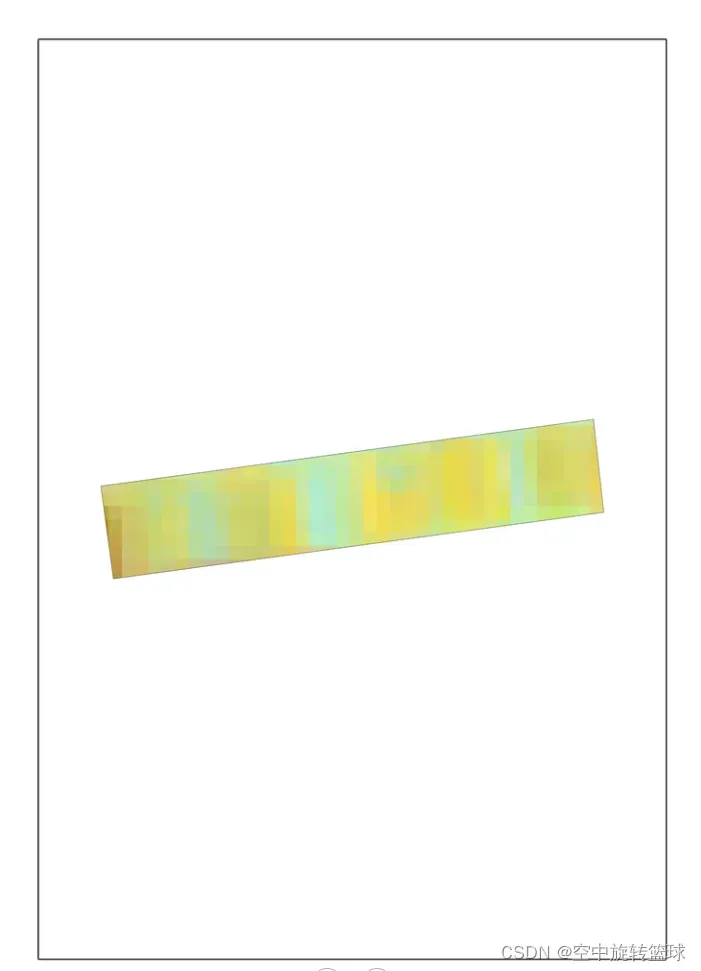
裁剪结果显示:
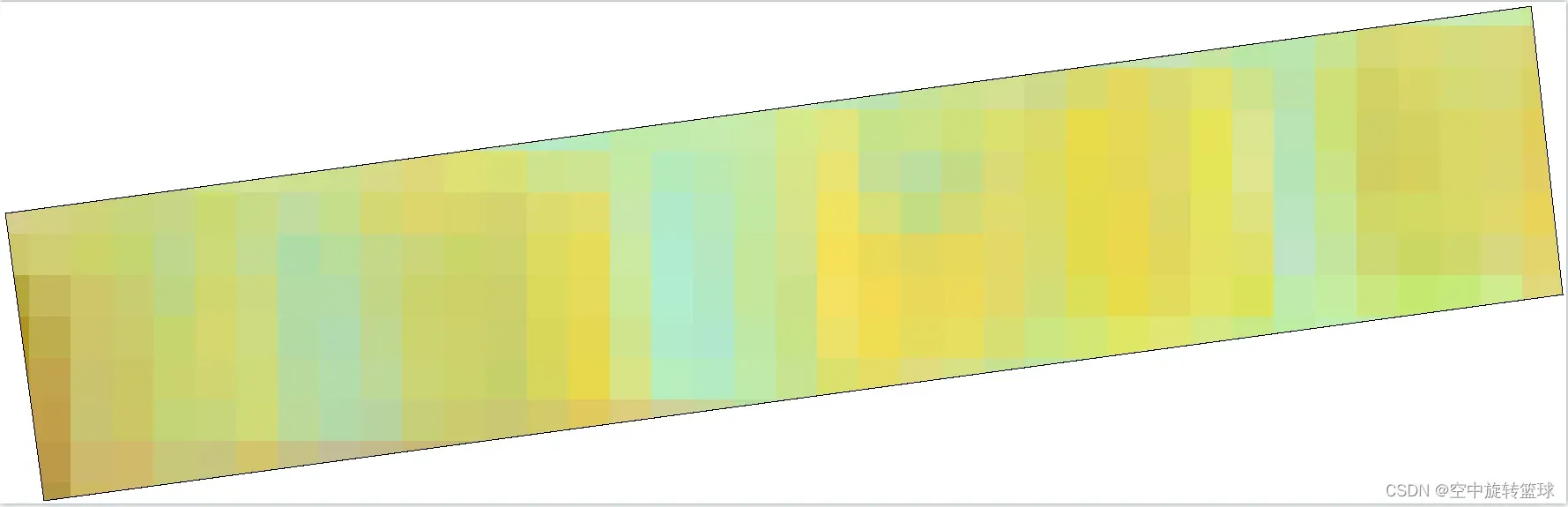
原始效果:
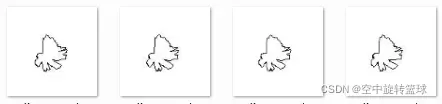

文章出处登录后可见!
已经登录?立即刷新
