ubuntu22.04@配置支持远程Windows桌面访问
1. 源由
最近更新了ubuntu22.04的系统,装VNC server一直配不好配置,出现各种问题。
突然发现在最新版本的Ubuntu桌面22.04 LTS上,可以使用RDP协议远程访问和控制Ubuntu桌面环境。
这个就是以前最为常用mstsc的方式访问远程桌面。
2. 步骤
2.1 设置
通过右上角【设置】菜单进入配置界面。
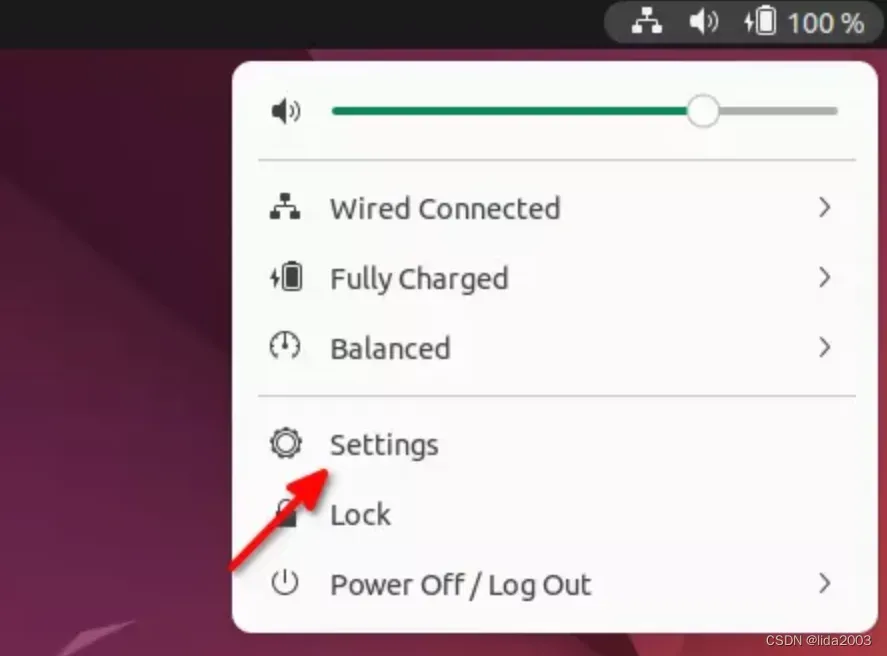
2.2 配置
配置【Sharing】》【Remote Desktop】》【Remote Control】==》【Authentication】。
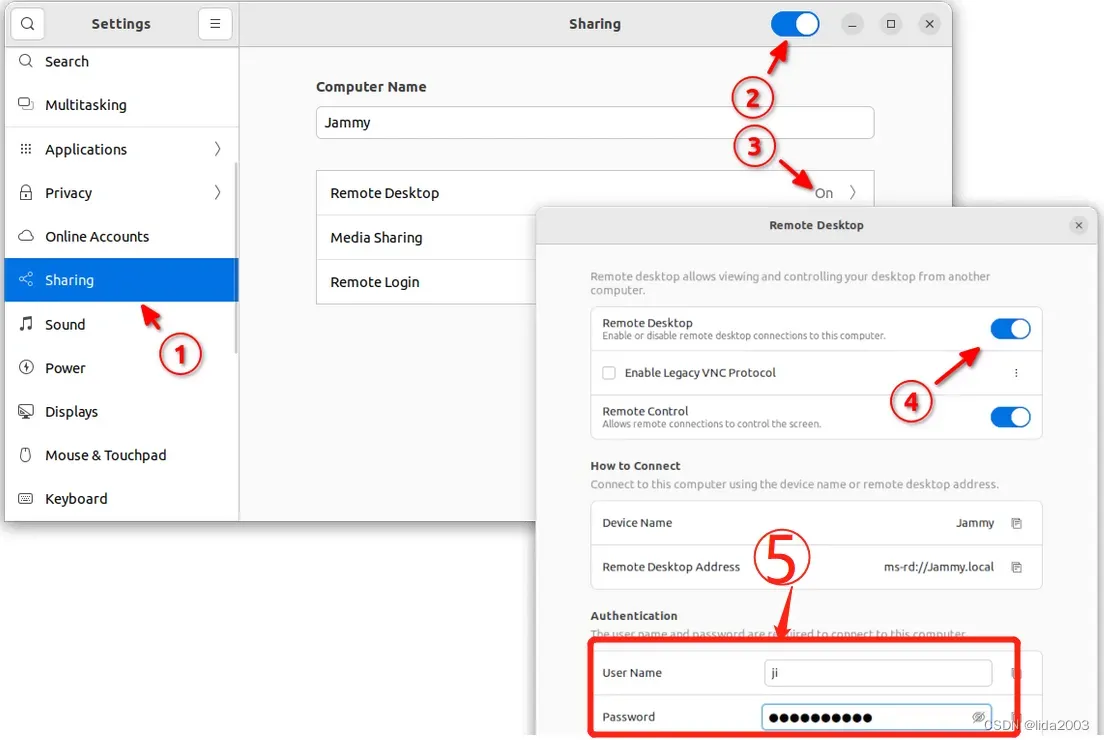
2.3 远程连接
在windows上使用mstsc工具进行远程连接,详见:如何使用mstsc进行远程登录?
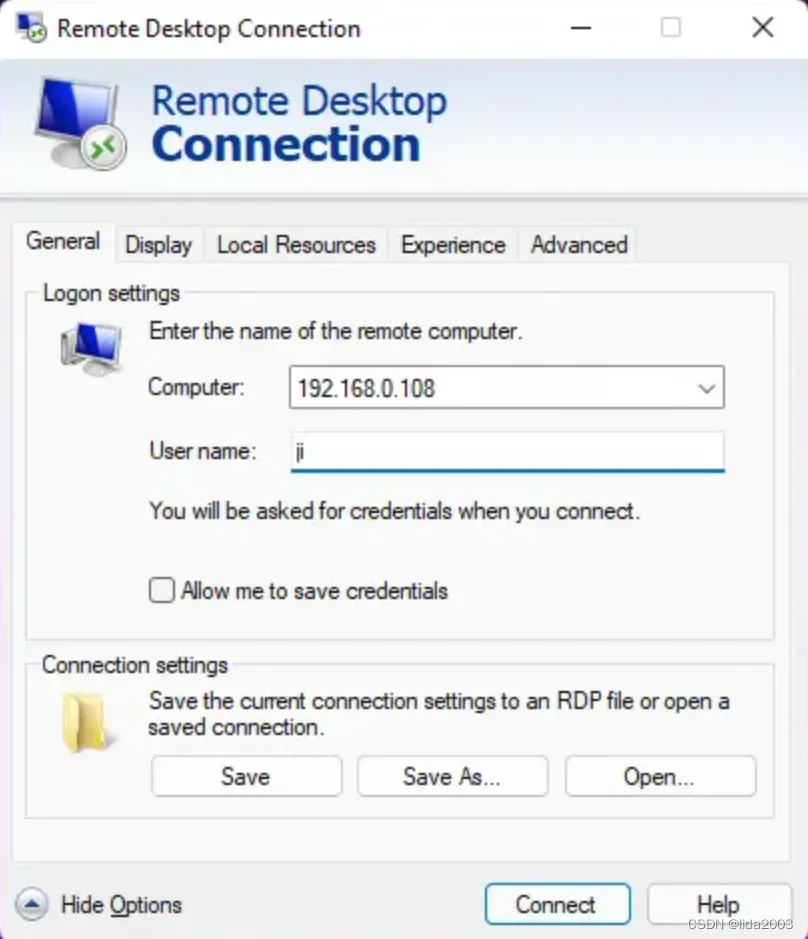
3. 注意事项
3.1 系统未登录
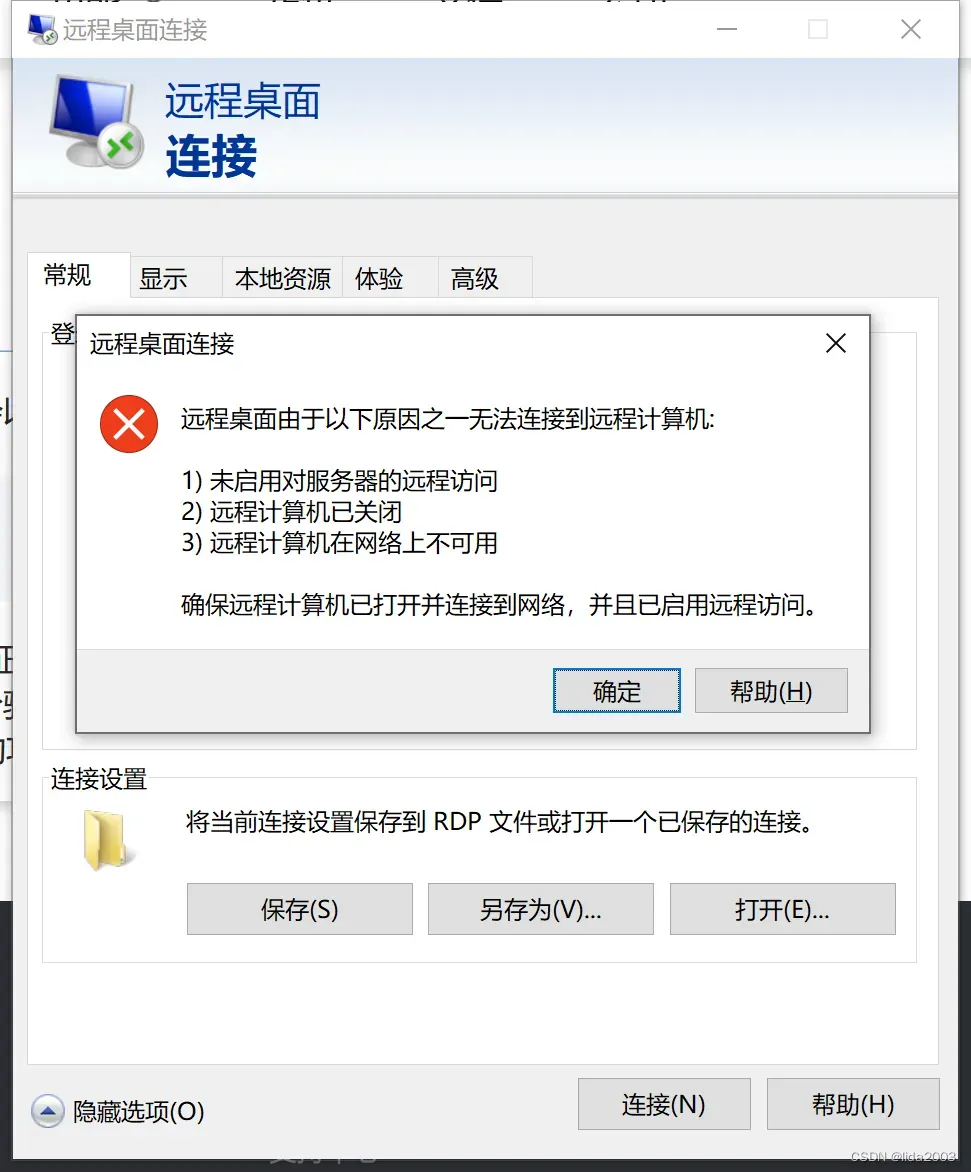
3.2 高分屏匹配
鉴于有些电脑已经是高分屏,比如:笔者这台2736 x 1824。
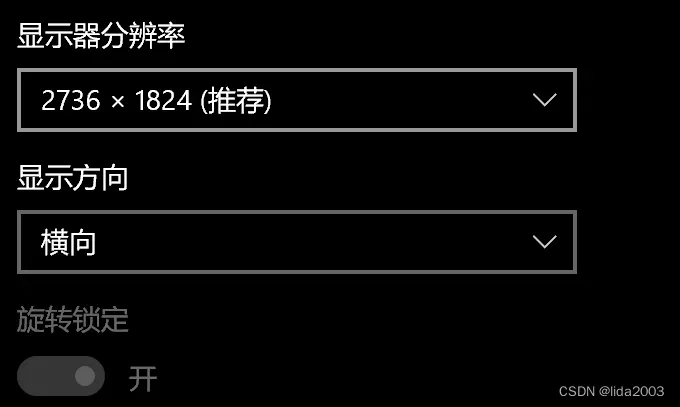
如果这个时候需要登录远程1920 x 1080的屏幕,会看上去非常小的情况,可以通过以下步骤进行缩放:
- 点击右上角【向下还原】
- 右击上边框,选择175%比例放大(比较适中)
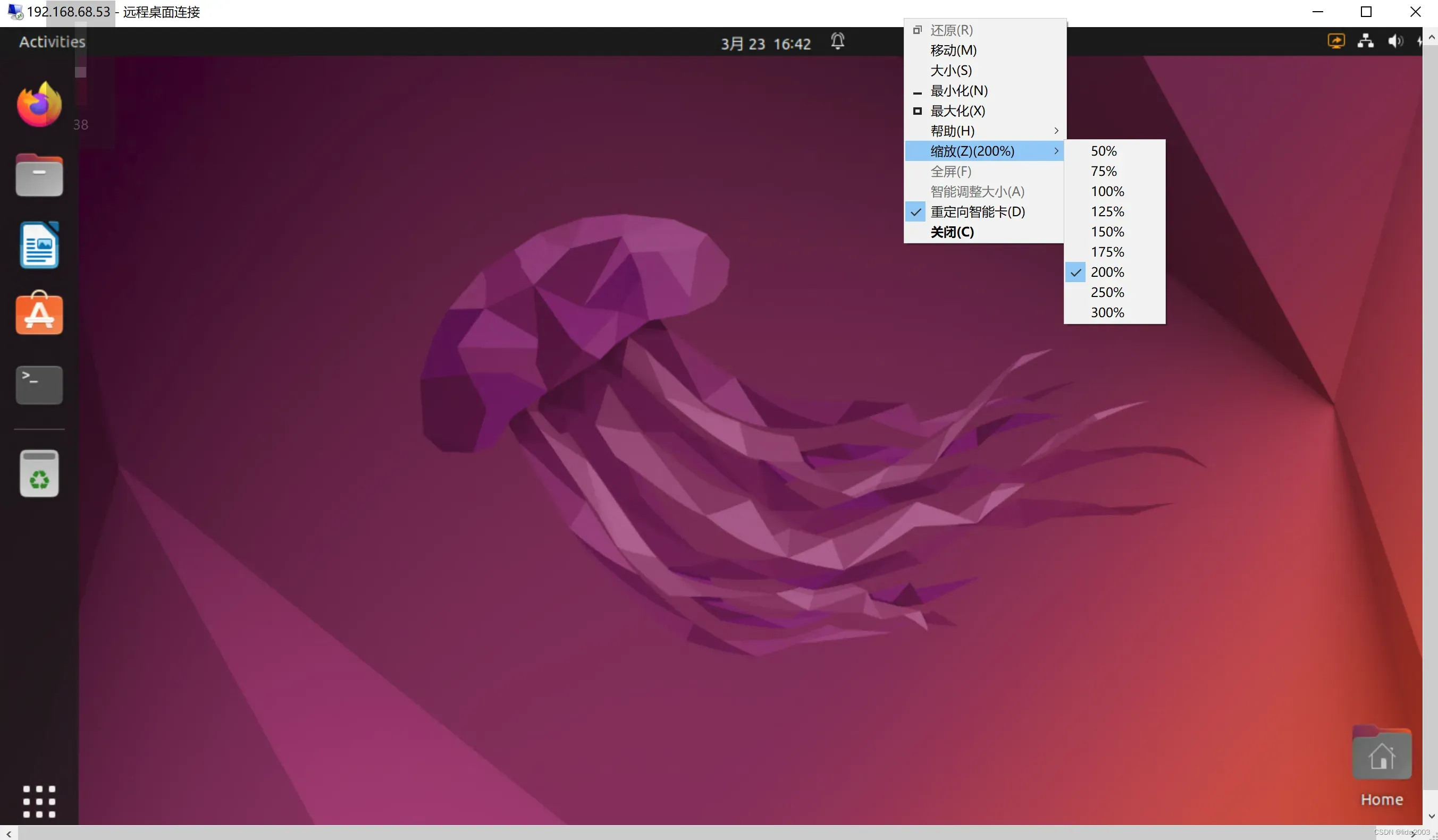
3.3 ubuntu自动登录
选择自动登录,只有登录的情况下,远程才能访问桌面。
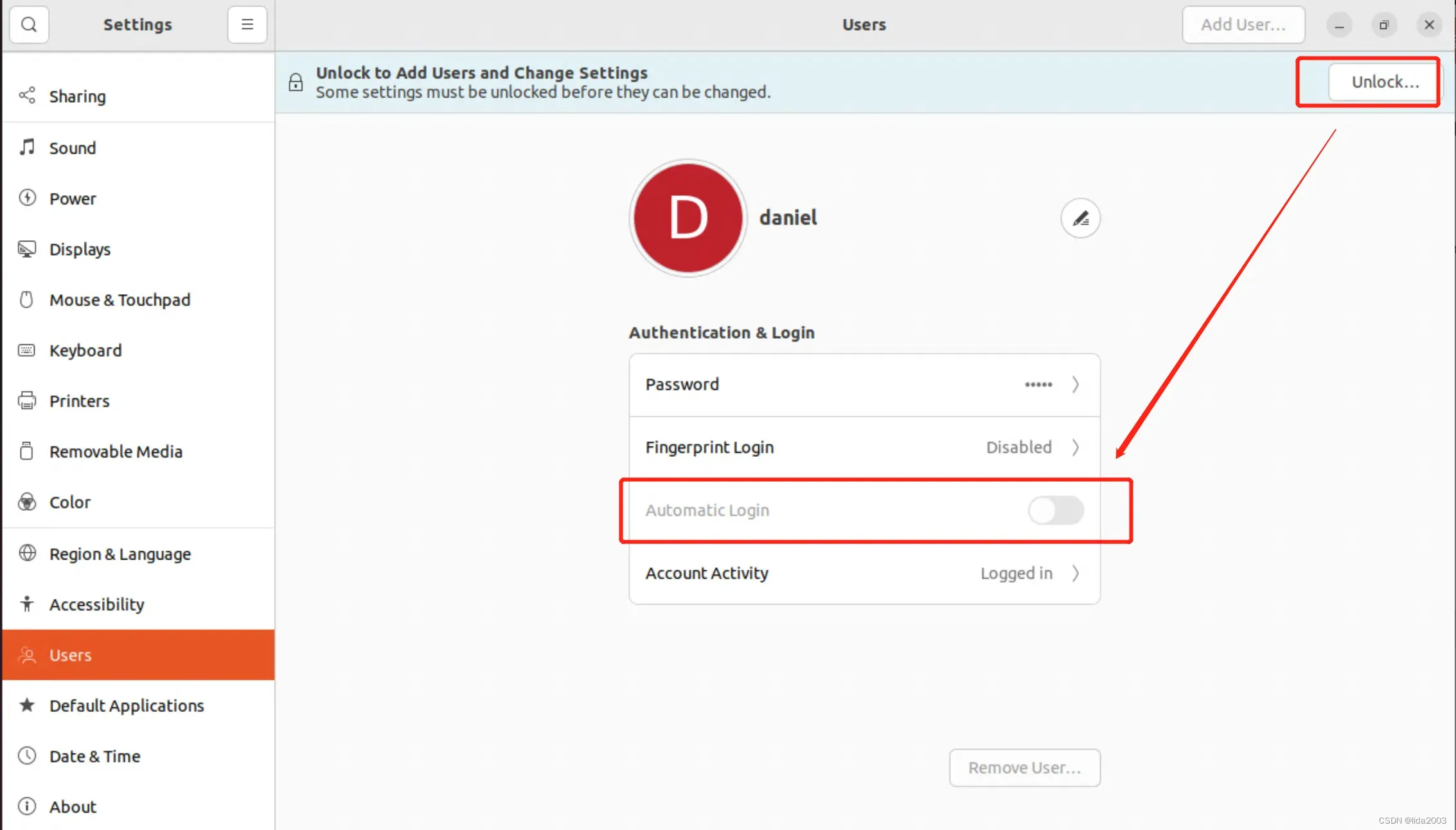

3.4 身份验证错误
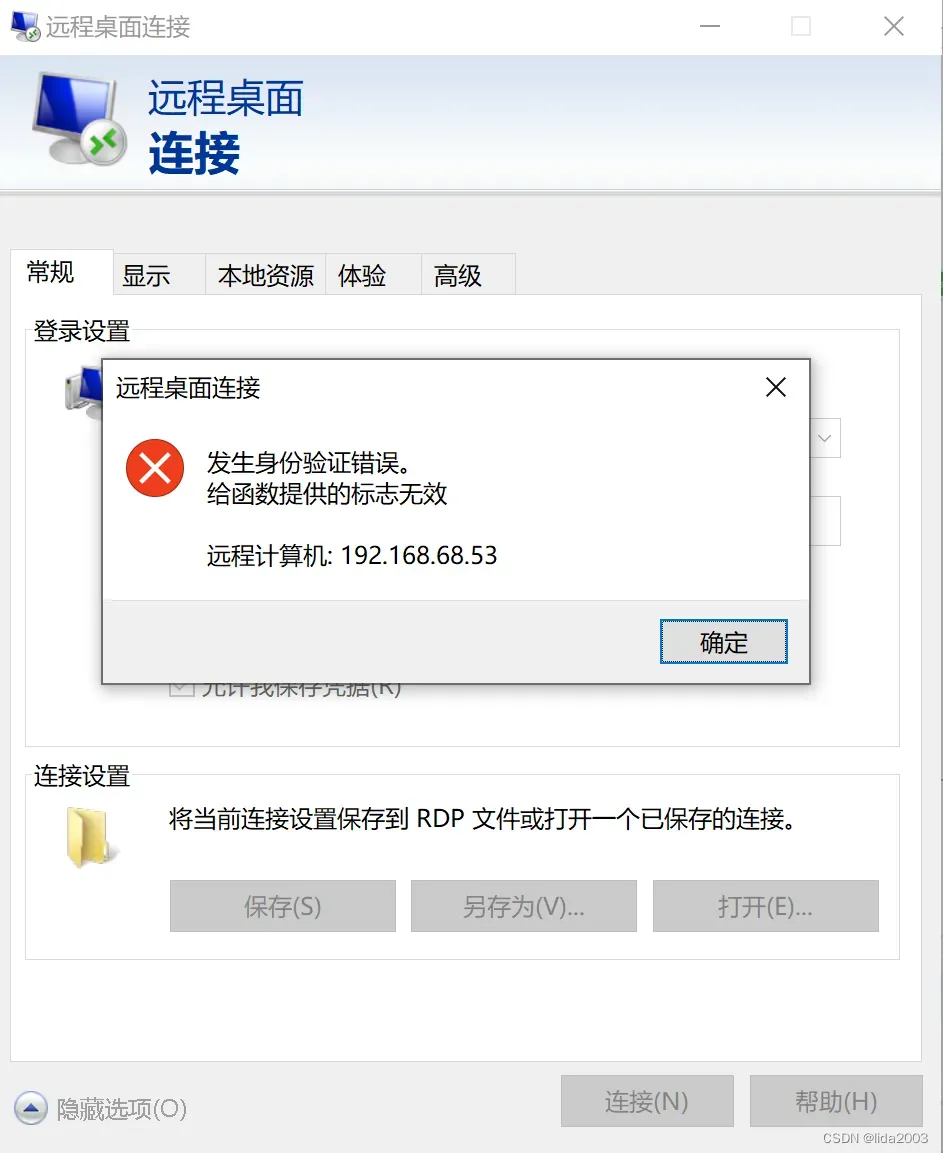

需要重新修改RDP登录密码
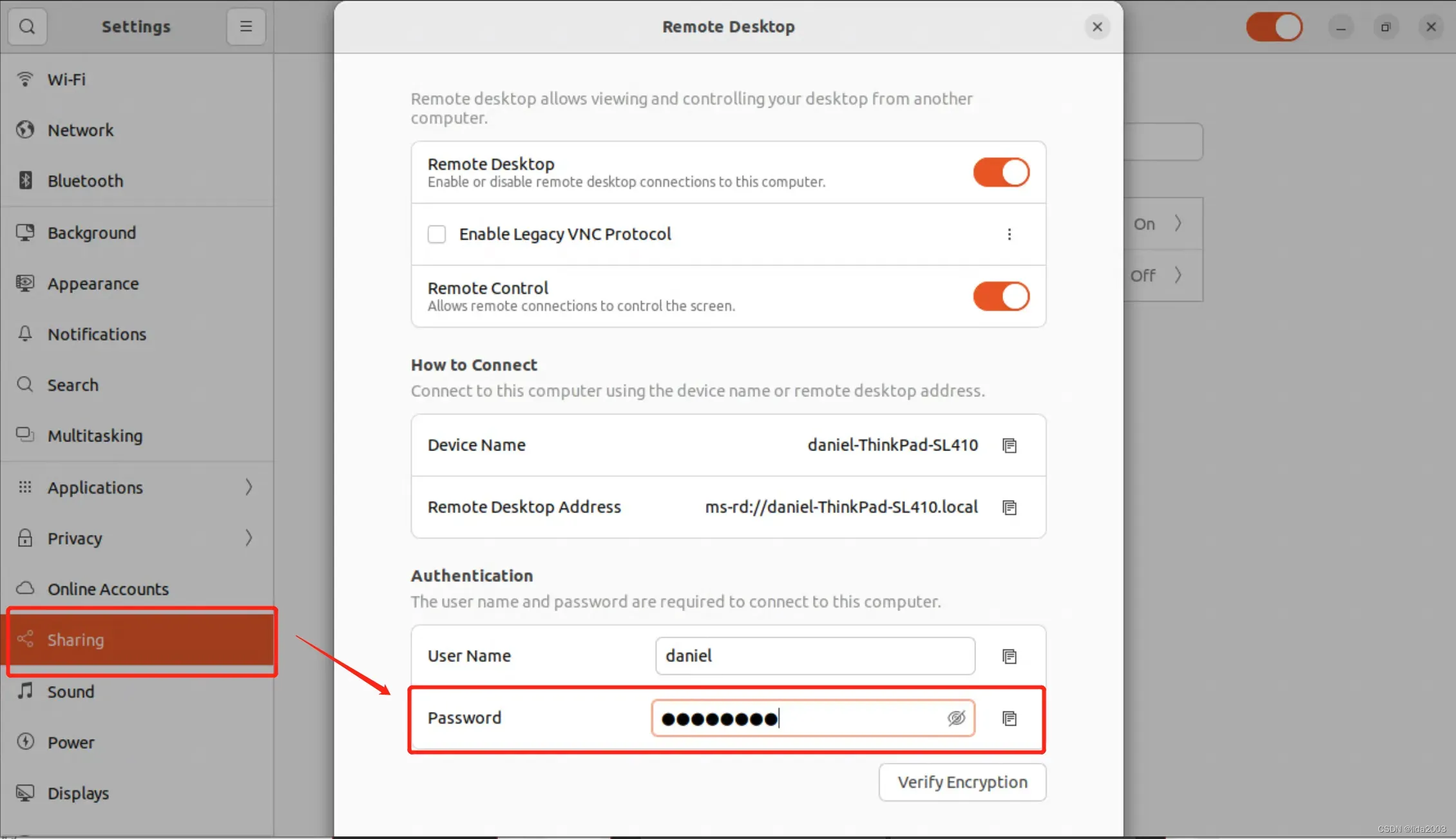
再次登录,弹出
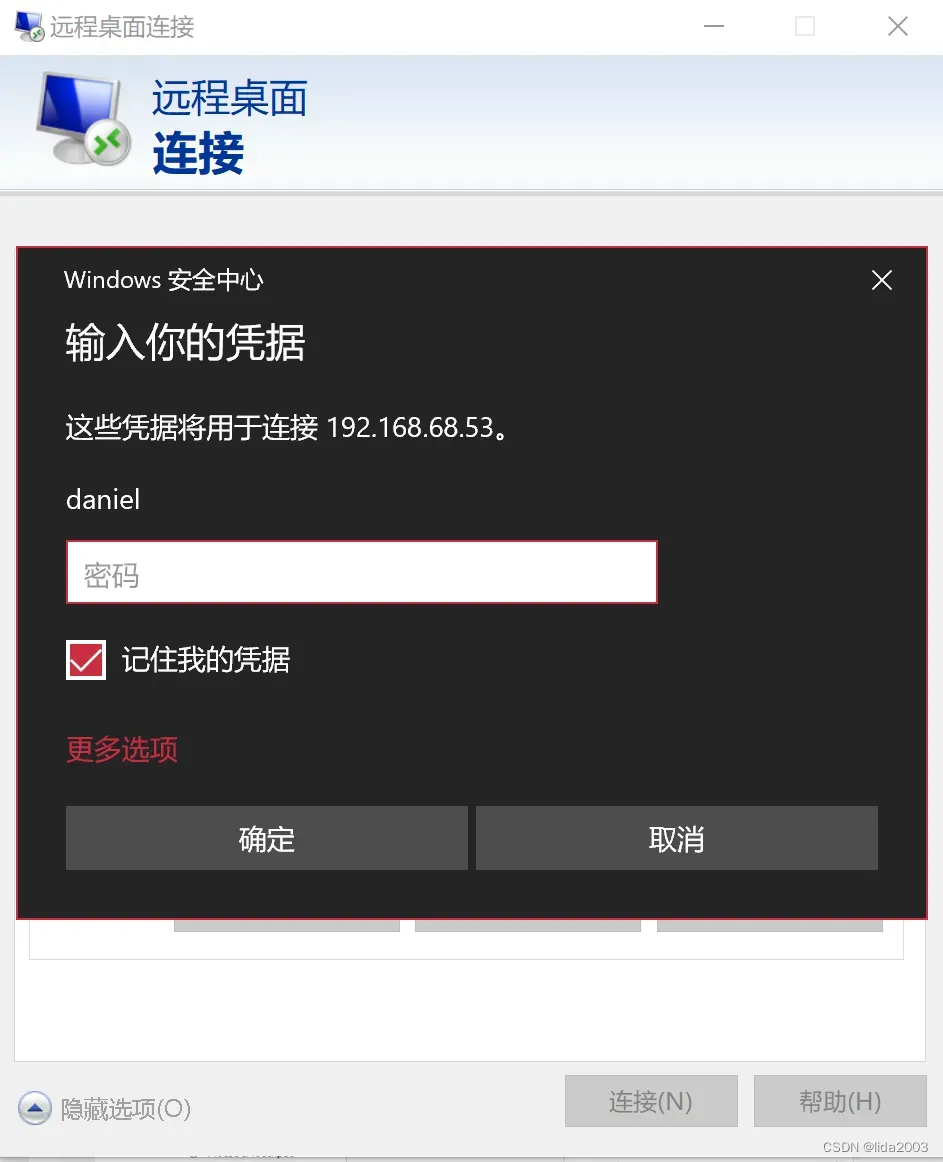
4. 参考资料
【1】Running VNC on Ubuntu 20.04 with default window manager
【2】How to use VNC to launch remote X-Windows on a PC?
【3】VNC Server is accessible only for localhost
【4】Failed to execute child process “dbus-launch”
【5】Install and Configure VNC Server on Ubuntu 22.04|20.04|18.04
【6】How to Enable Remote Desktop on Ubuntu Desktop 22.04 LTS and Access it from Windows
【7】Ubuntu 22.04 Finally Supports Remote Desktop Control via MS RDP Protocol
【8】如何使用mstsc进行远程登录?
版权声明:本文为博主作者:lida2003原创文章,版权归属原作者,如果侵权,请联系我们删除!
原文链接:https://blog.csdn.net/lida2003/article/details/129726252
