文章目录
- 一、准备工作
- 1. 领取阿里云服务器
- 2. 服务器初始设置
- 2.1 设置实例密码
- 2.1.1 找不到控制台页面
- 2.2 远程登录云服务器
- 2.3 修改云服务器密码
- 2.4 实现自动远程连接
- 二、部署服务器
- 1. 安装mariadb(数据库)
- 1.1 解决数据库乱码问题
- 1.2 数据库建表
- 2. 安装Nginx
- 3. 开启端口
- 3.1 开启阿里云安全组端口
- 3.2 开启服务器防火墙端口
- 三、四种动态开发语言读取mysql数据
- 1. Go
- 2. nodejs
- 2.1 安装Nodejs
- 2.2 实现用nodejs读取mysql并显示在网页上
- 2.3 nginx配置
- 3.python
- 3.1 在pycharm中建flask项目
- 3.2 在项目中建立与云服务器连接
- 3.3 实现用python读取mysql并显示在网页上
- 4.php
- 4.1 php的安装配置
- 4.2 配置Nginx,测试访问PHP
- 4.4 实现用PHP读取mysql并显示在网页上
一、准备工作
1. 领取阿里云服务器
免费使用一个月ECS共享性n4
购买页面中主要注意的是操作系统,选择自己的操作系统即可。
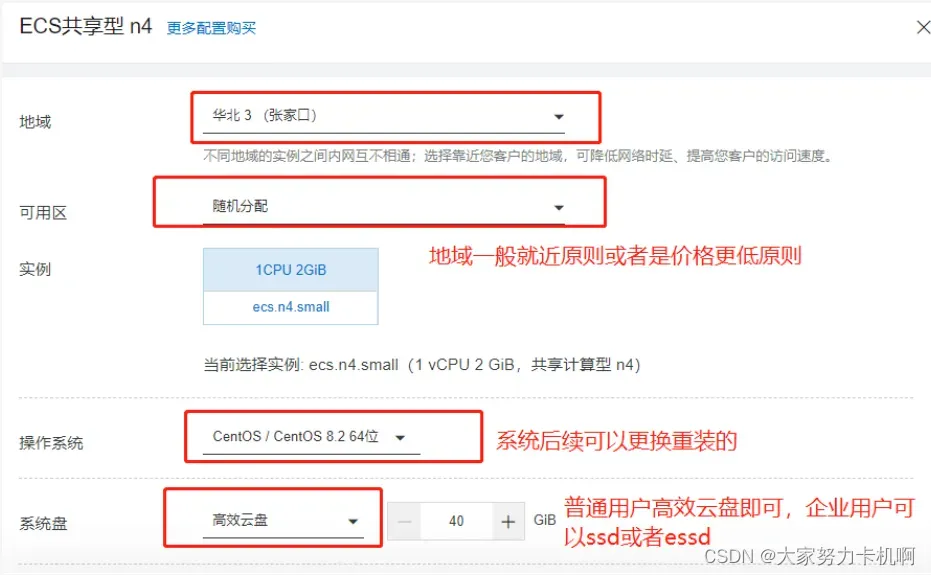
如何查看Centos系统版本命令
[root@localhost ~]# cat /etc/redhat-release
2. 服务器初始设置
2.1 设置实例密码
如果找不到这个页面,后面的找不到控制台页面有说明
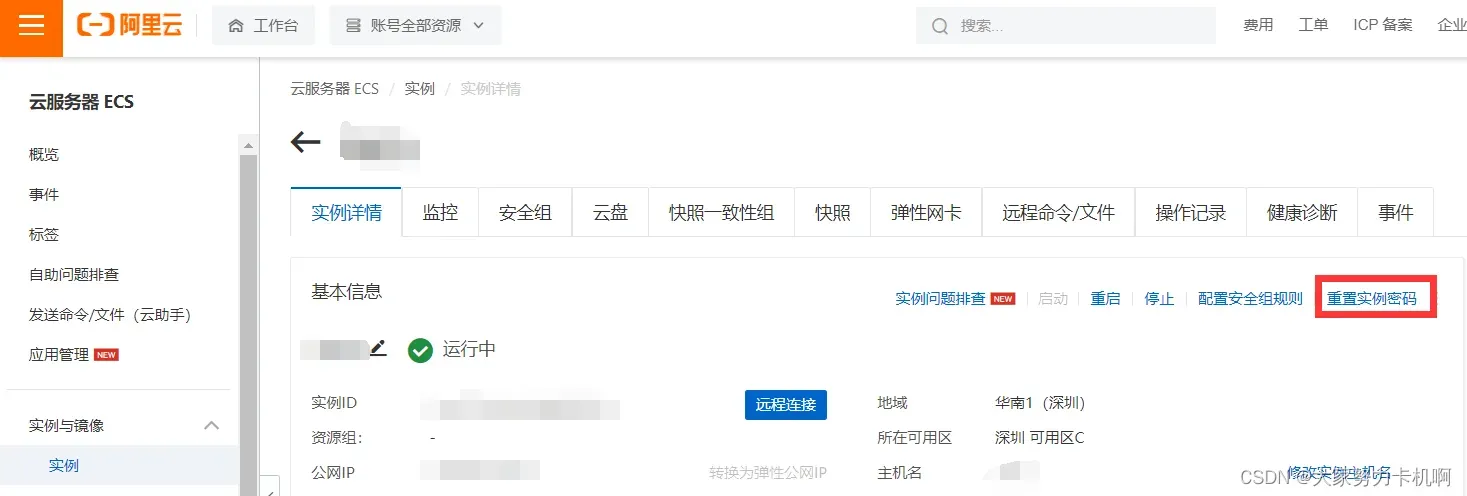
2.1.1 找不到控制台页面
如果你现在在这个页面中:阿里云控制台首页
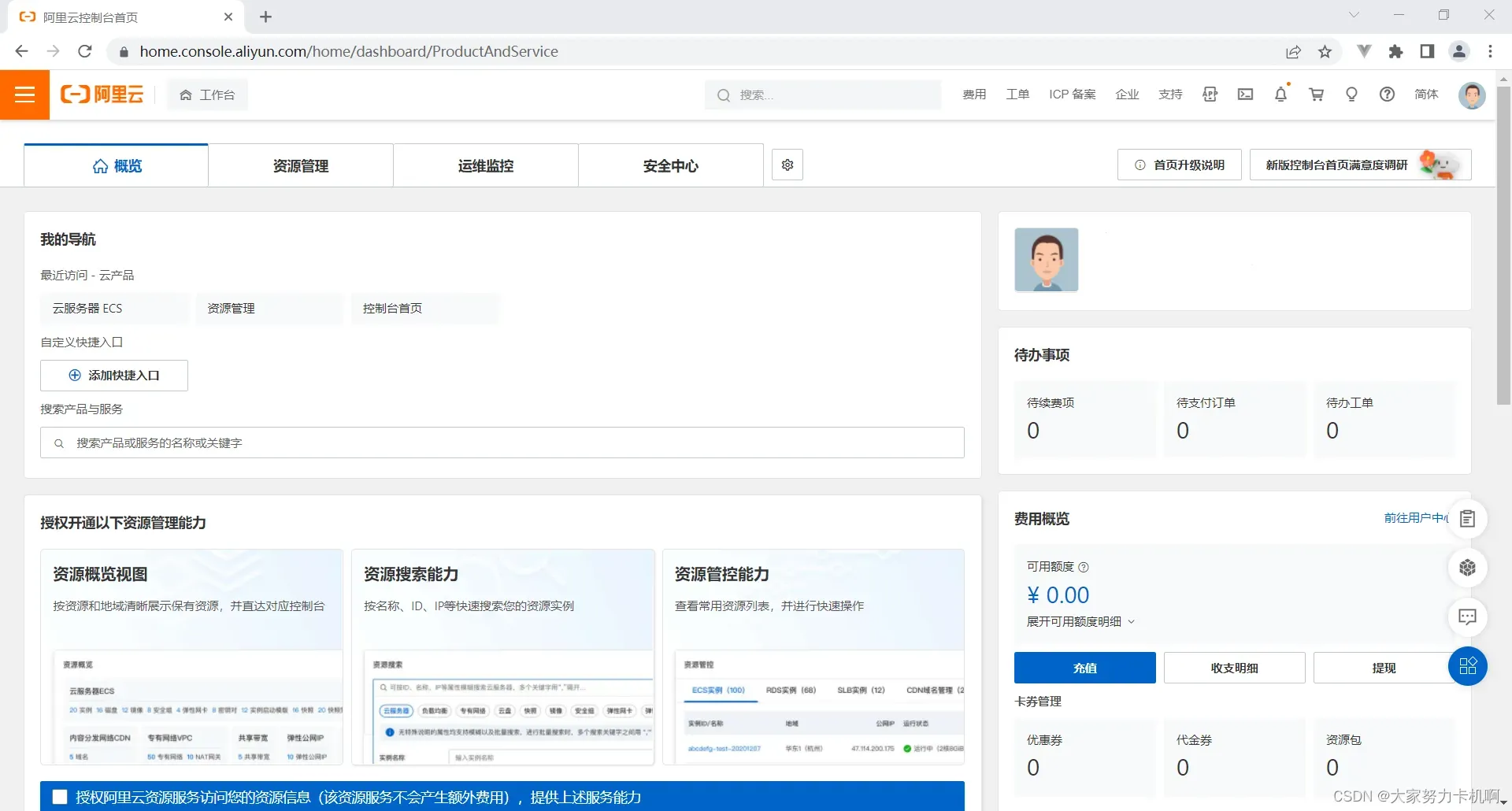
往下滑找到云产品推荐,点击云服务器ESC
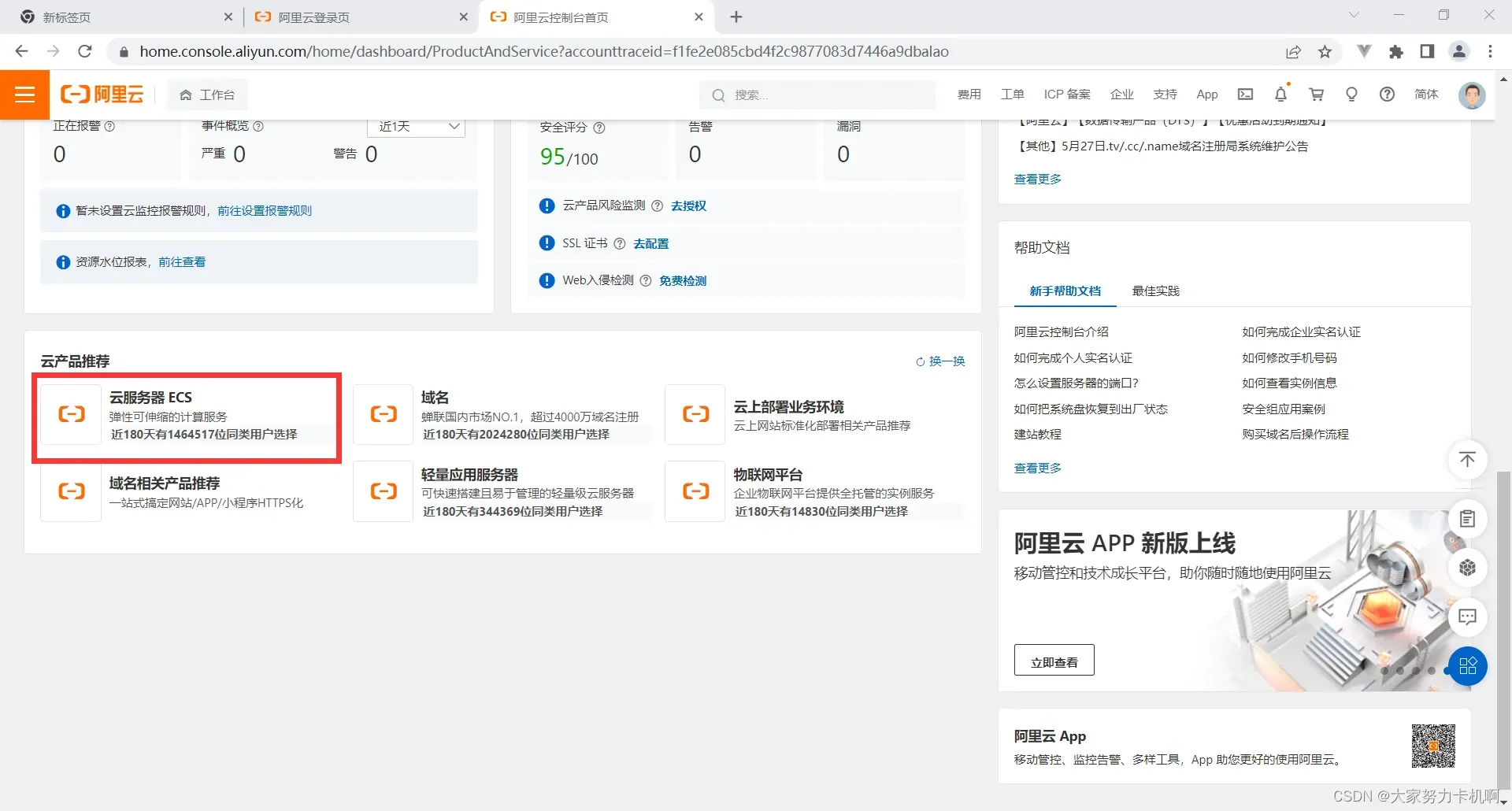
进入新页面后,点击管理控制台即可找到云服务器。
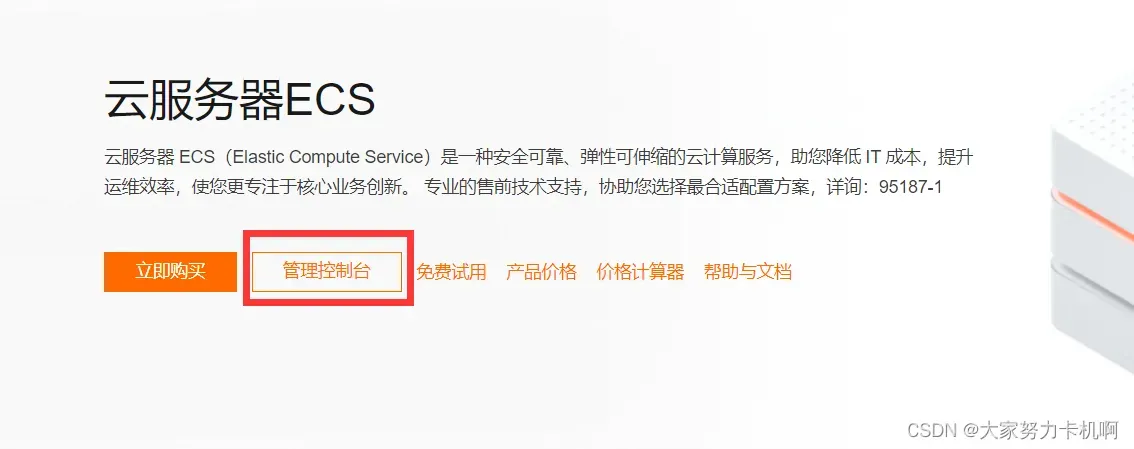
2.2 远程登录云服务器
在本地终端运行ssh userName@hostIP远程登录云服务器。userName为云服务器用户名,默认是root,@符号后接云服务器的公网IP地址。(是公网IP,不是内网IP。)
[root@localhost ~]# ssh root@xxx.xx.xxx.xx
2.3 修改云服务器密码
密码太难记?登录完云服务器后可执行passwd命令修改密码
[root@root ~]# passwd
Changing password for user root.
New password:
Retype new password:
passwd: all authentication tokens updated successfully.
2.4 实现自动远程连接
若使用的终端应用是termius,为了不用每次都要手动远程连接和方便传文件,我们可以创建一个newHost
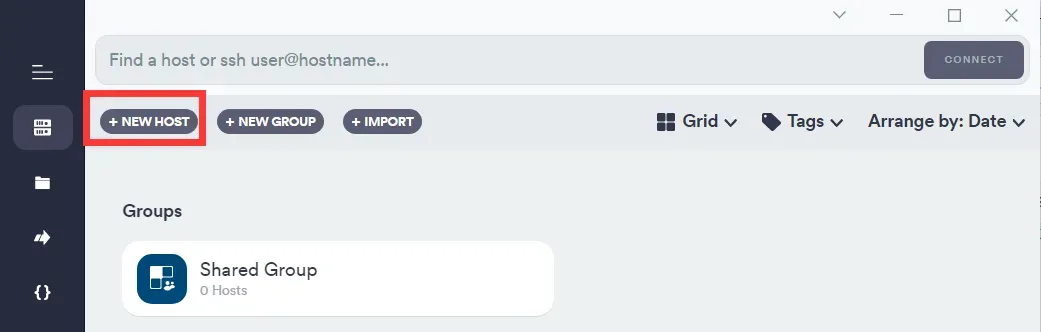
填上相应信息
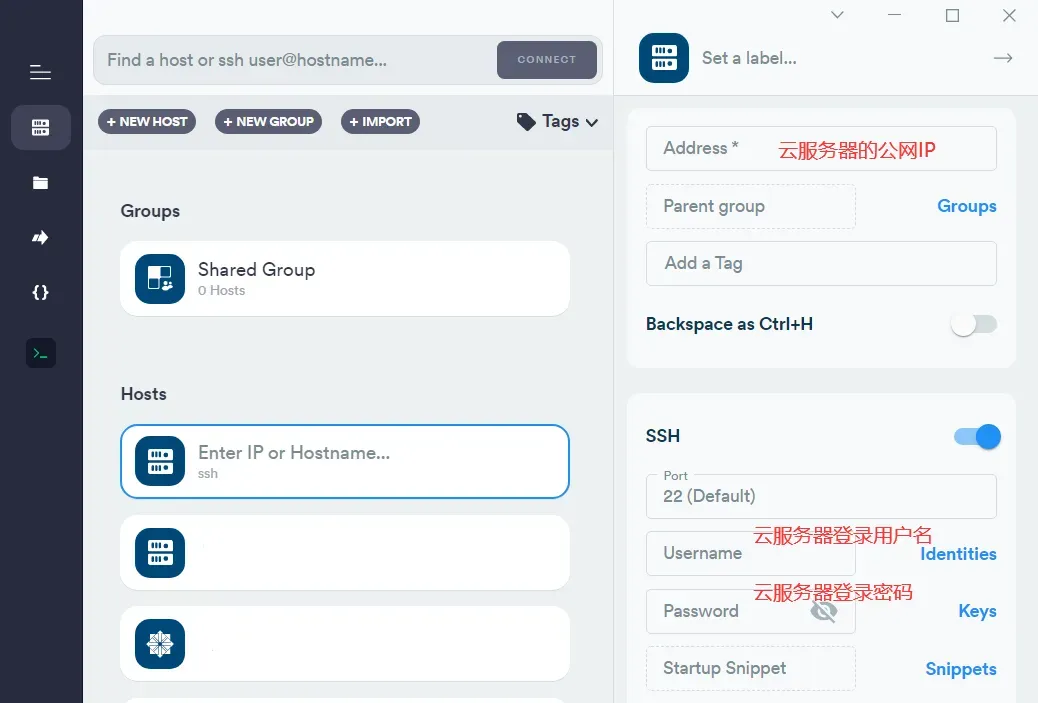
往下滑,找到SSH Agent Forwarding
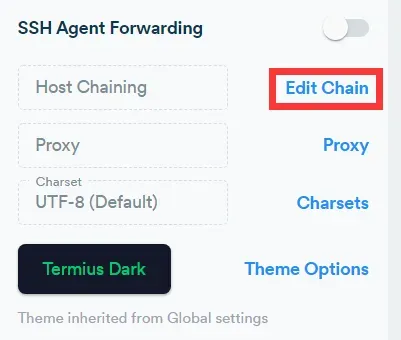
选择你要远程连接的Host,之后只需虚拟机上登录Host的用户账号,终端就可以直接连接newHost以实现远程连接了。
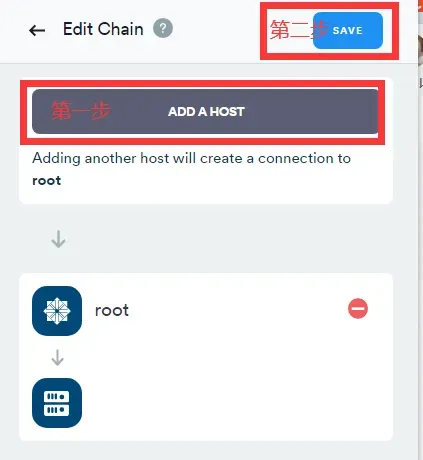
二、部署服务器
1. 安装mariadb(数据库)
由于CentOS7不支持MySQL了,而内部集成了mariadb。安装MySQL的话会和MariaDB的文件冲突,所以直接安装mariadb即可。如果安装过mysql的要删干净才可以下载安装mariadb,可通过这个链接查看是否安装本地mysql
-安装mariadb-server
[root@root ~]# yum install -y mariadb-server
若安装中出现了获取 GPG 密钥失败,需要重新获取
GPG key retrieval failed: [Errno 14] curl#37 - "Couldn't open file /etc/pki/
rpm-gpg/RPM-GPG-KEY-mysql-2022"
运行以下命令
[root@root ~]# rpm --import https://repo.mysql.com/RPM-GPG-KEY-mysql-2022
再重新安装mariadb-server
[root@root ~]# yum install -y mariadb-server
启动服务
[root@root ~]# systemctl start mariadb.service
查看mariadb运行状态
[root@root ~]# systemctl status mariadb.service
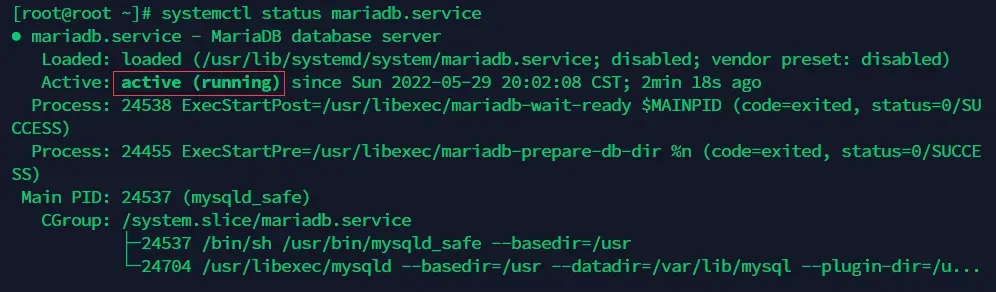
添加到开机启动
[root@root ~]# systemctl enable mariadb.service
安全设置,修改数据库管理员密码
[root@root ~]# mysql_secure_installation
//遇到 Enter current password for root (enter for none): 直接回车。
//设置如下
Set root password? [Y/n] Y
New password:
Re-enter new password:
Remove anonymous users? [Y/n] Y
Disallow root login remotely? [Y/n] n
Remove test database and access to it? [Y/n] Y
Reload privilege tables now? [Y/n] Y
1.1 解决数据库乱码问题
配置MariaDB字符编码。
[root@root ~]# vi /etc/my.cnf
#添加以下内容
[mysqld]
character-set-server=utf8
[client]
default-character-set=utf8
[mysql]
default-character-set=utf8
[mysql.server]
default-character-set =utf8
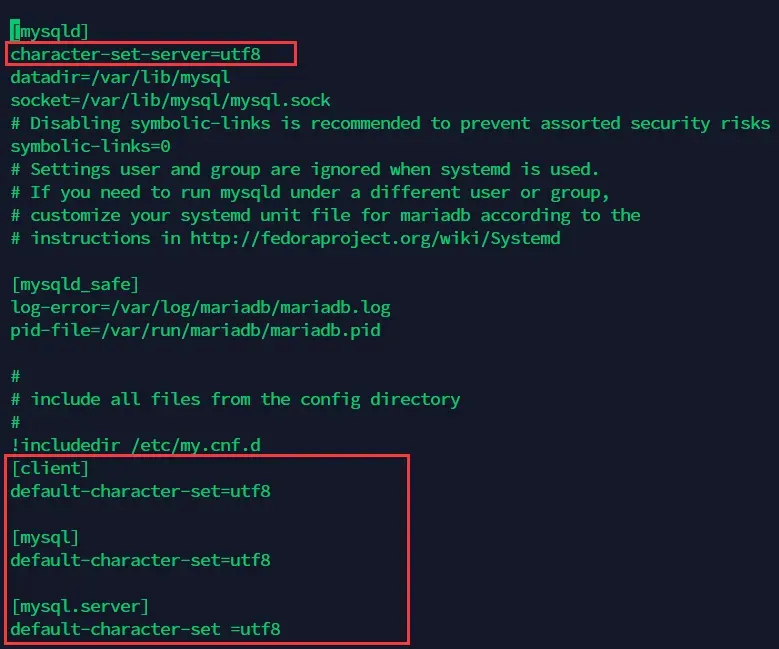
重启mariadb
[root@root ~]# systemctl restart mariadb
1.2 数据库建表
[root@root ~]# mysql -u root -p
Enter password:
MariaDB [(none)]> CREATE DATABASE test;
MariaDB [(none)]> use test
MariaDB [test]> CREATE TABLE students(
stuId VARCHAR(12) NOT NULL,
stuName VARCHAR(50) NOT NULL,
PRIMARY KEY (stuId)
);
可以用show tables;命令查看创建表格是否成功。
MariaDB [test]> show tables;
插入数据到students表中
MariaDB [test]> INSERT INTO students VALUES("yourStuID","yourName");
查看students表是否正确插入数据
MariaDB [test]> SELECT * FROM students;
ctrl+c退出MariaDB。
2. 安装Nginx
安装nginx
[root@root ~]# yum list nginx*
[root@root ~]# yum install -y nginx.x86_64
配置nginx
[root@root ~]# vim /etc/nginx/nginx.conf
#在http里的server里添加
location ~ \.php$ {
root /usr/share/nginx/html;
fastcgi_pass 127.0.0.1:9000; #php-fpm默认的端口是9000
fastcgi_index index.php;
fastcgi_param SCRIPT_FILENAME $document_root$fastcgi_script_name;
include fastcgi_params;
}
location ~ \.go$ {
proxy_pass http://127.0.0.1:8000;
}
location ~ \.js$ {
proxy_pass http://127.0.0.1:8001;
}
location index.py {
proxy_pass http://127.0.0.1:8800/;
}
运行nginx,并查看状态
[root@root ~]# service nginx restart
[root@root ~]# systemctl status nginx
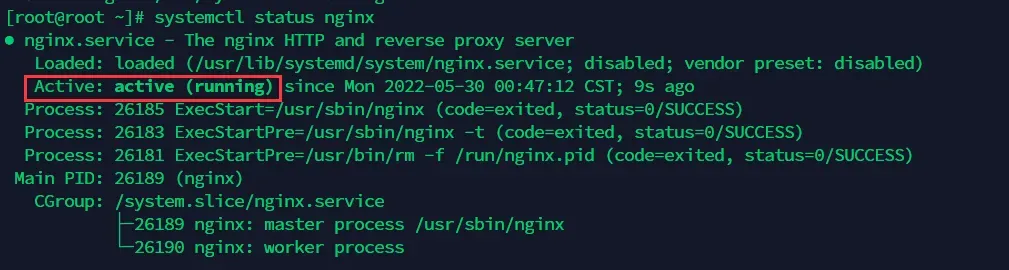
3. 开启端口
| 端口 | 描述 |
|---|---|
| 80 | htpp、nginx |
| 8000 | 测试go端口 |
| 8001 | 测试nodejs端口 |
| 8800 | 测试python端口 |
| 9000 | php-fpm,php |
3.1 开启阿里云安全组端口
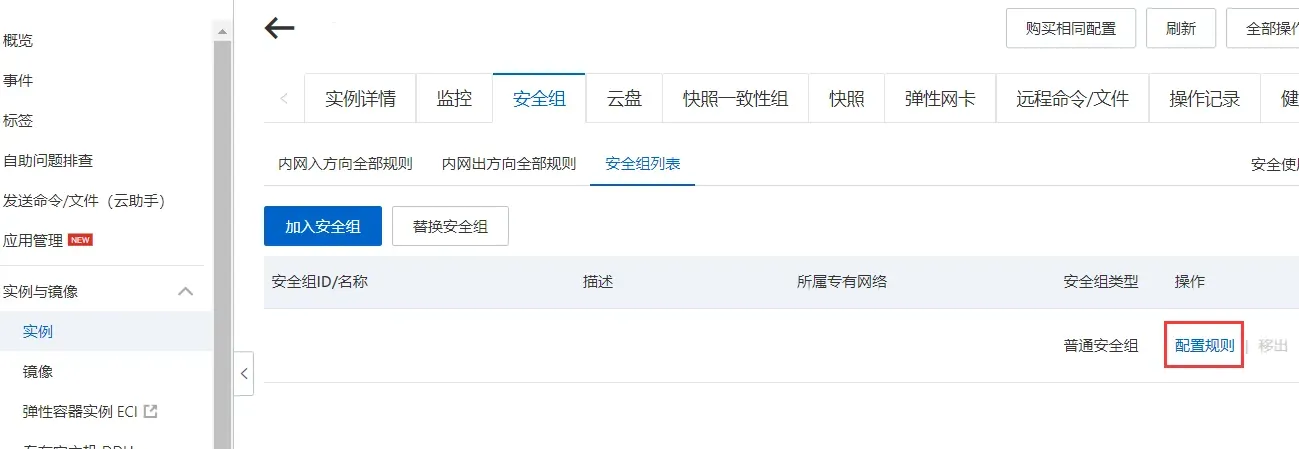
进去后表格右上角,点击添加安全组规则,把5个端口都给加上。其中一个示例:
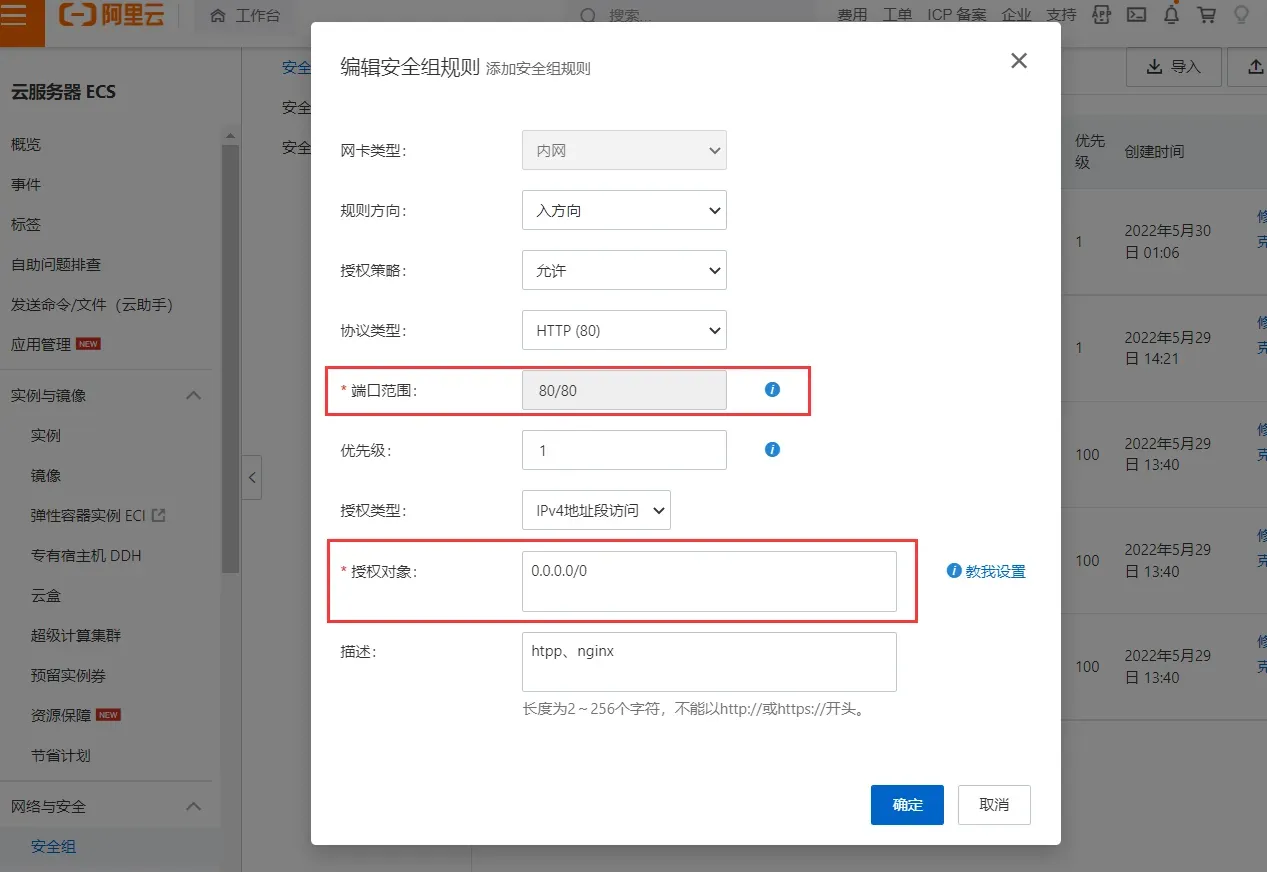
3.2 开启服务器防火墙端口
[root@root ~]# service firewalld start
[root@root ~]# systemctl status firewalld #查看开启防火墙是否成功
[root@root ~]# firewall-cmd --zone=public --add-port=80/tcp --permanent
[root@root ~]# firewall-cmd --zone=public --add-port=8000/tcp --permanent
[root@root ~]# firewall-cmd --zone=public --add-port=8001/tcp --permanent
[root@root ~]# firewall-cmd --zone=public --add-port=8800/tcp --permanent
[root@root ~]# firewall-cmd --zone=public --add-port=9000/tcp --permanent
[root@root ~]# service firewalld restart #重启防火墙,不然不生效
[root@root ~]# firewall-cmd --list-ports #查看开放的端口
80/tcp 8000/tcp 8001/tcp 8800/tcp 9000/tcp
三、四种动态开发语言读取mysql数据
1. Go
这个博客写的很详细:Linux实验:Golang+MySQL部署Web环境
只要将博客里的9090端口改为8000就可以了。
2. nodejs
2.1 安装Nodejs
[root@root ~]# sudo yum install epel-release
[root@root ~]# sudo yum install nodejs
[root@root ~]# node --version
#安装npm
[root@root ~]# cd /root/myLinuxTest/nodejs
[root@root nodejs]# sudo yum install npm --enablerepo=epel
[root@root nodejs]# sudo npm install -g express
[root@root nodejs]# sudo npm install -g express-generator
[root@root nodejs]# npm install mysql
2.2 实现用nodejs读取mysql并显示在网页上
[root@root ~]# vim /root/myLinuxTest/nodejs/index.js
var http=require('http');
var url=require('url');
var mysql=require('mysql');
//创建连接
var connection = mysql.createConnection({
host : 'localhost',
user : 'root',
password : 'xxxxxx',
port : '3306',
database : 'test'
});
var sql = 'select * from student';
server = http.createServer(function(request,response) {
response.writeHead(200,{'Content-Type': 'text/html'});
connection.query(sql,function(err,result){
if(err){
console.log('[select error] -',err.message);
return;
}
response.write(
'<!DOCTYPE html>'+
'<html lang="en">'+
'<head>'+
'<meta charset="utf-8"/>'+
'</head>');
response.write("这是Nodejs页面");
response.write("<table border='1'><tr>");
response.write("<th>学号</th>");
response.write("<th>姓名</th></tr>");
result.forEach(r =>{
response.write("<tr>");
response.write("<td>"+r.stuId+"</td>");
response.write("<td>"+r.stuName+"</td>");
response.write("</tr>");
})
response.end();
});
});
server.listen(8001);
2.3 nginx配置
[root@wu2 ~]# vim /etc/nginx/nginx.conf # 增加下方配置。
location ~/index.js$ {
proxy_pass http://127.0.0.1:8001;
}
[root@root ~]# service nginx restart
此时,可以用 http://ip/index.js 访问。
使nodejs项目在服务器上后台运行
[root@root ~]# nohup node /root/myLinuxTest/nodejs/index.js &
3.python
3.1 在pycharm中建flask项目
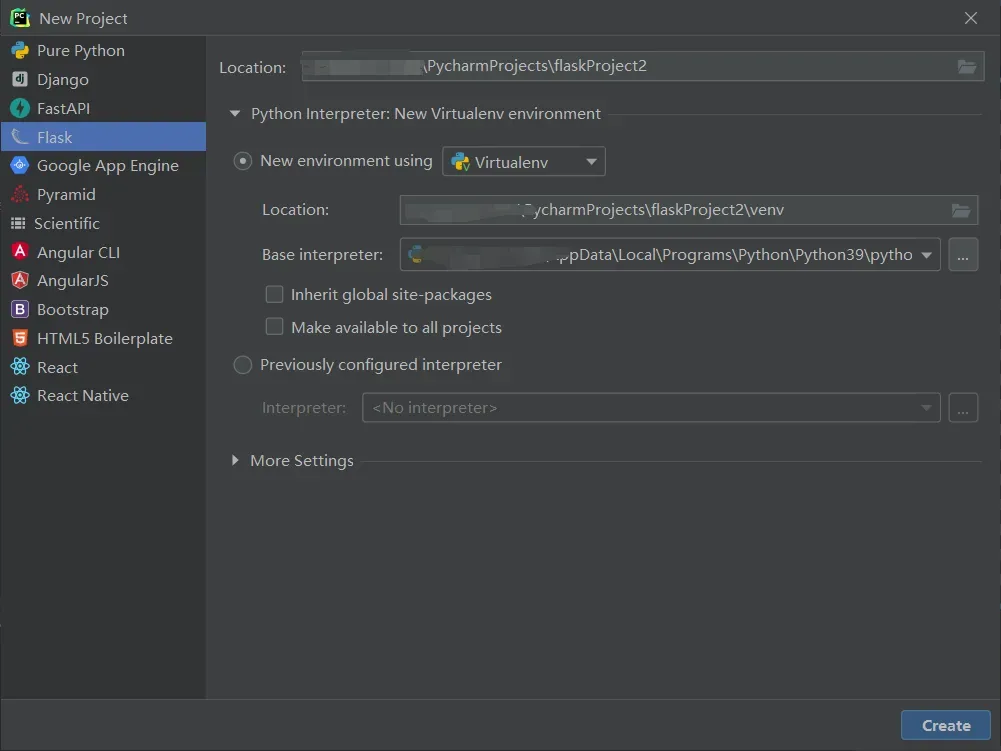
3.2 在项目中建立与云服务器连接


随便定义一个名字
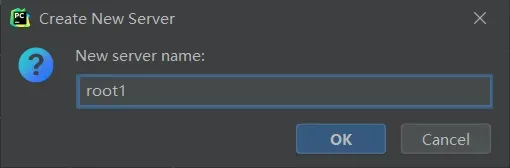
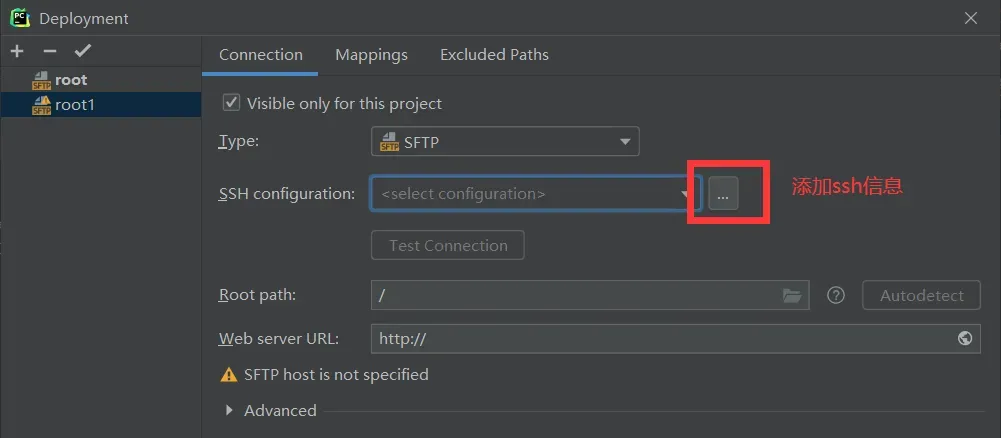
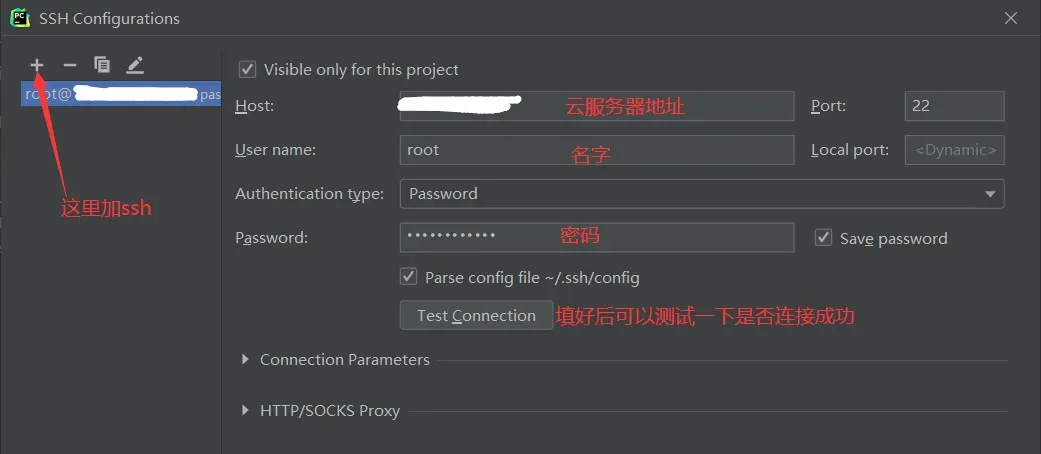
ok~然后
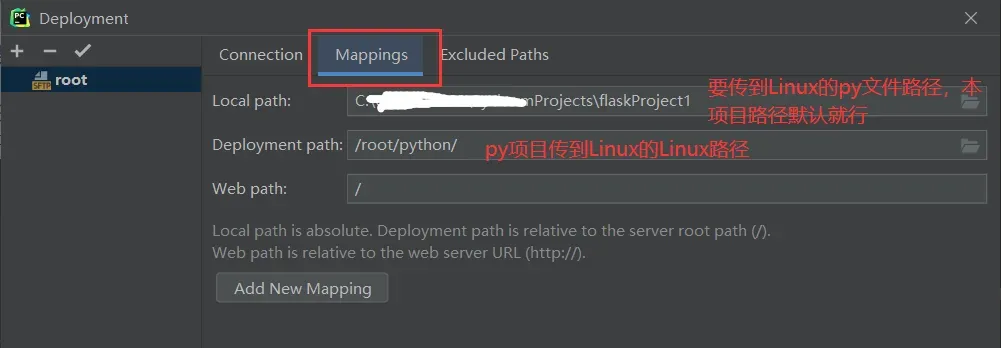
这样就设置好啦,这里能远程看到linux
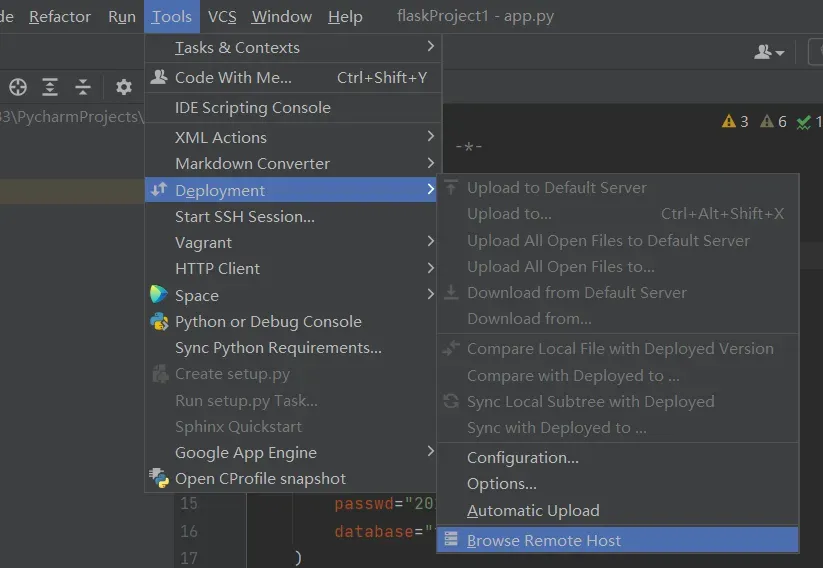
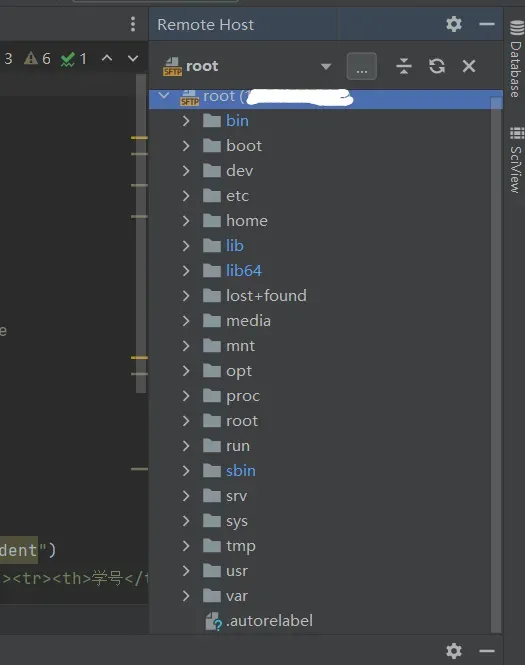
3.3 实现用python读取mysql并显示在网页上
#!/usr/bin/python
# -*- coding: utf-8 -*-
import sys
reload(sys)
sys.setdefaultencoding('utf-8')
from flask import Flask
app = Flask(__name__)
import mysql.connector
@app.route('/')
def hello_world(): # put application's code here
mydb = mysql.connector.connect(
host="localhost",
user="用户名",
passwd="密码",
database="数据库名"
)
mycursor = mydb.cursor()
result = mycursor.execute("select * from 表名")
str = "<h4>这是python页面<h4><table border='1'><tr><th>学号</th><th>姓名</th></tr>"
for x in mycursor:
str += "<tr><td>" + x[0] + "</td><td>" + x[1] + "</td></tr>"
str += "</table>"
return str
if __name__ == '__main__':
app.run(host="0.0.0.0", port=8800, debug=True)
这里将项目文件上传到linux上
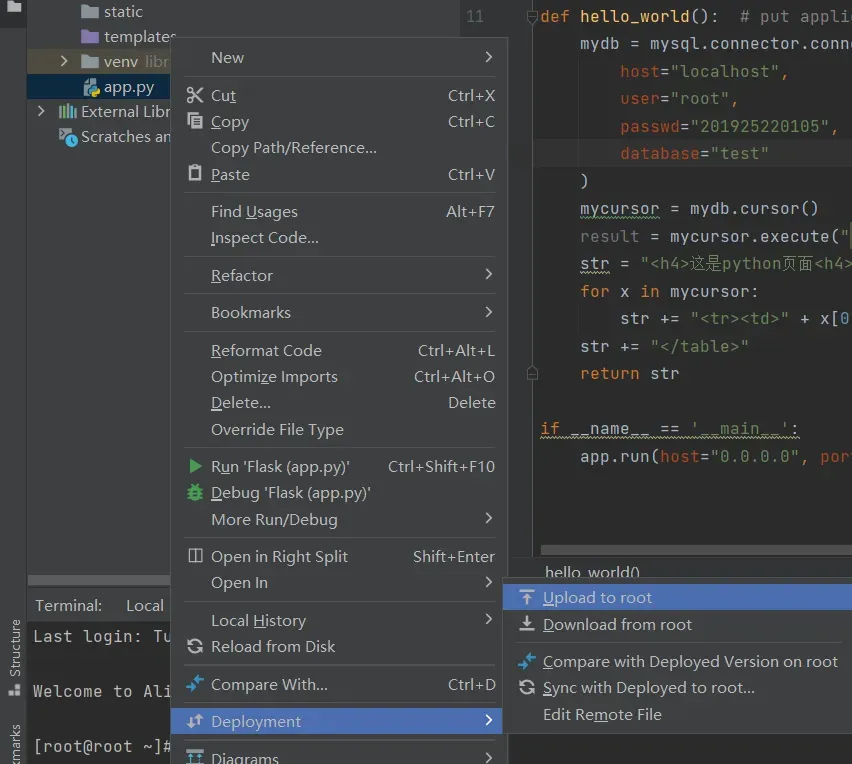
访问http://ip:8800/即可
使python项目在服务器上后台运行
[root@root python]# python -V
Python 2.7.5
[root@root python]# nohup python2.7 -u /root/python/app.py &
4.php
4.1 php的安装配置
[root@root ~]# mkdir /opt/php
[root@root ~]# cd /opt/php
[root@root php]# wget https://www.php.net/distributions/php-7.4.5.tar.gz
[root@root php]# yum install -y gcc gcc-c++ make zlib zlib-devel pcre pcre-devel libjpeg libjpeg-devel libpng libpng-devel freetype freetype-devel libxml2 libxml2-devel glibc glibc-devel glib2 glib2-devel bzip2 bzip2-devel ncurses ncurses-devel curl curl-devel e2fsprogs e2fsprogs-devel krb5 krb5-devel openssl openssl-devel openldap openldap-devel nss_ldap openldap-clients openldap-servers libsqlite3x-devel oniguruma-devel
[root@root php]# tar -zxvf php-7.4.5.tar.gz
[root@root php]# cd php-7.4.5
[root@root php-7.4.5]# ./configure --prefix=/usr/local/php --with-config-file-path=/usr/local/php --enable-mbstring --enable-ftp --enable-gd --with-mysqli=mysqlnd --with-pdo-mysql=mysqlnd --without-pear --disable-phar --enable-sockets --with-zlib --with-xmlrpc --enable-fpm --enable-xml --enable-sockets --with-zlib --with-iconv --enable-soap --enable-pcntl --enable-cli --with-curl
[root@root php-7.4.5]# make
[root@root php-7.4.5]# make install
[root@root php-7.4.5]# cp php.ini-production /usr/local/php/php.ini
[root@root php-7.4.5]# vim /usr/local/php/php.ini
display_errors = On # Off改为On。设置让PHP错误信息打印在页面上
[root@root php-7.4.5]# cp sapi/fpm/init.d.php-fpm /etc/init.d/php-fpm
[root@root php-7.4.5]# chmod +x /etc/init.d/php-fpm
[root@root php-7.4.5]# cd /usr/local/php/etc
[root@root etc]# cp php-fpm.conf.default php-fpm.conf
[root@root etc]# vi php-fpm.conf
去掉 ";pid = run/php-fpm.pid" 前面的分号
[root@root etc]# cd php-fpm.d
[root@root php-fpm.d]# cp www.conf.default www.conf
[root@root php-fpm.d]# vi www.conf # 修改user和group为php。
user = php
group = php
[root@root php-fpm.d]# groupadd php
[root@root php-fpm.d]# useradd -r -g php php
[root@root php-fpm.d]# chkconfig php-fpm on # 设置开启启动
[root@root php-fpm.d]# cd ~
[root@root ~]# /etc/init.d/php-fpm star
4.2 配置Nginx,测试访问PHP
[root@root ~]# vim /usr/share/nginx/html/index.php # 写入如下内容
<?php
phpinfo();
?>
[root@root ~]# vim /etc/nginx/nginx.conf
#添加以下内容
location / {
root /usr/share/nginx/html;
index index.php;
}
location ~ \.php$ {
#root html;
root /usr/share/nginx/html;
fastcgi_pass 127.0.0.1:9000; #php-fpm默认的端口是9000
fastcgi_index index.php;
fastcgi_param SCRIPT_FILENAME $document_root$fastcgi_script_name;
include fastcgi_params;
}
[root@wu2 ~]# service nginx restart
配置后,使用ip、云服务器公网ip/index.php可访问以下页面
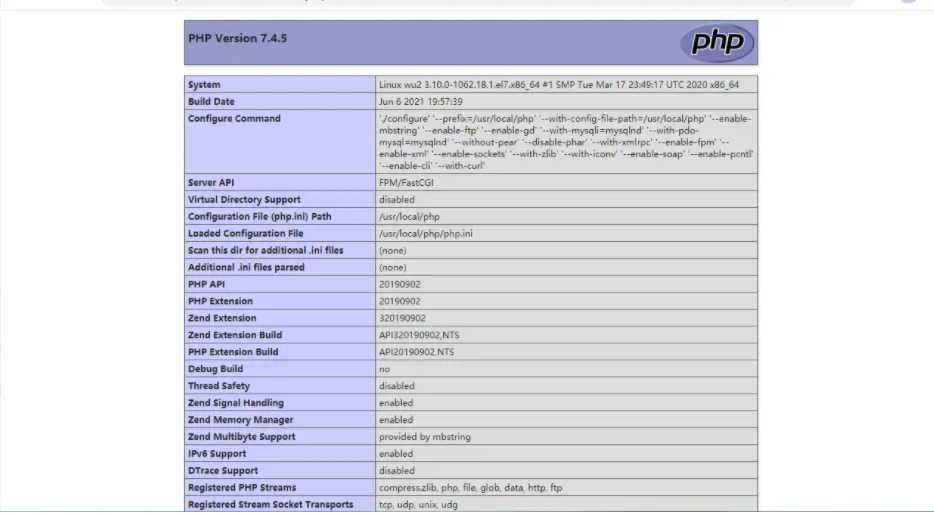
ip/index.html 可以访问到下方页面。
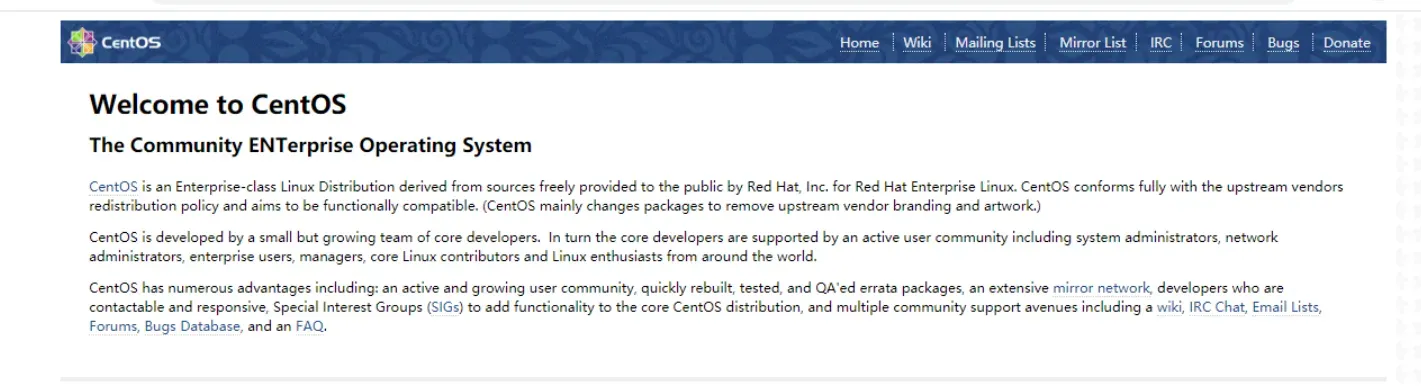
4.4 实现用PHP读取mysql并显示在网页上
[root@root ~]# vim /usr/share/nginx/html/index.php # 删除原先内容,改为以下内容。
<?php
$mysql_server_name = '127.0.0.1'; // ip
$mysql_username = 'root'; // username
$mysql_password = '66666'; // 设置你的数据库密码
$mysql_database = 'test'; // 设置你的数据库名
$conn=mysqli_connect($mysql_server_name,$mysql_username,$mysql_password,$mysql_database); //连接数据库
if ($conn -> connect_errno) {
printf("Connect failed: %s\n", $conn->connect_error);
exit();
}
//查询
$sql = "select * from student";
$query = $conn->query($sql);
echo "这是PHP页面";
//构造表头
echo "<table border='1'><tr>";
echo "<th>学号</th>";
echo "<th>姓名</th>";
echo "</tr>";
//遍历输出
while($row = $query->fetch_array()){
echo "<tr>";
echo "<td>".$row['stuId']."</td>"; //stuId和stuName要和你表里的字段名一致
echo "<td>".$row['stuName']."</td>";
echo "</tr>";
}
//释放结果集+关闭MySQL连接
$query -> free_result();
$conn -> close();
?>
保存后访问http://ip/index.php,
使php项目在服务器上后台运行
[root@root ~]# nohup php /usr/share/nginx/html/index.php &
文章出处登录后可见!
