pyecharts的表格组件Table生成的html文件转图片方式
- 工作中由python处理后的数据需要自动化发送到工作群组
- 第一种:pyecharts自带的snapshot_phantomjs方式
- 前置准备
- 实现方法
- 第二种:aspose.words方式
- 前置准备
- 实现方法
- 第三种:imgkit,pdfkit方式
- 前置准备
- 实现方法
工作中由python处理后的数据需要自动化发送到工作群组
工作需要将pyecharts的表格组件Table生成的html文件转图片,尝试了三种方式,只有第三种方式成功了
第一种:pyecharts自带的snapshot_phantomjs方式
snapshot-phantomjs 是 pyecharts + phantomjs 渲染图片的扩展,支持png\jpeg\gif\pdf\svg等格式
前置准备
- 下载安装phantomjs (下载地址:http://phantomjs.org/download.html)注意里面的phantomjs.exe需要放的路径问题,网上普遍默认是要在环境变量下
- 安装snapshot-phantomjs包
pip install snapshot-phantomjs - 使用时可能报错 OSError: [“ReferenceError: Can’t find variable: echarts\n\n undefined:1\nnull\n”],这个问题需要下载echarts.min.js(下载地址:https://echarts.apache.org/zh/download.html 我是点击里面的dist链接跳转到github直接下载echarts.min.js)
实现方法
- 生成html文件
from pyecharts import options as opts
from pyecharts.charts import Table
from pyecharts.render import make_snapshot
from snapshot_phantomjs import snapshot
from pyecharts.options import ComponentTitleOpts
table = Table()
headers = ["City name", "Area", "Population", "Annual Rainfall"]
rows = [
["Brisbane", 5905, 1857594, 1146.4],
["Adelaide", 1295, 1158259, 600.5],
["Darwin", 112, 120900, 1714.7],
["Hobart", 1357, 205556, 619.5],
["Sydney", 2058, 4336374, 1214.8],
["Melbourne", 1566, 3806092, 646.9],
["Perth", 5386, 1554769, 869.4],
]
table.add(headers, rows)
table.set_global_opts(
title_opts=ComponentTitleOpts(title="Table-基本示例", subtitle="我是副标题支持换行哦")
)
table.render("table_base.html")
- html文件转成图片格式如png
file_path = "{}/".format(os.path.dirname(os.path.abspath("/root/echarts.min.js")))
Table(init_opts=opts.InitOpts(js_host=file_path))
make_snapshot(snapshot,table.render(),"table0.pdf")
结果仍然报错,TypeError: Table.init() got an unexpected keyword argument ‘init_opts’
经查找,发现snapshot_phantomjs支持别的图导出如Bar、Grid、Line等都可以用这种方式,但是Table组件不支持
第二种:aspose.words方式
使用Aspose.Words for Python API。用python读取和操作各种类型文档比如 Microsoft Word(DOC、DOCX、ODT)、PDF和 Web(HTML、Markdown)文档
前置准备
- 安装aspose-words包
pip install aspose-words
实现方法
以jpeg为例
import aspose.words as aw
doc = aw.Document("table_base.html")
imageOptions = aw.saving.ImageSaveOptions(aw.SaveFormat.JPEG)
imageOptions.jpeg_quality = 10
imageOptions.horizontal_resolution = 72
# Save the pages as JPG
for page in range(0, doc.page_count):
extractedPage = doc.extract_pages(page, 1)
extractedPage.save(f"C:\\Files\\Images\\Page_{page + 1}.jpg", imageOptions)
结果报错:IndentationError: expected an indented block after ‘for’ statement on line 17
经查找,发现这种方式只适用于文本页面,能用Document类加载的html文件,比如论文很适合。
第三种:imgkit,pdfkit方式
可以将html转为图片或者pdf,不限制类型
前置准备
- 安装imgkit、pdfkit包
pip install imgkit`pip install pdfkit - 下载安装wkhtmltopdf(下载地址:https://wkhtmltopdf.org/downloads.html)安装后有一下两个exe程序,分别用来转图片和pdf
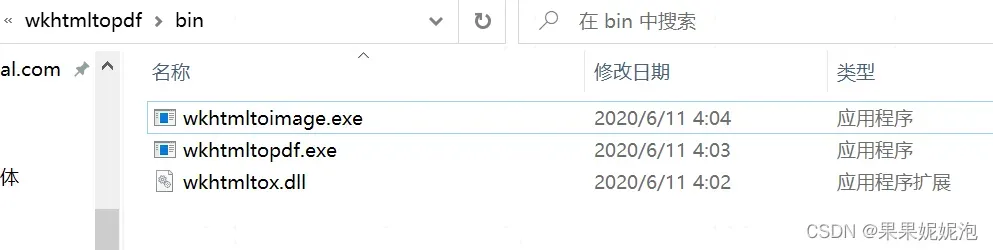
实现方法
import imgkit
path_wkimg = r'D:\Program Files\wkhtmltopdf\bin\wkhtmltoimage.exe' # 工具路径
cfg = imgkit.config(wkhtmltoimage=path_wkimg)
#可以修改参数,图片大小、语言等
# options={
# page-size:""
# }
# 将html文件转为图片
imgkit.from_file('table_base.html', 'hellotable.jpg', config=cfg)
运行结果:Loading page (1/2)
Rendering (2/2)
Done
True
在运行路径下即可找到对应生成的图片
文章出处登录后可见!
已经登录?立即刷新
