本文主要介绍GeoPandas结合matplotlib实现地图的基础可视化。GeoPandas是一个Python开源项目,旨在提供丰富而简单的地理空间数据处理接口。GeoPandas扩展了Pandas的数据类型,并使用matplotlib进行绘图。GeoPandas官方仓库地址为:GeoPandas。GeoPandas的官方文档地址为:GeoPandas-doc。关于GeoPandas的使用见[数据分析与可视化] Python绘制数据地图1-GeoPandas入门指北。
本文所有代码见:Python-Study-Notes
GeoPandas推荐使用Python3.7版本及以上,运行环境最好是linux系统。GeoPandas安装命令如下:
pip install geopandas
如果上述命令安装出问题,则推荐使用conda安装GeoPandas,命令如下:
conda install geopandas
或:
conda install –channel conda-forge geopandas
文章目录
- 1 基础绘图
- 1.1 绘图接口说明
- 1.2 绘图实例之中国地图绘制
- 2 分层设色
- 2.1 分层设色基本介绍
- 2.2 绘图实例之用于地图的分层设色
- 3 参考
# jupyter notebook环境去除warning
import warnings
warnings.filterwarnings("ignore")
# 查看geopandas版本
import geopandas as gpd
gpd.__version__
'0.10.2'
1 基础绘图
1.1 绘图接口说明
GeoPandas基于matplotlib库封装高级接口用于制作地图,GeoSeries或GeoDataFrame对象都提供了plot函数以进行对象可视化。与GeoSeries对象相比,GeoDataFrame对象提供的plot函数在参数上更为复杂,也更为常用。
GeoDataFrame对象提供的plot函数的常用输入参数如下:
def GeoDataFrame.plot(
column: str, np.array, pd.Series (default None), # 用于绘图的列名或数据列
kind: str, # 绘图类型
cmap: str, # matplotlib的颜色图Colormaps
color: str, np.array, pd.Series (default None), # 指定所有绘图对象的统一颜色
ax: matplotlib.pyplot.Artist (default None), # 指定matplotlib的绘图轴
cax: matplotlib.pyplot Artist (default None), # 设置图例的坐标轴
categorical: bool (default False), # 是否按照类别设置对象颜色
legend: bool (default False), # 是否显示图例,如果column或color参数未赋值,则此参数无效
scheme: str (default None), # 用于控制分层设色
k:int (default 5), # scheme的层次数
vmin:None or float (default None), # 图例cmap的最小值
vmax:None or float (default None), # 图例cmap的最大值
markersize:str or float or sequence (default None), # 绘图点的大小
figsize: tuple of integers (default None), # 用于控制matplotlib.figure.Figure
legend_kwds: dict (default None), # matplotlib图例参数
missing_kw: dsdict (default None), # 缺失值区域绘制参数
aspect:‘auto’, ‘equal’, None or float (default ‘auto’), # 设置绘图比例
**style_kwds: dict, # 其他参数,如对象边界色edgecolor, 对象填充色facecolor, 边界宽linewidth,透明度alpha
)->ax: matplotlib axes instance
GeoSeries对象提供的plot函数的常用输入参数如下:
def GeoSeries.plot(
s: Series, # GeoSeries对象
cmap: str (default None),
color: str, np.array, pd.Series, List (default None),
ax: matplotlib.pyplot.Artist (default None),
figsize: pair of floats (default None),
aspect: ‘auto’, ‘equal’, None or float (default ‘auto’),
**style_kwds: dict
)->ax: matplotlib axes instance
想要更好使用以上参数最好熟悉matplotlib,如有不懂可以查阅matplotlib文档。下面简要介绍GeoPandas中绘图函数的使用。
读取数据集
import geopandas as gpd
# 读取自带世界地图数据集
world = gpd.read_file(gpd.datasets.get_path('naturalearth_lowres'))
# 人口,大洲,国名,国家缩写,ISO国家代码,gdp,地理位置数据
world.head()
| pop_est | continent | name | iso_a3 | gdp_md_est | geometry | |
|---|---|---|---|---|---|---|
| 0 | 920938 | Oceania | Fiji | FJI | 8374.0 | MULTIPOLYGON (((180.00000 -16.06713, 180.00000… |
| 1 | 53950935 | Africa | Tanzania | TZA | 150600.0 | POLYGON ((33.90371 -0.95000, 34.07262 -1.05982… |
| 2 | 603253 | Africa | W. Sahara | ESH | 906.5 | POLYGON ((-8.66559 27.65643, -8.66512 27.58948… |
| 3 | 35623680 | North America | Canada | CAN | 1674000.0 | MULTIPOLYGON (((-122.84000 49.00000, -122.9742… |
| 4 | 326625791 | North America | United States of America | USA | 18560000.0 | MULTIPOLYGON (((-122.84000 49.00000, -120.0000… |
world.plot()
<matplotlib.axes._subplots.AxesSubplot at 0x7f17b270fe10>
# 读取自带世界各大城市数据集
cities = gpd.read_file(gpd.datasets.get_path('naturalearth_cities'))
# 名字,地理位置数据
cities.head()
| name | geometry | |
|---|---|---|
| 0 | Vatican City | POINT (12.45339 41.90328) |
| 1 | San Marino | POINT (12.44177 43.93610) |
| 2 | Vaduz | POINT (9.51667 47.13372) |
| 3 | Luxembourg | POINT (6.13000 49.61166) |
| 4 | Palikir | POINT (158.14997 6.91664) |
分区统计图
GeoPandas可以轻松创建分区统计图(每个形状的颜色基于关联变量值的地图)。只需在plot函数中将参数column设置为要用于指定颜色的列。
# 去除南极地区
world = world[(world.pop_est>0) & (world.name!="Antarctica")]
# 计算人均gpd
world['gdp_per_cap'] = world.gdp_md_est / world.pop_est
# 绘图
world.plot(column='gdp_per_cap')
<matplotlib.axes._subplots.AxesSubplot at 0x7f17b241f390>

图例设置
legend=True即可展示图例。
import matplotlib.pyplot as plt
fig, ax = plt.subplots(1, 1)
# 根据人口绘图数绘制
world.plot(column='pop_est', ax=ax, legend=True)
<matplotlib.axes._subplots.AxesSubplot at 0x7f17b23585d0>

但是我们会发现绘图区域和图例区域不对齐,我们通过mpl_toolkits设置图例轴,并通过cax参数直接控制plot函数的图例绘制。
from mpl_toolkits.axes_grid1 import make_axes_locatable
fig, ax = plt.subplots(1, 1)
divider = make_axes_locatable(ax)
# 设置图例,right表示位置,size=5%表示图例宽度,pad表示图例离图片间距
cax = divider.append_axes("right", size="5%", pad=0.2)
world.plot(column='pop_est', ax=ax, legend=True, cax=cax)
<matplotlib.axes._subplots.AxesSubplot at 0x7f17b21de650>

此外我们可以通过legend_kwds设置图例信息和方向,就像matplotlib那样。
import matplotlib.pyplot as plt
fig, ax = plt.subplots(1, 1)
world.plot(column='pop_est',
ax=ax,
legend=True,
legend_kwds={'label': "Population by Country and Area",
'orientation': "horizontal"})
<matplotlib.axes._subplots.AxesSubplot at 0x7f17b20ec110>

颜色设置
GeoPandas的绘图函数中通过cmap参数设置颜色图,具体cmap参数的设置可以见matplotlib颜色图选择教程。
# 设置颜色图为tab20
world.plot(column='gdp_per_cap', cmap='tab20')
<matplotlib.axes._subplots.AxesSubplot at 0x7f17b205a490>

如果只想绘制边界,可以调用boundary属性进行绘制。
world.boundary.plot()
<matplotlib.axes._subplots.AxesSubplot at 0x7f15ac1cecd0>
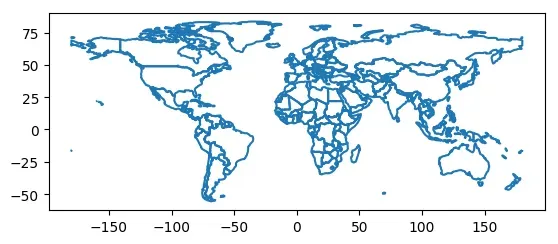
缺失数据绘制
当绘制项某些地图的数据缺失时,GeoPandas会自动放弃这些区域数据的绘制。如下所示。将Africa地区的gdp_per_cap数据设置为确实,那么将不在地图上绘制Africa地区的图形。
import numpy as np
world.loc[world[world.continent=="Africa"].index, 'gdp_per_cap'] = np.nan
world.plot(column='gdp_per_cap')
<matplotlib.axes._subplots.AxesSubplot at 0x7f15ac0afe50>

如果我们想要在地图上展示缺失值的地区,可以通过missing_kwds设置相应的参数。如下所示:
# 将缺失值地区颜色设置为lightgrey
world.plot(column='gdp_per_cap', missing_kwds={'color': 'lightgrey'})
<matplotlib.axes._subplots.AxesSubplot at 0x7f15ac094250>

# 更复杂的例子,hatch表示内部图像样式
ax = world.plot(column='gdp_per_cap', missing_kwds={'color': 'lightgrey','edgecolor':'red',"hatch": "///","label": "Missing values"})
# 不显示坐标轴
ax.set_axis_off();

图层设置
当我们需要叠加多张地图或多个数据的结果,则需要用到地图的图层。GeoPandas提供了两种方式进行图层设置,但是要注意的是在合并地图之前,始终确保它们共享一个共同的坐标参考系crs。如将world地图和cities地图合并绘制。
# 以world数据集为准,对齐crs
cities.plot(marker='*', color='green', markersize=5)
cities = cities.to_crs(world.crs)
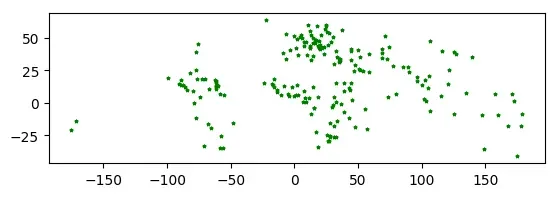
第一种方式最为简单,直接通过ax参数控制绘图轴来实现图层叠加。
# base为绘图轴
base = world.plot(color='white', edgecolor='black')
cities.plot(ax=base, marker='o', color='red', markersize=5);
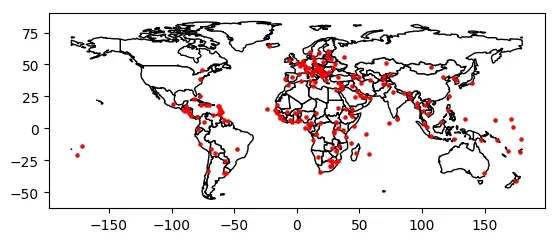
第二种方式最为灵活,即通过matplotlib控制绘图。如果想要绘制更加美观的地图,这种方式更加推荐,但是需要了解matplotlib的使用。
import matplotlib.pyplot as plt
# 设置绘图轴
fig, ax = plt.subplots()
ax.set_aspect('equal')
world.plot(ax=ax, color='white', edgecolor='black')
cities.plot(ax=ax, marker='o', color='red', markersize=5)
plt.show()
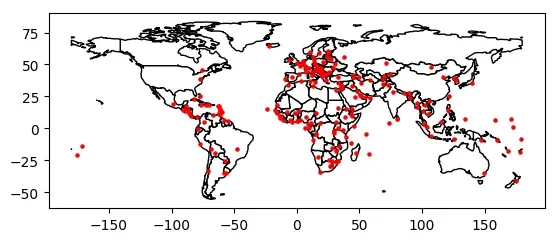
图层顺序控制
如果我们需要控制地图图层的展示顺序,即哪张图片显示在前。一种办法是通过绘图顺序设置,后绘制的数据的图层顺序越靠上。一种是通过zorder参数设置图层顺序,zorder值越大,表示图层顺序越靠上。如下所示:
# cities先绘制,则图层顺序更靠下,导致一些数据点被world图层遮盖。
ax = cities.plot(color='k')
world.plot(ax=ax);
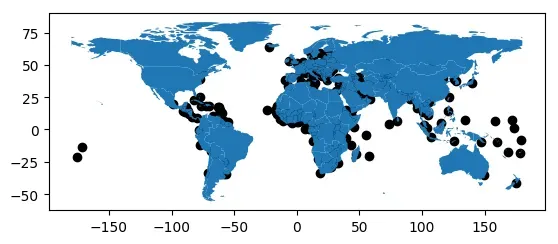
# 调整绘图顺序,完整显示cities数据点
ax = world.plot()
cities.plot(ax=ax,color='k')
<matplotlib.axes._subplots.AxesSubplot at 0x7f159d535f10>
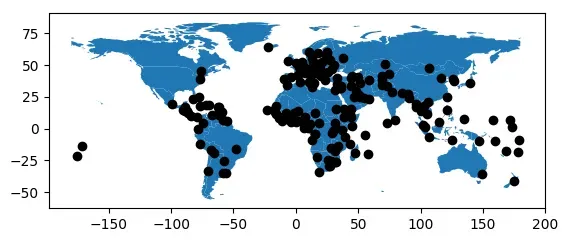
# 通过zorder参数设置图层顺序,完整显示cities数据点
ax = cities.plot(color='k',zorder=2)
world.plot(ax=ax,zorder=1)
<matplotlib.axes._subplots.AxesSubplot at 0x7f159d4e8a10>
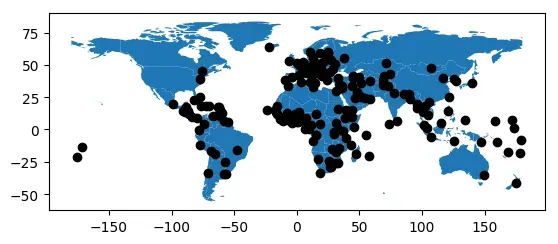
Pandas Plots
GeoPandas的Plot函数还允许设置kind参数绘制不同类型的图形,kind默认为geo(地图),其他可选参数与pandas默认提供的绘图函数一致。pandas默认提供的绘图函数见:Chart visualization。
gdf = world.head(10)
gdf.plot(kind='scatter', x="pop_est", y="gdp_md_est")
<matplotlib.axes._subplots.AxesSubplot at 0x7f159d5d69d0>
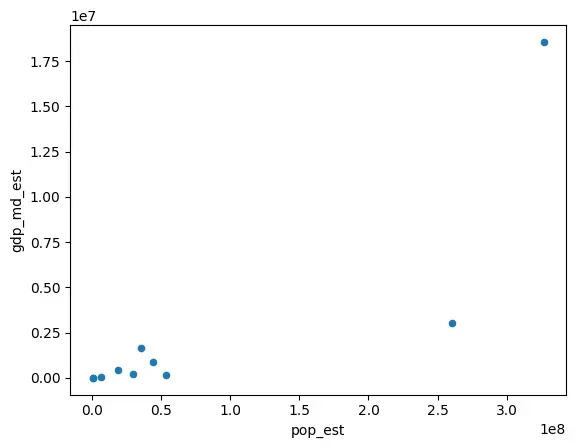
1.2 绘图实例之中国地图绘制
该实例主要参考:
- 基于geopandas的空间数据分析之基础可视化
- geopandas 中国地图绘制
1 读取地图数据
import geopandas as gpd
import matplotlib.pyplot as plt
# 读取中国地图数据,数据来自DataV.GeoAtlas,将其投影到EPSG:4573
data = gpd.read_file('https://geo.datav.aliyun.com/areas_v3/bound/100000_full.json').to_crs('EPSG:4573')
# 中国有34个省级行政区,最后一条数据为南海九段线
data.shape
(35, 8)
# 保存各个省级行政区的面积,单位万平方公里
data['area'] = data.area/1e6/1e4
# 中国疆域总面积,和官方数据会有差距
data['area'].sum()
989.1500769770855
# 查看最后五条数据
data.tail()
| adcode | name | adchar | childrenNum | level | parent | subFeatureIndex | geometry | area | |
|---|---|---|---|---|---|---|---|---|---|
| 30 | 650000 | 新疆维吾尔自治区 | NaN | 24.0 | province | {‘adcode’: 100000} | 30.0 | MULTIPOLYGON (((17794320.693 4768675.631, 1779… | 175.796459 |
| 31 | 710000 | 台湾省 | NaN | 0.0 | province | {‘adcode’: 100000} | 31.0 | MULTIPOLYGON (((20103629.026 2566628.808, 2011… | 4.090259 |
| 32 | 810000 | 香港特别行政区 | NaN | 18.0 | province | {‘adcode’: 100000} | 32.0 | MULTIPOLYGON (((19432072.340 2517924.724, 1942… | 0.125928 |
| 33 | 820000 | 澳门特别行政区 | NaN | 8.0 | province | {‘adcode’: 100000} | 33.0 | MULTIPOLYGON (((19385068.278 2470740.132, 1939… | 0.004702 |
| 34 | 100000_JD | JD | NaN | NaN | NaN | NaN | MULTIPOLYGON (((20309263.208 2708129.155, 2032… | 0.280824 |
# 拆分数据
nine_dotted_line = data.iloc[-1]
data = data[:-1]
nine_dotted_line
adcode 100000_JD
name
adchar JD
childrenNum NaN
level NaN
parent NaN
subFeatureIndex NaN
geometry MULTIPOLYGON (((20309263.208229765 2708129.154...
area 0.280824
Name: 34, dtype: object
2 地图绘制
# 创建画布matplotlib
fig, ax = plt.subplots(figsize=(12, 9))
# 绘制主要区域
ax = data.plot(ax=ax)
# 绘制九段线
ax = gpd.GeoSeries(nine_dotted_line.geometry).plot(ax=ax,edgecolor='red',linewidth=3)
# 保存结果
fig.savefig('res.png', dpi=300, bbox_inches='tight')
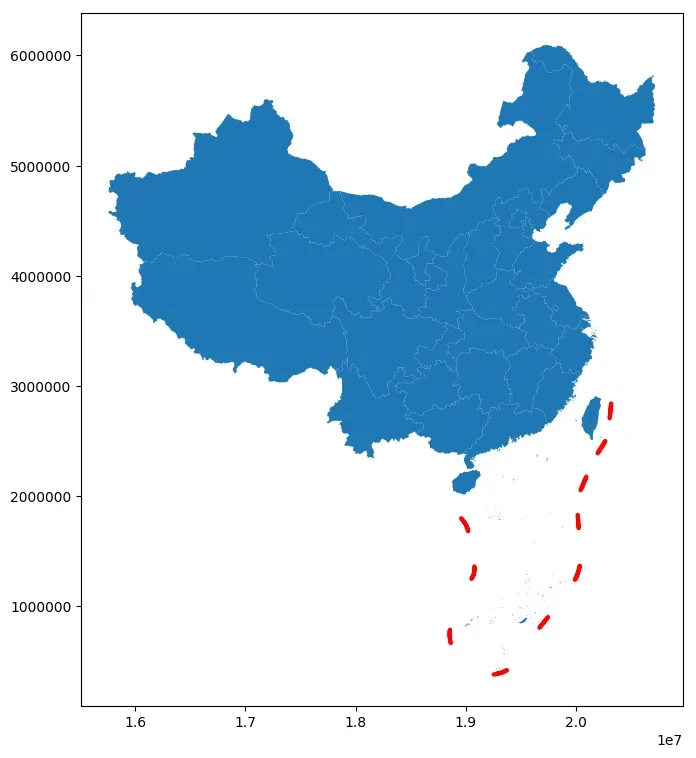
3 绘图自定义
# 创建画布matplotlib
fig, ax = plt.subplots(figsize=(12, 9))
# 绘制主要区域
ax = data.plot(ax=ax,facecolor='grey',edgecolor='lightgrey',alpha=0.8,linewidth=1)
# 绘制九段线
ax = gpd.GeoSeries(nine_dotted_line.geometry).plot(ax=ax,edgecolor='grey',linewidth=3)
# 强调首都
ax = data[data.name=="北京市"].representative_point().plot(ax=ax, facecolor='red',marker='*', markersize=150)
# 强调港澳台
# 设置字体
fontdict = {'family':'FZSongYi-Z13S', 'size':8, 'color': "blue",'weight': 'bold'}
for index in data[data.adcode.isin(['710000','810000','820000'])].index:
if data.iloc[index]['name'] == "台湾省":
x = data.iloc[index].geometry.centroid.x
y = data.iloc[index].geometry.centroid.y
name = "台湾省"
ax.text(x, y, name, ha="center", va="center", fontdict=fontdict)
elif data.iloc[index]['name'] == "香港特别行政区":
x = data.iloc[index].geometry.centroid.x
y = data.iloc[index].geometry.centroid.y
name = "香港"
ax.text(x, y, name, ha="left", va="top", fontdict=fontdict)
gpd.GeoSeries(data.iloc[index].geometry.centroid).plot(ax=ax, facecolor='black', markersize=5)
elif data.iloc[index]['name'] == "澳门特别行政区":
x = data.iloc[index].geometry.centroid.x
y = data.iloc[index].geometry.centroid.y
name = "澳门"
ax.text(x, y, name, ha="right", va="top", fontdict=fontdict)
gpd.GeoSeries(data.iloc[index].geometry.centroid).plot(ax=ax, facecolor='black', markersize=5)
# 移除坐标轴
ax.axis('off')
(15508157.566510478, 20969512.421140186, 92287.20109282521, 6384866.68627745)
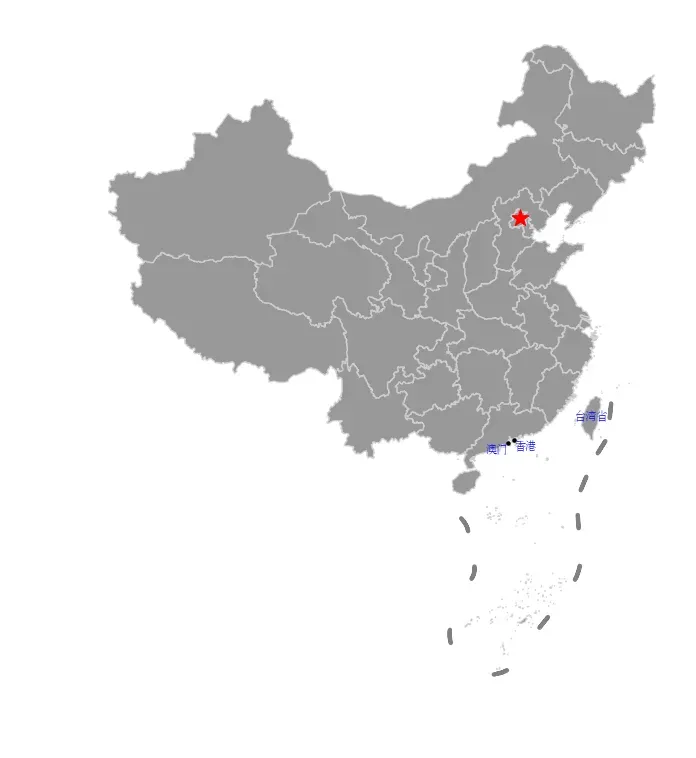
4 图例设置
这里采用单独绘制图例的方式来创建图例,需要对matplotlib使用有一定的了解。
# 创建画布matplotlib
fig, ax = plt.subplots(figsize=(12, 9))
# 绘制主要区域
ax = data.plot(ax=ax,facecolor='grey',edgecolor='lightgrey',alpha=0.8,linewidth=1)
# 绘制九段线
ax = gpd.GeoSeries(nine_dotted_line.geometry).plot(ax=ax,edgecolor='grey',linewidth=3)
# 强调首都
ax = data[data.name=="北京市"].representative_point().plot(ax=ax, facecolor='red',marker='*', markersize=150)
# 强调港澳台
# 设置字体
fontdict = {'family':'FZSongYi-Z13S', 'size':8, 'color': "blue",'weight': 'bold'}
# 这一段代码可能因为不同matplotlib版本出现不同结果
for index in data[data.adcode.isin(['710000','810000','820000'])].index:
if data.iloc[index]['name'] == "台湾省":
x = data.iloc[index].geometry.centroid.x
y = data.iloc[index].geometry.centroid.y
name = "台湾省"
ax.text(x, y, name, ha="center", va="center", fontdict=fontdict)
elif data.iloc[index]['name'] == "香港特别行政区":
x = data.iloc[index].geometry.centroid.x
y = data.iloc[index].geometry.centroid.y
name = "香港"
ax.text(x, y, name, ha="left", va="top", fontdict=fontdict)
gpd.GeoSeries(data.iloc[index].geometry.centroid).plot(ax=ax, facecolor='black', markersize=5)
elif data.iloc[index]['name'] == "澳门特别行政区":
x = data.iloc[index].geometry.centroid.x
y = data.iloc[index].geometry.centroid.y
name = "澳门"
ax.text(x, y, name, ha="right", va="top", fontdict=fontdict)
gpd.GeoSeries(data.iloc[index].geometry.centroid).plot(ax=ax, facecolor='black', markersize=5)
# 移除坐标轴
ax.axis('off')
# 单独绘制图例
plt.rcParams["font.family"] = 'FZSongYi-Z13S'
ax.scatter([], [], c='red', s=80, marker='*', label='首都')
ax.plot([], [], c='grey',linewidth=3, label='南海九段线')
# 设置图例顺序
handles, labels = ax.get_legend_handles_labels()
ax.legend(handles[::-1], labels[::-1], title="图例",frameon=True, shadow=True, loc="lower left",fontsize=10)
# ax.legend(title="图例",frameon=True, shadow=True, loc="lower left",fontsize=10)
<matplotlib.legend.Legend at 0x7f159cbe7510>
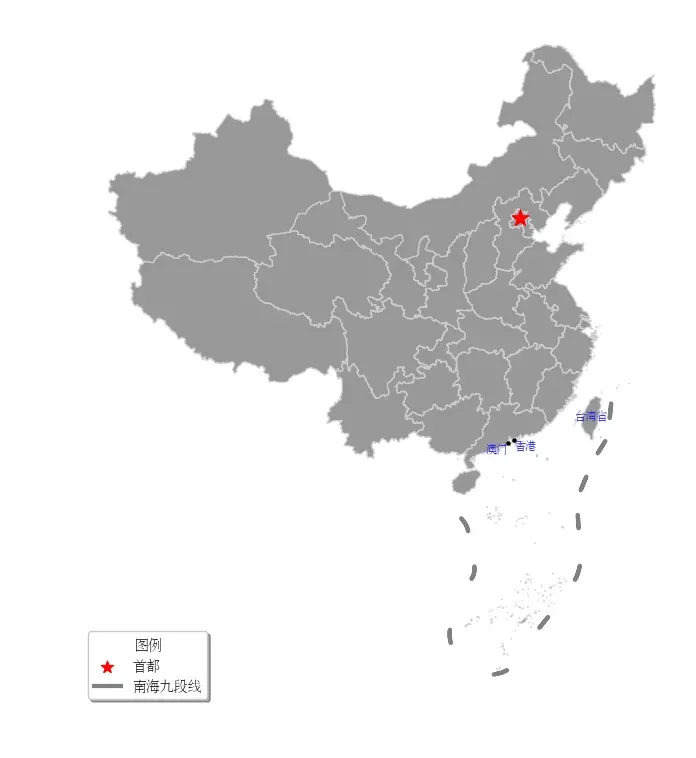
5 小地图绘制
在很多中国地图中,南海诸岛区域都是在右下角的小地图单独绘制。在GeoPandas中想要实现这一功能,可以通过matplotlib的add_axes函数实现。add_axes主要功能为为新增绘图子区域,该区域可以位于画布中任意区域,且可设置任意大小。add_axes输入参数为(left, bottom, width, height),left, bottom表示相对画布的比例坐标,width和height表示相对画布的比例长宽。
这种绘图方式非常不专业,也不推荐,建议只是学习使用思路。具体使用看如下代码。
# 创建画布
fig = plt.figure(figsize=(6,3))
# 创建一个填充整个画布的子图
ax = fig.add_axes((0,0,1,1))
# 从画布宽40%,高40%处绘制子图
ax_child = fig.add_axes((0.4,0.4,0.2,0.2))
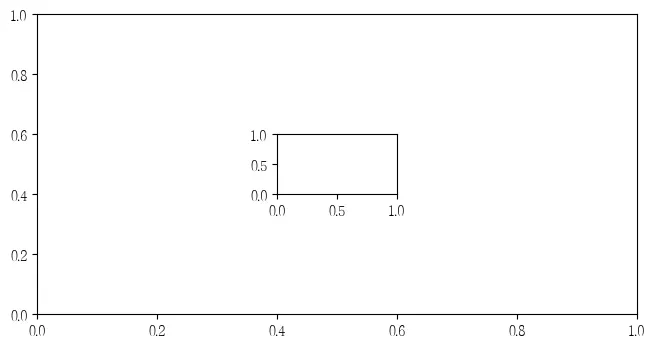
具体添加小地图首先确定中国大陆区域范围和南海范围,然后分开绘制。
from shapely.geometry import Point
# 设中国大陆区域范围和南海范围,估计得到
bound = gpd.GeoDataFrame({
'x': [80, 140, 106.5, 123],
'y': [15, 50, 2.8, 24.5]
})
bound.geometry = bound.apply(lambda row: Point([row['x'], row['y']]), axis=1)
# 初始化CRS
bound.crs = 'EPSG:4326'
bound = bound.to_crs('EPSG:4573')
bound
| x | y | geometry | |
|---|---|---|---|
| 0 | 80.0 | 15.0 | POINT (15734050.166 1822879.627) |
| 1 | 140.0 | 50.0 | POINT (20972709.719 6154280.305) |
| 2 | 106.5 | 2.8 | POINT (18666803.134 309722.667) |
| 3 | 123.0 | 24.5 | POINT (20344370.888 2833592.614) |
# 创建画布matplotlib
fig, ax = plt.subplots(figsize=(12, 9))
# 绘制主要区域
ax = data.plot(ax=ax,facecolor='grey',edgecolor='lightgrey',alpha=0.8,linewidth=1)
# 绘制九段线
ax = gpd.GeoSeries(nine_dotted_line.geometry).plot(ax=ax,edgecolor='grey',linewidth=3)
# 强调首都
ax = data[data.name=="北京市"].representative_point().plot(ax=ax, facecolor='red',marker='*', markersize=150)
# 强调港澳台
# 设置字体
fontdict = {'family':'FZSongYi-Z13S', 'size':8, 'color': "blue",'weight': 'bold'}
# 这一段代码可能因为不同matplotlib版本出现不同结果
for index in data[data.adcode.isin(['710000','810000','820000'])].index:
if data.iloc[index]['name'] == "台湾省":
x = data.iloc[index].geometry.centroid.x
y = data.iloc[index].geometry.centroid.y
name = "台湾省"
ax.text(x, y, name, ha="center", va="center", fontdict=fontdict)
elif data.iloc[index]['name'] == "香港特别行政区":
x = data.iloc[index].geometry.centroid.x
y = data.iloc[index].geometry.centroid.y
name = "香港"
ax.text(x, y, name, ha="left", va="top", fontdict=fontdict)
gpd.GeoSeries(data.iloc[index].geometry.centroid).plot(ax=ax, facecolor='black', markersize=5)
elif data.iloc[index]['name'] == "澳门特别行政区":
x = data.iloc[index].geometry.centroid.x
y = data.iloc[index].geometry.centroid.y
name = "澳门"
ax.text(x, y, name, ha="right", va="top", fontdict=fontdict)
gpd.GeoSeries(data.iloc[index].geometry.centroid).plot(ax=ax, facecolor='black', markersize=5)
# 设置大陆区域范围
ax.set_xlim(bound.geometry[0].x, bound.geometry[1].x)
ax.set_ylim(bound.geometry[0].y, bound.geometry[1].y)
# 移除坐标轴
ax.axis('off')
# 单独绘制图例
plt.rcParams["font.family"] = 'FZSongYi-Z13S'
ax.scatter([], [], c='red', s=80, marker='*', label='首都')
ax.plot([], [], c='grey',linewidth=3, label='南海九段线')
# 设置图例顺序
handles, labels = ax.get_legend_handles_labels()
ax.legend(handles[::-1], labels[::-1], title="图例",frameon=True, shadow=True, loc="lower left",fontsize=10)
# ax.legend(title="图例",frameon=True, shadow=True, loc="lower left",fontsize=10)
# 创建南海插图对应的子图,调整这些参数以调整地图位置
ax_child = fig.add_axes([0.75, 0.15, 0.2, 0.2])
ax_child = data.plot(ax=ax_child,facecolor='grey',edgecolor='lightgrey',alpha=0.8,linewidth=1)
# 绘制九段线
ax_child = gpd.GeoSeries(nine_dotted_line.geometry).plot(ax=ax_child,edgecolor='grey',linewidth=3)
# 设置子图显示范围
ax_child.set_xlim(bound.geometry[2].x, bound.geometry[3].x)
ax_child.set_ylim(bound.geometry[2].y, bound.geometry[3].y)
ax_child.text(0.98,0.02,'Produced by luohenyueji',transform = ax.transAxes,
ha='center', va='center',fontsize = 12,color='black')
# 移除子图坐标轴
ax_child.set_xticks([])
ax_child.set_yticks([])
fig.savefig('res.png', dpi=300, bbox_inches='tight')
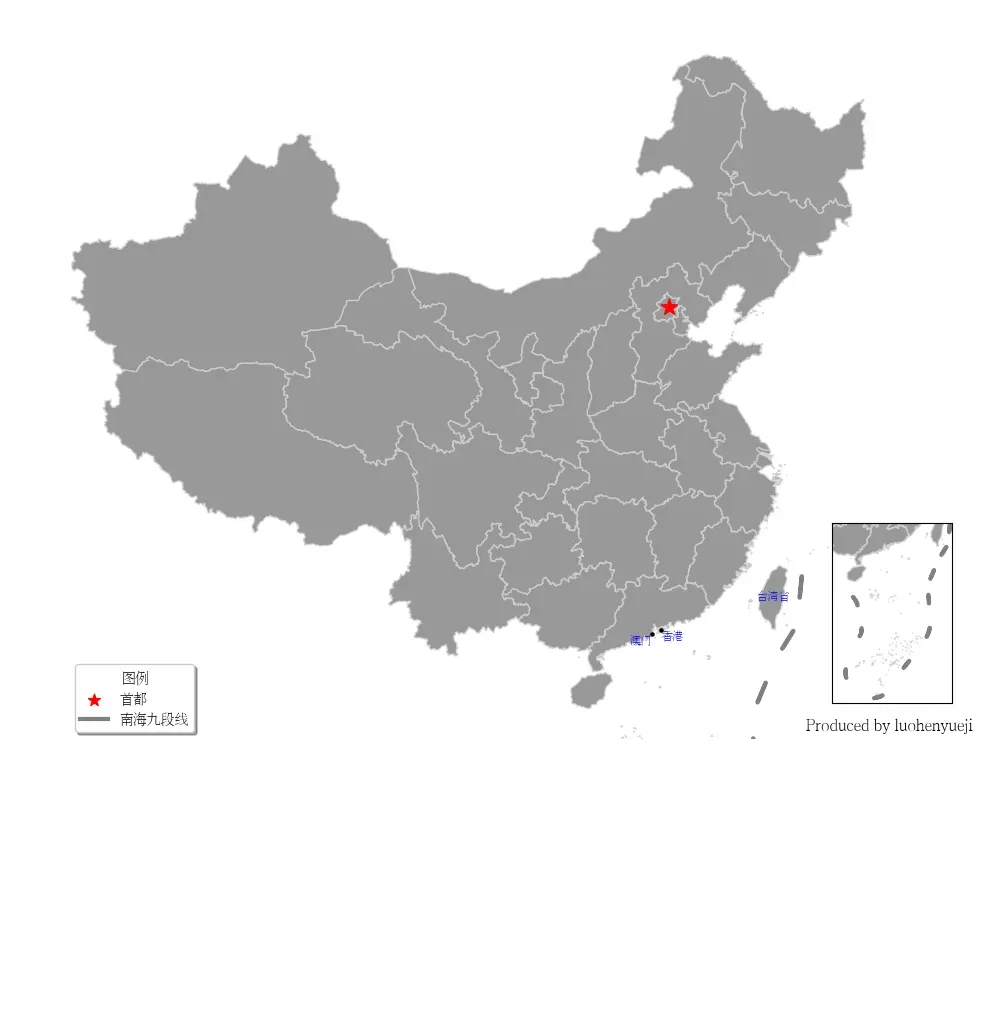
2 分层设色
2.1 分层设色基本介绍
如下代码所示,绘制江苏省地级市GDP地图。
# 读取2019江苏省各市GDP数据
import geopandas as gpd
import matplotlib.pyplot as plt
import pandas as pd
plt.rcParams["font.family"] = 'FZSongYi-Z13S'
# 数据来自互联网
gdp = pd.read_csv("2022江苏省各市GDP.csv")
gdp
| 排行 | 地级市 | 2022年GDP(亿元) | |
|---|---|---|---|
| 0 | 1 | 苏州市 | 23958.3 |
| 1 | 2 | 南京市 | 16907.9 |
| 2 | 3 | 无锡市 | 14850.8 |
| 3 | 4 | 南通市 | 11379.6 |
| 4 | 5 | 常州市 | 9550.1 |
| 5 | 6 | 徐州市 | 8457.8 |
| 6 | 7 | 盐城市 | 7079.8 |
| 7 | 8 | 扬州市 | 6696.4 |
| 8 | 9 | 泰州市 | 6401.8 |
| 9 | 10 | 镇江市 | 5017.0 |
| 10 | 11 | 淮安市 | 4742.4 |
| 11 | 12 | 宿迁市 | 4112.0 |
| 12 | 13 | 连云港市 | 4005.0 |
# 读取江苏地图数据,数据来自DataV.GeoAtlas,将其投影到EPSG:4573
data = gpd.read_file('https://geo.datav.aliyun.com/areas_v3/bound/320000_full.json').to_crs('EPSG:4573')
# 合并数据
data = data.join(gdp.set_index('地级市')["2022年GDP(亿元)"],on='name')
# 修改列名
data.rename(columns={'2022年GDP(亿元)':'GDP'},inplace=True)
data.head()
| adcode | name | childrenNum | level | parent | subFeatureIndex | geometry | GDP | |
|---|---|---|---|---|---|---|---|---|
| 0 | 320100 | 南京市 | 11 | city | {‘adcode’: 320000} | 0 | MULTIPOLYGON (((19828216.260 3681802.361, 1982… | 16907.9 |
| 1 | 320200 | 无锡市 | 7 | city | {‘adcode’: 320000} | 1 | MULTIPOLYGON (((19892555.472 3541293.638, 1989… | 14850.8 |
| 2 | 320300 | 徐州市 | 10 | city | {‘adcode’: 320000} | 2 | MULTIPOLYGON (((19736418.457 3894748.096, 1973… | 8457.8 |
| 3 | 320400 | 常州市 | 6 | city | {‘adcode’: 320000} | 3 | MULTIPOLYGON (((19927182.917 3638819.801, 1992… | 9550.1 |
| 4 | 320500 | 苏州市 | 9 | city | {‘adcode’: 320000} | 4 | MULTIPOLYGON (((19929872.531 3547724.116, 1993… | 23958.3 |
fig, ax = plt.subplots(figsize=(9, 9))
# legend_kwds设置matplotlib的legend参数
data.plot(ax=ax,column='GDP', cmap='coolwarm', legend=True,legend_kwds={'label': "GDP(亿元)", 'shrink':0.5})
ax.axis('off')
# 设置
fontdict = {'family':'FZSongYi-Z13S', 'size':8, 'color': "black",'weight': 'bold'}
# 设置标题
ax.set_title('江苏省地级市2022年GDP数据可视化', fontsize=24)
for index in data.index:
x = data.iloc[index].geometry.centroid.x
y = data.iloc[index].geometry.centroid.y
name = data.iloc[index]["name"]
if name in ["苏州市","无锡市"]:
x = x*1.001
ax.text(x, y, name, ha="center", va="center", fontdict=fontdict)
# 保存图片
fig.savefig('res.png', dpi=300, bbox_inches='tight')
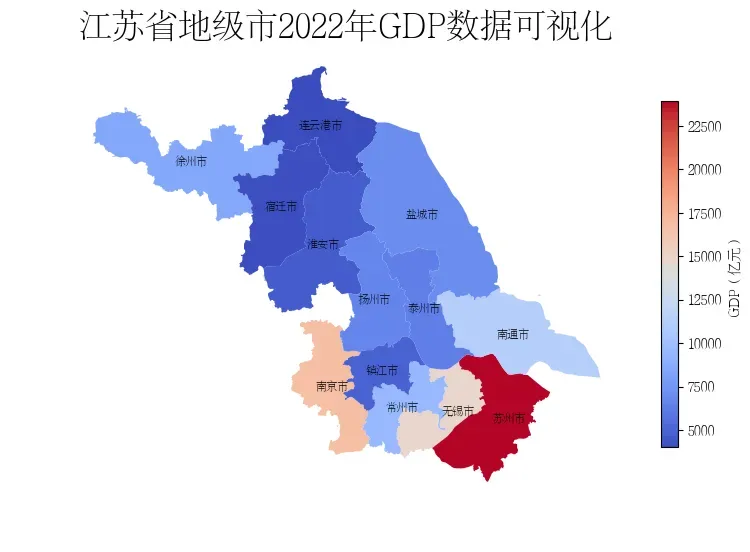
可以看到在上述地图中,由于苏州市的数值太大,其他数据被压缩到浅色区域,无法有效展示数据分布。需要使用地图分层设色来更好地展示数据。地图分层设色是一种常见的地图可视化方式,它可以将地图上的数据按照不同的分类进行分层,并对每一层数据进行不同的颜色设定,以便更加直观地展现地理空间数据的分布情况和特征。
在本文通过Python模块mapclassify用于分层设色和数据可视化。使用mapclassify之前需要输入以下命令安装相关模块:
pip install mapclassify
mapclassify官方仓库见:mapclassify。mapclassify提供了多种分组方法,可以帮助我们更好地理解数据的分布情况,mapclassify提供的方法包括:
BoxPlot: 基于箱线图的分类方法。这种分类方法适用于数据分布比较规律的情况。EqualInterval: 等距离分类方法。这种分类方法将数据划分为等距离的若干区间。适用于数据分布比较均匀的情况。FisherJenks: 基于Fisher-Jenks算法的分类方法。这种分类方法将数据划分为若干区间,使得每个区间内部的差异最小,不同区间之间的差异最大。适用于数据分布比较不规律的情况。HeadTailBreaks: 基于Head-Tail算法的分类方法。这种分类方法将给定的数据集分为两部分:头部和尾部。头部通常包含出现频率最高的值,而尾部包含出现频率较低的值。适用于识别数据集中的异常值和离群值。JenksCaspall: 基于Jenks-Caspall算法的分类方法。这种分类方法根据数据中发现的自然分组将数据集划分为类。适用于需要将数据分类为几个具有明显含义的区间的情况。JenksCaspallForced: 强制基于Jenks-Caspall算法的分类方法。与JenksCaspall算法类似,但是它对区间的数量和大小有更强的控制力。适用于需要精确控制区间数量和大小的情况。JenksCaspallSampled: 采样基于Jenks-Caspall算法的分类方法。该方法对数据进行采样,然后使用Jenks-Caspall算法对采样后的数据进行分类,适用于数据量比较大的情况。MaxP: 基于最大界限的分类方法。这种分类方法将数据划分为几个区间,使得不同区间之间的差异最大。适用于需要将数据分类为几个具有明显差异的区间的情况。MaximumBreaks: 基于最大间隔的分类方法。这种分类方法与MaxP算法类似,但是它更加注重区间的可理解性。适用于需要将数据分类为几个具有明显含义的区间的情况。NaturalBreaks: 基于自然间隔的分类方法。这种分类方法将数据划分为几个区间,使得每个区间内部的差异最小,不同区间之间的差异最大。适用于数据分布比较不规律的情况Quantiles: 基于分位数的分类方法。Percentiles: 基于百分位数的分类方法。StdMean: 基于标准差分组的分类方法。UserDefined: 基于自定义分组的分类方法。
关于以上常用方法的具体介绍可以看看基于geopandas的空间数据分析——深入浅出分层设色。mapclassify对数据进行分类简单使用方法如下:
示例1
import mapclassify
# 导入示例数据
y = mapclassify.load_example()
print(type(y))
print(y.mean(),y.min(), y.max())
y.head()
<class 'pandas.core.series.Series'>
125.92810344827588 0.13 4111.45
0 329.92
1 0.42
2 5.90
3 14.03
4 2.78
Name: emp/sq km, dtype: float64
mapclassify.EqualInterval(y)
EqualInterval
Interval Count
--------------------------
[ 0.13, 822.39] | 57
( 822.39, 1644.66] | 0
(1644.66, 2466.92] | 0
(2466.92, 3289.19] | 0
(3289.19, 4111.45] | 1
示例2
y = [1,2,3,4,5,6,7,8,9,0]
# 分为四个区间
mapclassify.JenksCaspall(y, k=4)
JenksCaspall
Interval Count
--------------------
[0.00, 2.00] | 3
(2.00, 4.00] | 2
(4.00, 6.00] | 2
(6.00, 9.00] | 3
示例3
y = [1,2,3,4,5,6,7,8,9,0]
# 自定义区间
mapclassify.UserDefined(y, bins=[5, 8, 9])
UserDefined
Interval Count
--------------------
[0.00, 5.00] | 6
(5.00, 8.00] | 3
(8.00, 9.00] | 1
示例4
import mapclassify
import pandas
from numpy import linspace as lsp
demo = [lsp(3,8,num=10), lsp(10, 0, num=10), lsp(-5, 15, num=10)]
demo = pandas.DataFrame(demo).T
demo.head()
| 0 | 1 | 2 | |
|---|---|---|---|
| 0 | 3.000000 | 10.000000 | -5.000000 |
| 1 | 3.555556 | 8.888889 | -2.777778 |
| 2 | 4.111111 | 7.777778 | -0.555556 |
| 3 | 4.666667 | 6.666667 | 1.666667 |
| 4 | 5.222222 | 5.555556 | 3.888889 |
# 使用apply函数应用分层,rolling表示是否进行滑动窗口计算以消除随机波动
demo.apply(mapclassify.Quantiles.make(rolling=True)).head()
| 0 | 1 | 2 | |
|---|---|---|---|
| 0 | 0 | 4 | 0 |
| 1 | 0 | 4 | 0 |
| 2 | 1 | 4 | 0 |
| 3 | 1 | 3 | 0 |
| 4 | 2 | 2 | 1 |
2.2 绘图实例之用于地图的分层设色
方法1
GeoPandas中分层设色可以通过plot函数中的scheme参数和k参数设置数据分层方式和分层类别数。如下所示,通过JenksCaspall将GDP数据分为4级,可以直观看到GDP数据在第一梯队的城市有哪些。
fig, ax = plt.subplots(figsize=(9, 9))
# 使用分层设色后,legend_kwds要进行相应修改
data.plot(ax=ax,column='GDP', cmap='coolwarm', legend=True,scheme='JenksCaspall',k=4,legend_kwds={
'loc': 'lower left',
'title': 'GDP数据分级(亿元)',
})
ax.axis('off')
# 设置
fontdict = {'family':'FZSongYi-Z13S', 'size':8, 'color': "black",'weight': 'bold'}
# 设置标题
ax.set_title('江苏省地级市2022年GDP数据可视化', fontsize=24)
for index in data.index:
x = data.iloc[index].geometry.centroid.x
y = data.iloc[index].geometry.centroid.y
name = data.iloc[index]["name"]
if name in ["苏州市","无锡市"]:
x = x*1.001
ax.text(x, y, name, ha="center", va="center", fontdict=fontdict)
# 保存图片
fig.savefig('res.png', dpi=300, bbox_inches='tight')
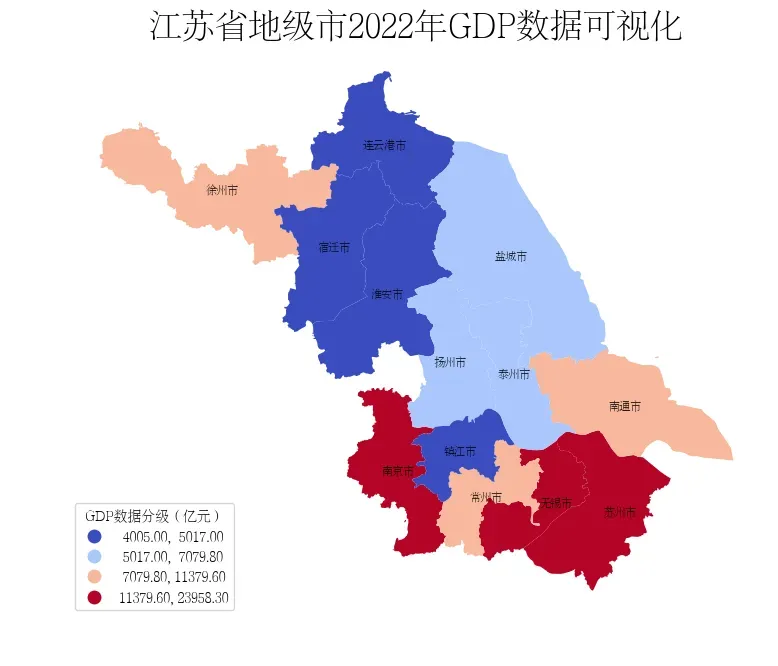
方法2
在GeoPandas中也可以通过mapclassify直接处理数据,生成新的数据列进行展示。通过该种方式可以看到,苏州和南京的GDP领先于其他地级市。
# 创建分类器
classifier = mapclassify.HeadTailBreaks(data['GDP'])
classifier
HeadTailBreaks
Interval Count
----------------------------
[ 4005.00, 9473.76] | 8
( 9473.76, 15329.34] | 3
(15329.34, 20433.10] | 1
(20433.10, 23958.30] | 1
# 赋值数据
data['GDP_class'] = data['GDP'].apply(classifier)
data['GDP_class'] = data['GDP_class'].apply(lambda x : int(x))
data.head()
| adcode | name | childrenNum | level | parent | subFeatureIndex | geometry | GDP | GDP_class | |
|---|---|---|---|---|---|---|---|---|---|
| 0 | 320100 | 南京市 | 11 | city | {‘adcode’: 320000} | 0 | MULTIPOLYGON (((19828216.260 3681802.361, 1982… | 16907.9 | 2 |
| 1 | 320200 | 无锡市 | 7 | city | {‘adcode’: 320000} | 1 | MULTIPOLYGON (((19892555.472 3541293.638, 1989… | 14850.8 | 1 |
| 2 | 320300 | 徐州市 | 10 | city | {‘adcode’: 320000} | 2 | MULTIPOLYGON (((19736418.457 3894748.096, 1973… | 8457.8 | 0 |
| 3 | 320400 | 常州市 | 6 | city | {‘adcode’: 320000} | 3 | MULTIPOLYGON (((19927182.917 3638819.801, 1992… | 9550.1 | 1 |
| 4 | 320500 | 苏州市 | 9 | city | {‘adcode’: 320000} | 4 | MULTIPOLYGON (((19929872.531 3547724.116, 1993… | 23958.3 | 3 |
import matplotlib.colors as colors
fig, ax = plt.subplots(figsize=(9, 9))
# 设置分层颜色条
cmap = plt.cm.get_cmap('coolwarm', len(set(data['GDP_class'])))
# vmax和vmin设置是为了让等级值居中
data.plot(ax=ax,column='GDP_class', cmap=cmap, legend=False,vmin=-0.5,vmax=3.5)
ax.axis('off')
# 设置Colorbar的刻度
cbar = ax.get_figure().colorbar(ax.collections[0],shrink=0.5)
cbar.set_ticks([0,1,2,3])
cbar.set_label('GDP数据分级')
cbar.set_ticklabels(['等级0','等级1','等级2','等级3'])
# 隐藏刻度线
ticks = cbar.ax.get_yaxis().get_major_ticks()
for tick in ticks:
tick.tick1line.set_visible(False)
tick.tick2line.set_visible(False)
# 设置
fontdict = {'family':'FZSongYi-Z13S', 'size':8, 'color': "black",'weight': 'bold'}
# 设置标题
ax.set_title('江苏省地级市2022年GDP数据可视化', fontsize=24)
for index in data.index:
x = data.iloc[index].geometry.centroid.x
y = data.iloc[index].geometry.centroid.y
name = data.iloc[index]["name"]
if name in ["苏州市","无锡市"]:
x = x*1.001
ax.text(x, y, name, ha="center", va="center", fontdict=fontdict)
# 保存图片
fig.savefig('res.png', dpi=300, bbox_inches='tight')

方法3
分层设色不仅可以设置各区域的颜色,也可以设置各区域的填充图案
# 创建分类器
classifier = mapclassify.MaximumBreaks(data['GDP'], k=3)
classifier
MaximumBreaks
Interval Count
----------------------------
[ 4005.00, 13115.20] | 10
(13115.20, 20433.10] | 2
(20433.10, 23958.30] | 1
# 赋值数据
data['GDP_class'] = data['GDP'].apply(classifier)
data['GDP_class'] = data['GDP_class'].apply(lambda x : int(x))
data.head()
| adcode | name | childrenNum | level | parent | subFeatureIndex | geometry | GDP | GDP_class | |
|---|---|---|---|---|---|---|---|---|---|
| 0 | 320100 | 南京市 | 11 | city | {‘adcode’: 320000} | 0 | MULTIPOLYGON (((19828216.260 3681802.361, 1982… | 16907.9 | 1 |
| 1 | 320200 | 无锡市 | 7 | city | {‘adcode’: 320000} | 1 | MULTIPOLYGON (((19892555.472 3541293.638, 1989… | 14850.8 | 1 |
| 2 | 320300 | 徐州市 | 10 | city | {‘adcode’: 320000} | 2 | MULTIPOLYGON (((19736418.457 3894748.096, 1973… | 8457.8 | 0 |
| 3 | 320400 | 常州市 | 6 | city | {‘adcode’: 320000} | 3 | MULTIPOLYGON (((19927182.917 3638819.801, 1992… | 9550.1 | 0 |
| 4 | 320500 | 苏州市 | 9 | city | {‘adcode’: 320000} | 4 | MULTIPOLYGON (((19929872.531 3547724.116, 1993… | 23958.3 | 2 |
import matplotlib.patches as mpatches
# 设置图案列表
patterns = ["///", "", "*", "\\\\",".", "o", "O",]
cmap = plt.cm.get_cmap('coolwarm', len(set(data['GDP_class'])))
color_list = cmap([0,1,2])
fig, ax = plt.subplots(figsize=(9, 9))
# 自定义图示
legend_list = []
# 按层次设置legend
for i in set(data['GDP_class']):
tmp = data[data['GDP_class']==i]
tmp.plot(ax=ax,column='GDP_class', legend=False,hatch=patterns[i],edgecolor='black',color=color_list[i], linestyle='-',linewidth=2)
legend_list.append(
mpatches.Patch(facecolor=color_list[i], edgecolor='black',linestyle='-', linewidth=2,hatch=patterns[i], label='等级{}'.format(i))
)
ax.axis('off')
# 设置标题
ax.set_title('江苏省地级市2022年GDP数据可视化', fontsize=24)
# 自定义图示
ax.legend(handles = legend_list, loc='best', fontsize=12, title='GDP数据分级', shadow=True)
# 保存图片
fig.savefig('res.png', dpi=300, bbox_inches='tight')
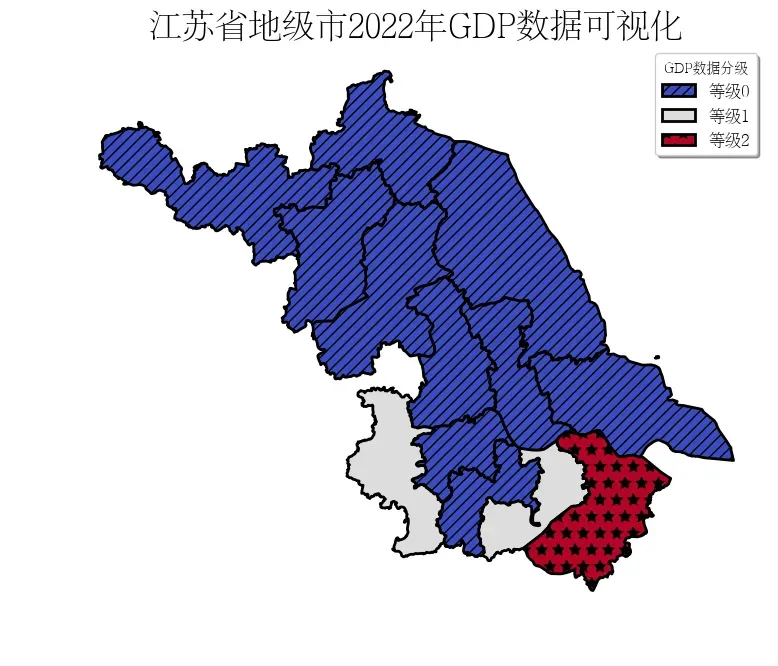
3 参考
- GeoPandas
- GeoPandas-doc
- [数据分析与可视化] Python绘制数据地图1-GeoPandas入门指北
- Chart visualization
- 基于geopandas的空间数据分析之基础可视化
- geopandas 中国地图绘制
- mapclassify
- 基于geopandas的空间数据分析——深入浅出分层设色
文章出处登录后可见!
