0- 前言
做应用程序自动点击的记录,暂不完整,仅供参考。参考多位大佬文章,链接在后面
涉及工具
- inspect【应用程序元素定位辅助工具; UI SPY 这个软件好像也可以,见别人用过】
- uiautomation【本文自动化的重点】
- pyautogui【技术不到位,有些元素没法精确定位,用uiautomation获取旁边元素的位置坐标,再用这个模拟键鼠操作】
1- inspect
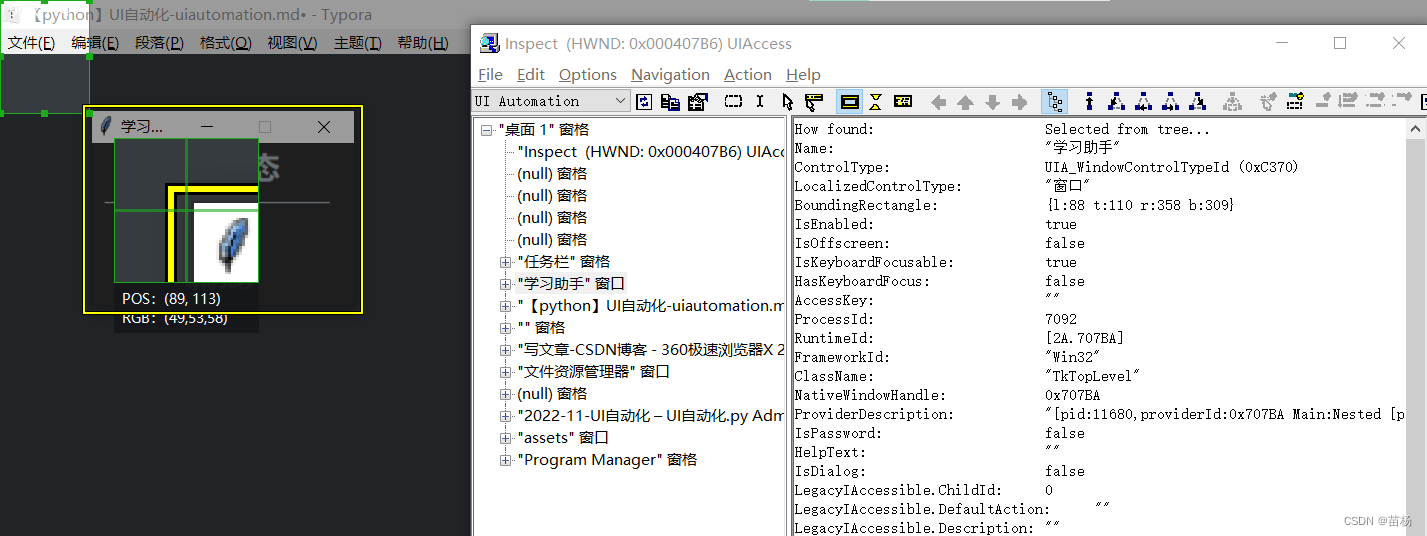
# --常用解析--
# Name,有些程序有,有些没有
Name: "学习助手"
# ControlType,控件类型,查找窗口的时候 不同控件类型,用不同方法
ControlType: UIA_WindowControlTypeId (0xC370)
# BoundingRectangle,边界矩形,显示这个窗口或按钮、标签、文本框 的 位置信息【左上x坐标,左上y坐标,右下x坐标,右下y坐标】
BoundingRectangle: {l:88 t:110 r:358 b:309}
# 这个 查找窗口的时候 用
ClassName: "TkTopLevel"
How found: Selected from tree...
Name: "微信"
ControlType: UIA_WindowControlTypeId (0xC370)
LocalizedControlType: "窗口"
BoundingRectangle: {l:-498 t:193 r:642 b:998}
IsEnabled: true
IsOffscreen: false
IsKeyboardFocusable: false
HasKeyboardFocus: false
AccessKey: ""
ProcessId: 2708
RuntimeId: [2A.2406AE]
FrameworkId: "Win32"
ClassName: "WeChatMainWndForPC"
NativeWindowHandle: 0x2406AE
IsControlElement: true
ProviderDescription: "[pid:2400,providerId:0x2406AE Main:Nested [pid:2708,providerId:0x2406AE Annotation(parent link):Microsoft: Annotation Proxy (unmanaged:uiautomationcore.dll); Main:Microsoft: MSAA Proxy (IAccessible2) (unmanaged:uiautomationcore.dll)]; Hwnd(parent link):Microsoft: HWND Proxy (unmanaged:uiautomationcore.dll)]"
AriaProperties: ""
IsPassword: false
IsRequiredForForm: false
IsDataValidForForm: true
HelpText: ""
Culture: 0
IsDialog: false
LegacyIAccessible.ChildId: 0
LegacyIAccessible.DefaultAction: ""
LegacyIAccessible.Description: ""
LegacyIAccessible.Help: ""
LegacyIAccessible.KeyboardShortcut: ""
LegacyIAccessible.Name: "微信"
LegacyIAccessible.Role: 客户端 (0xA)
LegacyIAccessible.State: 正常 (0x0)
LegacyIAccessible.Value: ""
Transform.CanMove: true
Transform.CanResize: true
Transform.CanRotate: false
Window.CanMaximize: true
Window.CanMinimize: true
Window.IsModal: false
Window.IsTopmost: false
Window.WindowInteractionState: ReadyForUserInteraction (2)
Window.WindowVisualState: Normal (0)
IsAnnotationPatternAvailable: false
IsDragPatternAvailable: false
IsDockPatternAvailable: false
IsDropTargetPatternAvailable: false
IsExpandCollapsePatternAvailable: false
IsGridItemPatternAvailable: false
IsGridPatternAvailable: false
IsInvokePatternAvailable: false
IsItemContainerPatternAvailable: false
IsLegacyIAccessiblePatternAvailable: true
IsMultipleViewPatternAvailable: false
IsObjectModelPatternAvailable: false
IsRangeValuePatternAvailable: false
IsScrollItemPatternAvailable: true
IsScrollPatternAvailable: false
IsSelectionItemPatternAvailable: false
IsSelectionPatternAvailable: false
IsSpreadsheetItemPatternAvailable: false
IsSpreadsheetPatternAvailable: false
IsStylesPatternAvailable: false
IsSynchronizedInputPatternAvailable: false
IsTableItemPatternAvailable: false
IsTablePatternAvailable: false
IsTextChildPatternAvailable: false
IsTextEditPatternAvailable: false
IsTextPatternAvailable: false
IsTextPattern2Available: false
IsTogglePatternAvailable: false
IsTransformPatternAvailable: true
IsTransform2PatternAvailable: false
IsValuePatternAvailable: false
IsVirtualizedItemPatternAvailable: false
IsWindowPatternAvailable: true
IsCustomNavigationPatternAvailable: false
IsSelectionPattern2Available: false
FirstChild: "" 窗格
LastChild: "" 窗格
Next: "【python】UI自动化-uiautomation.md• - Typora" 窗口
Previous: "Home - 360极速浏览器X 21.0" 窗口
Other Props: Object has no additional properties
Children: "" 窗格
"" 窗格
Ancestors: "桌面 1" 窗格
[ No Parent ]
2- uiautomation
一、uiautomation方法
| 方法 | 备注 |
|---|---|
| WindowContrl(searchDepth,ClassName,SubName) | 查找窗口中的程序,如果有中文则需用Unicode |
| window.Exists(maxSearchSeconds) | 来判断此窗口是否存在 |
| EditControl(searchFromControl) | 查找编辑位置,找到后可用DoubleClick()来改变电脑的focus;edit.SetValue(“string”)输入值 |
| Win32API.SendKeys(“string”) | 如果已在编辑位置,则可用此方法来输入值,{Ctrl}为ctrl键,其他类似;{@8}格式可输入8个@,对于数字也可实现此功能,但对于字母不能…; |
| MenuItemControl(searchFromControl,Name) | 查找菜单按钮 |
| ComboBoxControl(searchFromControl,AutomationI) | 查找下拉框,然后在此基础上用Select(“name”)方法来选择需要的选项 |
import uiautomation
import subprocess
# 查找窗口中的程序,如果有中文则需用Unicode;可用
uiautomation.WindowContrl(searchDepth,ClassName,SubName)
# 来判断此窗口是否存在
uiautomation.window.Exists(maxSearchSeconds)
# 查找编辑位置,找到后可用DoubleClick()来改变电脑的focus;edit.SetValue(“string”)输入值
uiautomation.EditControl(searchFromControl)
# 查找菜单按钮
uiautomation.MenuItemControl(searchFromControl,Name)
# 查找下拉框,然后在此基础上用Select(“name”)方法来选择需要的选项
uiautomation.ComboBoxControl(searchFromControl,AutomationI)
# 查找按钮
uiautomation.BottonControl(searchFromControl,Name,SubName)
# Uiautomation元素获取方法如下
程序窗口:uiautomation.WindowControl
按钮:uiautomation.ButtonControl
文本:uiautomation.TextControl
输入窗口:uiautomation.EditControl
文档控件:uiautomation.DocumentControl
单选控件:uiautomation.CheckBoxControl
复选控件:uiautomation.ComboBoxControl
日历控件:uiautomation.CalendarControl
'''
ControlType为”ControlType.Window”
那么捕获窗口就用:uiautomation.WindowControl
如果ControlType为”ControlType.Text”
那么捕获窗口就用:uiautomation.TextControl
依次类推...
如果ControlType为”ControlType.Xxx”
那么捕获窗口就用:uiautomation.XxxControl
如果类型不明确,则使用uiautomation.Control
'''
# 常用的操作有
DoubleClick()双击
Click()单击
RightClick()右键点击
SendKeys()发送字符
SetValue()传值
# 三、对windows程序常用操作
subprocess.Popen(‘Name’) 用进程打开程序;
window.Close() 关闭窗口;
window.SetActive() 使用;
window.SetTopMost() 设置为顶层
window.ShowWindow(uiautomation.ShowWindow.Maximize) 窗口最大化
window.CaptureToImage(‘Notepad.png’) 截图;
3- 【实战】RustDesk软件自动 安装、指定服务器信息
下面代码引入的文件 的内容
192.168.1.78
vEJU4Fasd/asdadagsdaasdgadfasdasfasfaasffffffddddddddddddddda6W8=
rustdesk-1.1.9-putes.exe
---读取顺序---
---第1行 服务器ip---
---第2行 KEY---
---第3行 rustdesk安装包名字[要带拓展名]---
功能:自动安装rustdesk客户端,安装后开启"允许IP直接访问",执行期间不要使用键盘鼠标
# -*- coding: utf-8 -*-
# @Time : 2022/11/18 9:06
# @File : UI自动化.py
# @Software: PyCharm
import time
import uiautomation as auto
import subprocess
import pyautogui
import pyperclip
import os
f = open('key.txt', mode='r', encoding='utf-8')
key_list = f.read().split('\n')
f.close()
# 打开软件
subprocess.Popen(key_list[2])
auto.uiautomation.SetGlobalSearchTimeout(5) # 设置全局搜索超时 5
# 获取
print('----开始安装--请勿操作键盘鼠标----')
win_0 = auto.WindowControl(searchDepth=1, Name="", ClassName='H-SMILE-FRAME')
win_0.ButtonControl(Name='同意并安装').Click()
# time.sleep(int(key_list[2]))
time.sleep(10)
for i in range(1, 20):
print(f'{i}')
if os.access(r'C:\Users\Public\Desktop\RustDesk.lnk', os.X_OK):
time.sleep(5)
try:
win_0 = auto.WindowControl(searchDepth=1, Name="", ClassName='H-SMILE-FRAME')
win_0.ButtonControl(Name='关闭').Click()
time.sleep(3)
except:
pass
break
else:
time.sleep(1)
# -------执行-----
print('打开软件')
subprocess.Popen(r"C:\Program Files\RustDesk\RustDesk.exe")
# os.system(r'start C:\"Program Files"\RustDesk\RustDesk.exe')
auto.uiautomation.SetGlobalSearchTimeout(5) # 设置全局搜索超时 5
# 获取
win = auto.WindowControl(searchDepth=1, Name="", ClassName='H-SMILE-FRAME')
print(win.BoundingRectangle)
# 点击最大化
# win.ButtonControl(Name="最大化").Click()
# 控制的应用窗口前置
win.SetTopmost(True)
# 获取 三个点 位置
button = win.TextControl(Name='你的桌面可以通过下面的ID和密码访问。')
# print(button.BoundingRectangle)
# ---把三个点的位置转换成列表,并点击---
a = str(button.BoundingRectangle)
a = list(map(int, a[1:a.find(')')].split(','))) # 把列表中的字符串转成整型
print(a)
# x,y 为 单击坐标,button 为 鼠标左或右键点击('left' / 'right')
pyautogui.click(a[2], a[3] + 20, button='left')
time.sleep(1)
# ---把三个点的位置转换成列表,并点击---END---
# 设置
win.TextControl(Name='允许IP直接访问').Click()
pyautogui.click(a[2], a[3] + 20, button='left')
time.sleep(1)
win.TextControl(Name='ID/中继服务器').Click()
time.sleep(1)
# pyautogui.hotkey('ctrl', 'a') # 按下 ctrl + c 组合键。此次测试不生效
# ---------
def key_cv(c, v):
""" 模拟执行快捷键 """
pyautogui.keyDown(c)
pyautogui.keyDown(v)
pyautogui.keyUp(v)
pyautogui.keyUp(c)
key_cv('ctrl', 'a')
pyperclip.copy(key_list[0]) # 复制
pyperclip.paste() # 粘贴
key_cv('ctrl', 'v')
# ---------
time.sleep(0.5)
pyautogui.press('Tab')
pyautogui.press('Tab')
pyautogui.press('Tab')
# ---------
key_cv('ctrl', 'a')
pyperclip.copy(key_list[1]) # 复制
pyperclip.paste() # 粘贴
key_cv('ctrl', 'v')
time.sleep(1)
pyautogui.press('tab')
pyautogui.press('tab')
time.sleep(0.5)
pyautogui.press('enter')
time.sleep(1)
win.ButtonControl(Name='关闭').Click()
print('--------执行结束--------')
time.sleep(5)
4- 参考文章
# inspect
https://blog.csdn.net/knighthood2001/article/details/124297008
# uiautomation
https://blog.csdn.net/yangzhichao_csdn/article/details/124799781
https://blog.csdn.net/chenmozhe22/article/details/106926071
https://blog.csdn.net/qq_21142893/article/details/84874406
# PyautoGui
https://blog.csdn.net/weixin_38640052/article/details/112387653
文章出处登录后可见!
已经登录?立即刷新
