1. 首先安装基本工具
# 安装python环境
sudo apt install wget git
若已经安装过请忽略
2. 安装miniconda(也可以自己下载python)
下载最新的安装包
wget https://repo.anaconda.com/miniconda/Miniconda3-latest-Linux-x86_64.sh
执行安装
./Miniconda3-latest-Linux-x86_64.sh
一路回车,遇到选择就yes(切记要yes,不然要手动添加环境变量)
刷新环境
source .bashrc
此时命令行输入python,看到是3.10版本的就对了
(base) root@localhost:~# python
Python 3.10.9 (main, Jan 11 2023, 15:21:40) [GCC 11.2.0] on linux
Type "help", "copyright", "credits" or "license" for more information.
>>>
后续步骤可以用conda新建一个虚拟环境进行,我的服务器是临时的,所以就直接在base环境下进行了
3. git拉取项目到本地
执行
git clone https://github.com/AUTOMATIC1111/stable-diffusion-webui.git
进入项目目录下
cd stable-diffusion-webui/
4. 安装对应Python依赖包
首先安装pytorch和torchvision,若是GPU环境的用户需要安装与cuda版本对应的torch,cpu环境则无具体要求
pip install torch==1.13.1+cu117 torchvision==0.14.1+cu117 --extra-index-url https://download.pytorch.org/whl/cu117
然后给pip换上中科大的源,也可以换清华源或阿里源
pip config set global.index-url https://mirrors.ustc.edu.cn/pypi/web/simple
接着安装对应依赖
pip install -r requirements_versions.txt
5. 从huggingface下载预训练模型参数
进入模型存放对应目录
cd models/Stable-diffusion/
下载一个模型,这里可以根据自己的需要下载
wget https://huggingface.co/CompVis/stable-diffusion-v-1-4-original/resolve/main/sd-v1-4-full-ema.ckpt
6. 启动项目
到这一步网上很多方法都是直接执行根目录下的webui.sh,我执行时有报错,就换了一种方式
回到项目根目录,执行launch.py文件,启动web服务,并指定监听端口为1234(端口号随意)
python3 launch.py --port 1234 --listen
若为cpu环境,则需提前执行
export COMMANDLINE_ARGS=--skip-torch-cuda-test
并且在运行时加入no-half
python3 launch.py --no-half --port 1234 --listen
启动后安装很多依赖以及克隆相应github仓库,过程有报错的可以看附录解决方案并重新执行这一步
若出现以下内容则说明启动成功
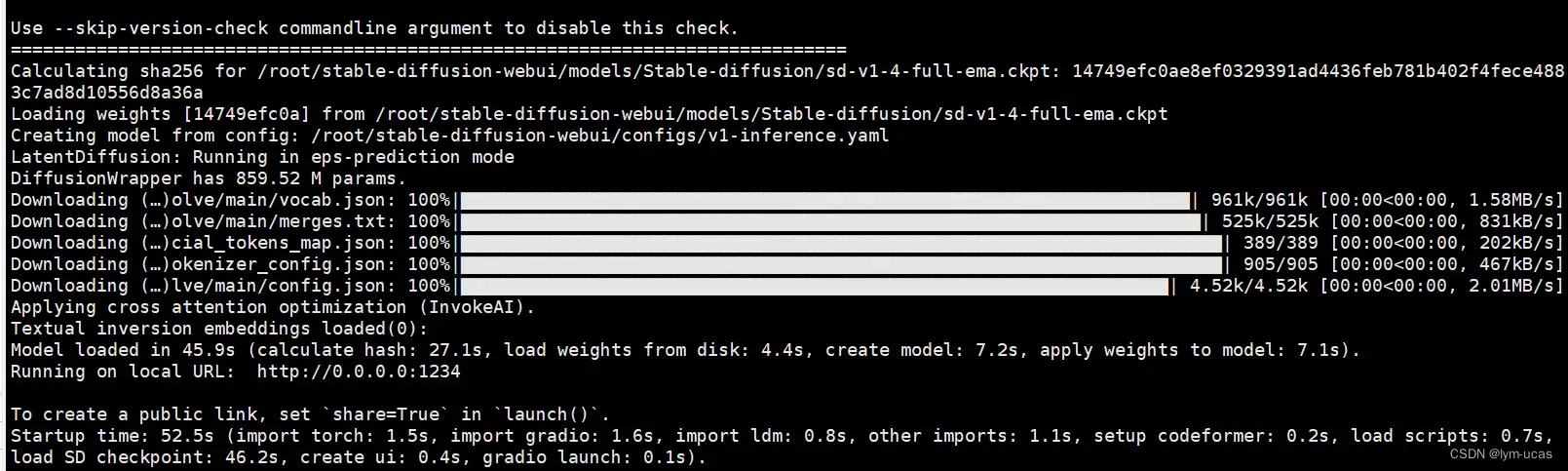
此时访问http://127.0.0.1:1234即可使用
7. 公网访问
若想让服务能在公网上被其他用户访问,则需进入weibu.py文件,修改对应代码,将shared.demo.launch()第一行参数改为share=True。
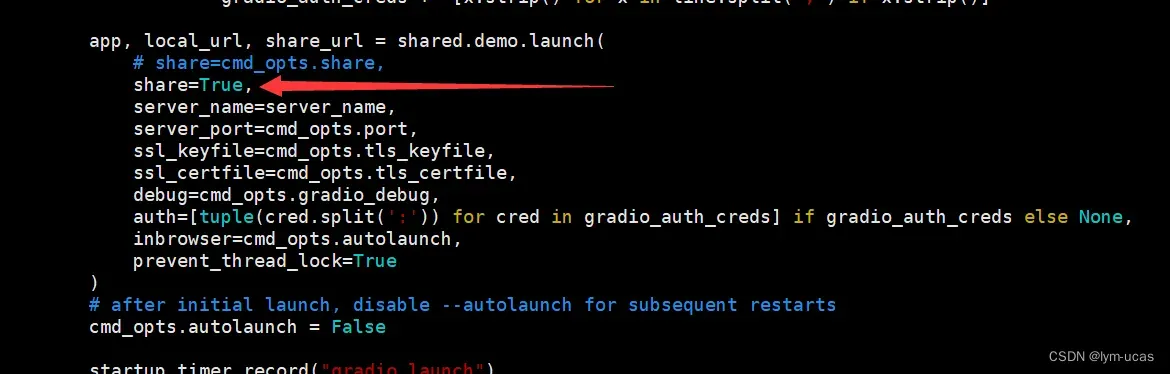
然后重新启动项目,此时能看到公网地址,说明成功
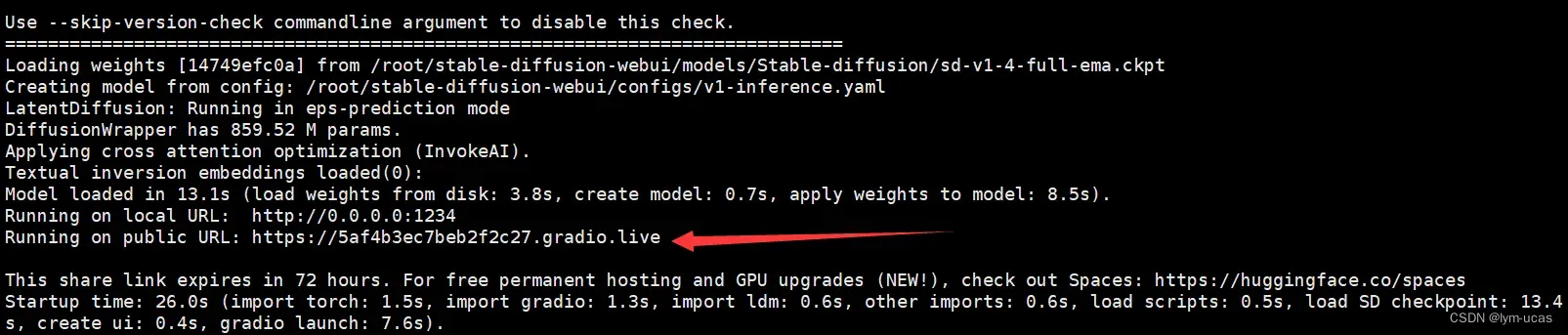
访问以上临时的公网地址就可以让别人也使用你的AI作图了
8. 汉化扩展
在任意目录下克隆中文扩展地址
git clone https://github.com/VinsonLaro/stable-diffusion-webui-chinese
进入下载好的文件夹,把localizations文件夹内的Chinese-All.json和Chinese-English.json复制到stable-diffusion-webui\localizations目录下,如下

启动web服务后,点击Settings,左侧点击User interface界面,在界面里最下方的Localization (requires restart),选择Chinese-All或者Chinese-English,点击界面最上方的黄色按钮Apply settings,再点击右侧的Reload UI即可完成汉化。
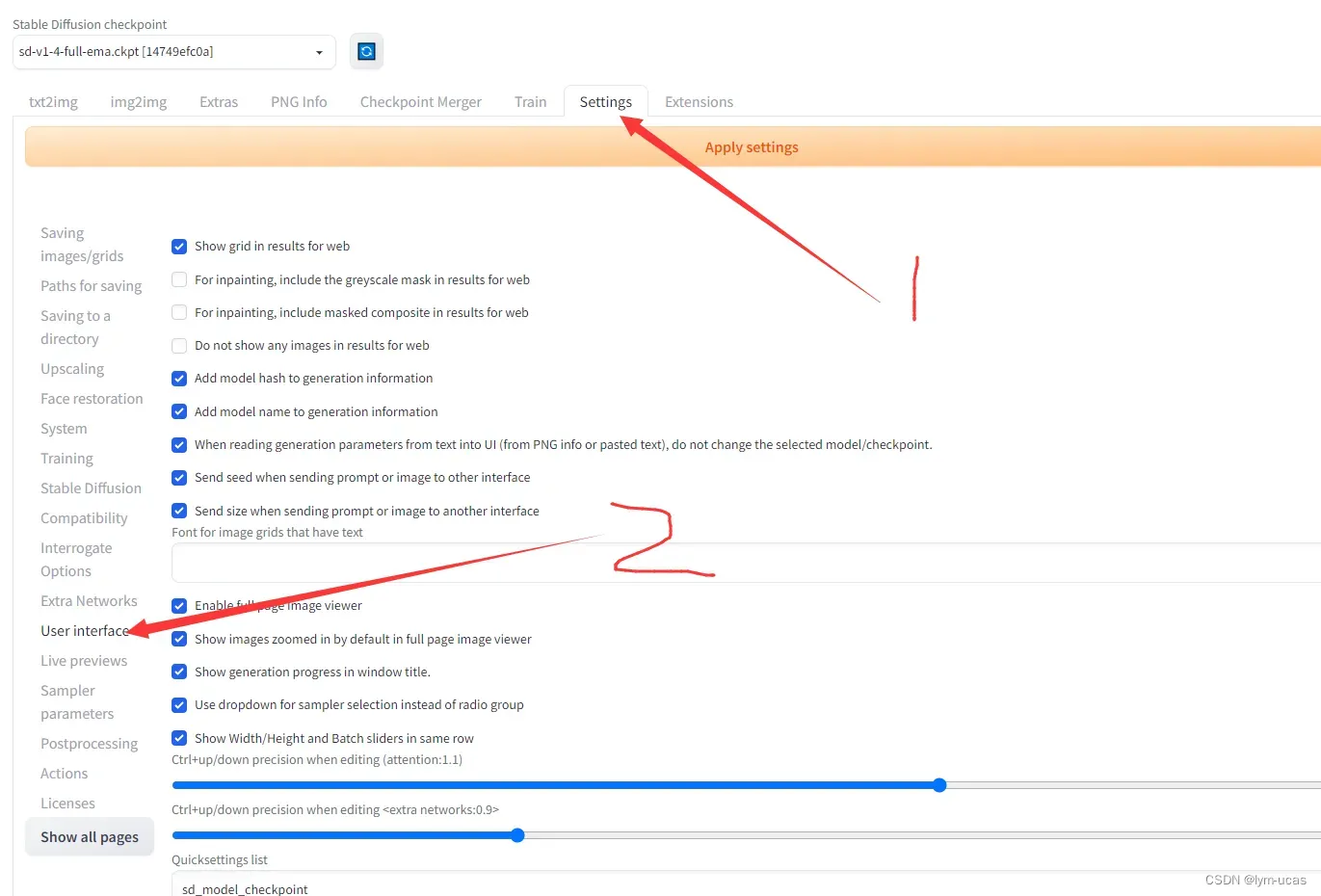
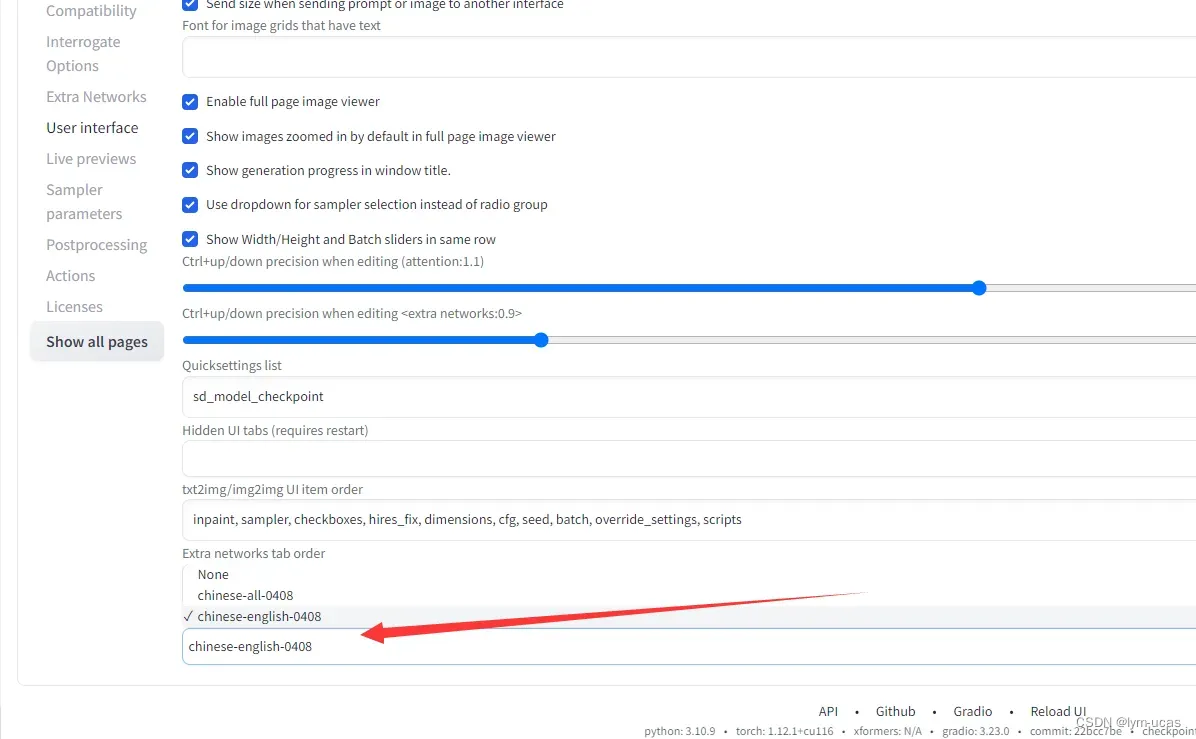
汉化后的页面
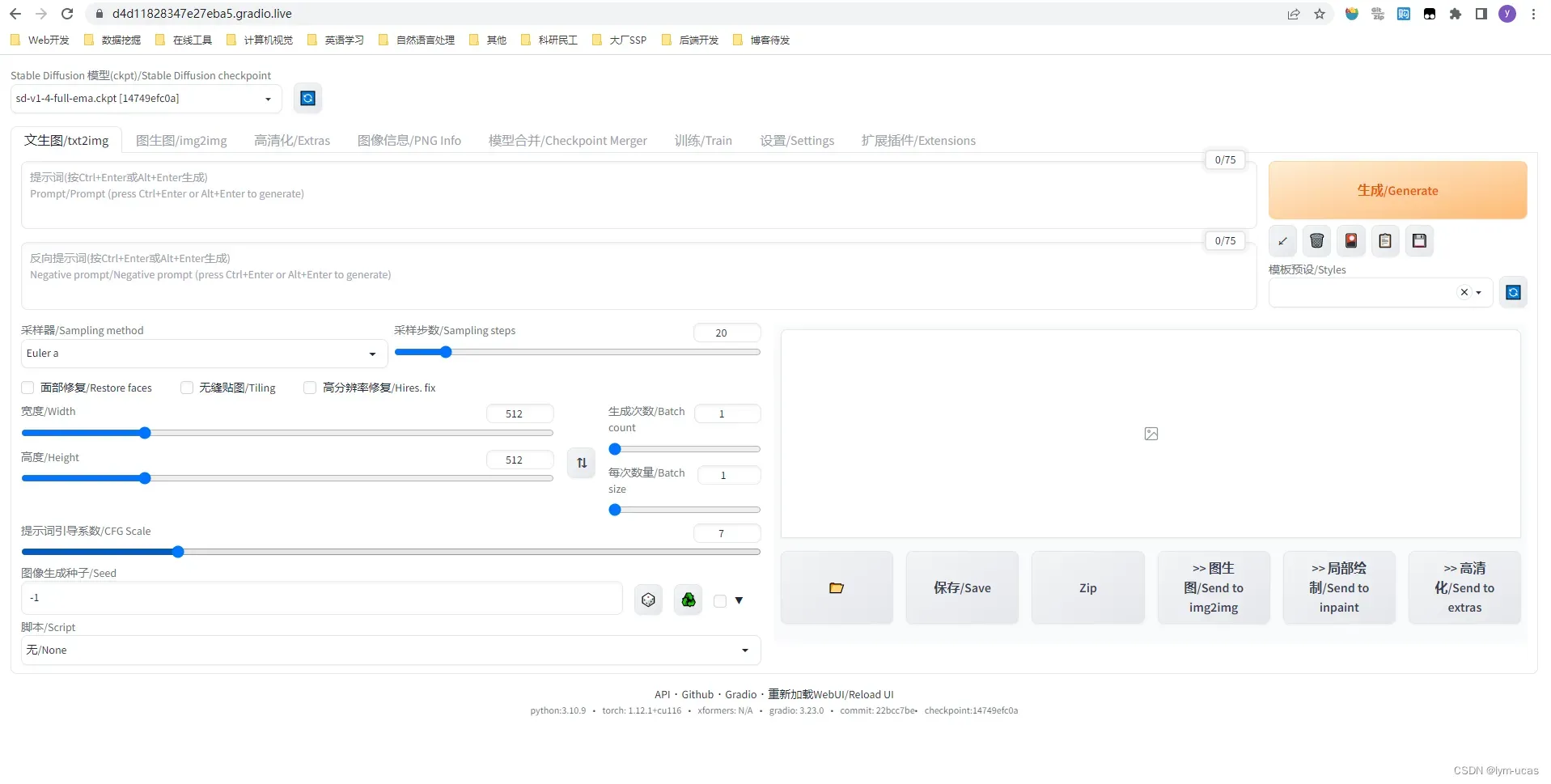
附:遇到的错误
- 报错RuntimeError: Couldn’t clone Stable Diffusion。
解决办法:手动clone
git clone https://github.com/Stability-AI/stablediffusion.git "/root/stable-diffusion-webui/repositories/stable-diffusion-stability-ai"
- 报错gnutls_handshake() failed: The TLS connection was non-properly terminated
解决办法:在执行时使用http而不是https,替换
git clone https://github.com/Stability-AI/stablediffusion.git
为
git clone http://github.com/Stability-AI/stablediffusion.git
- 报错RuntimeError: Couldn’t install open_clip。安装open_clip失败
解决办法:进入launch.py文件,找到openclip_package部分代码,修改对应部分代码为
openclip_package = os.environ.get('OPENCLIP_PACKAGE', "git+https://gitee.com/ufhy/open_clip.git@bb6e834e9c70d9c27d0dc3ecedeebeaeb1ffad6b"))
文章出处登录后可见!
