目录
- 一、安装
- 二、擦除功能
-
- 1. LaMa模型
-
- 实操实例一:去除路人
- 实操实例二:去水印
- 实操实例三:老照片修复
- 2. LDM模型
- 3. ZITS模型
- 4. MAT模型
- 5. FcF模型
- 6. Manga模型
- 三、替换对象功能
-
- 1. sd1.5
- 2. sd2
- 3. anything4
- 4. realisticVision1.4
- 5. 四个模型的对比
- 四、进阶版功能
-
- 1. Paint By Example
- 2. Stable Diffusion with ControlNet
- 3. Instruct Pix2pix
Lama Cleaner是一个免费的、开源的、完全自托管的修复工具,里面提供了很多最前沿的AIGC模型。可以使用它从图片中删除任何不需要的物体、缺陷、人物,或删除和替换图片上的任何内容。本文章详细介绍了该工具的所有功能,并体验了下每个功能的实际效果。
github:https://github.com/Sanster/lama-cleaner
官方使用文档:https://lama-cleaner-docs.vercel.app/
一、安装
# 如果电脑带GPU,为了使用GPU首先安装与cuda版本相对应的pytorch,比如cuda11.7的
pip install torch==1.13.1+cu117 torchvision==0.14.1 --extra-index-url https://download.pytorch.org/whl/cu117
# pip直接安装
pip install lama-cleaner
本文安装时版本更新到1.2.4
二、擦除功能
下方擦除功能所需要的模型全部上传至夸克网盘(链接:https://pan.quark.cn/s/370b455924ab,提取码:SNrE),在github下载失败时可手动网盘下载至规定路径。
找到lama-cleaner.exe的路径:C:\Users\zhouying\AppData\Roaming\Python\Python39\Scripts(不同电脑路径不同)
cd C:\Users\zhouying\AppData\Roaming\Python\Python39\Scripts
lama-cleaner --model=lama --device=cuda --port=8080
device如果没有gpu:--device=cpu。
该命令会自动下载AI模型到本地(也可手动下载big-lama.pt到下图红框中的路径),然后浏览器打开http://localhost:8080/就可以使用了。
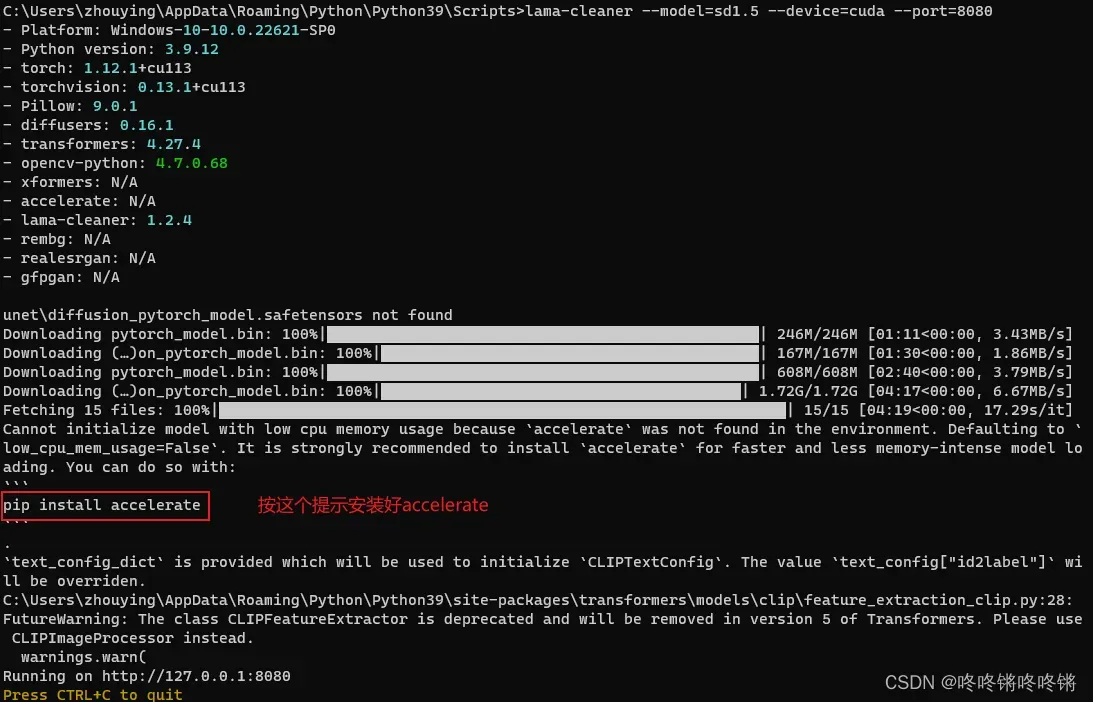
1. LaMa模型
-
github:https://github.com/saic-mdal/lama
-
paper:Resolution-robust Large Mask Inpainting with Fourier Convolutions
lama是默认模型,模型196MB,性能已经挺不错了。
实操实例一:去除路人

实操实例二:去水印
涂抹过程中可以长按Ctrl键进行多处涂抹
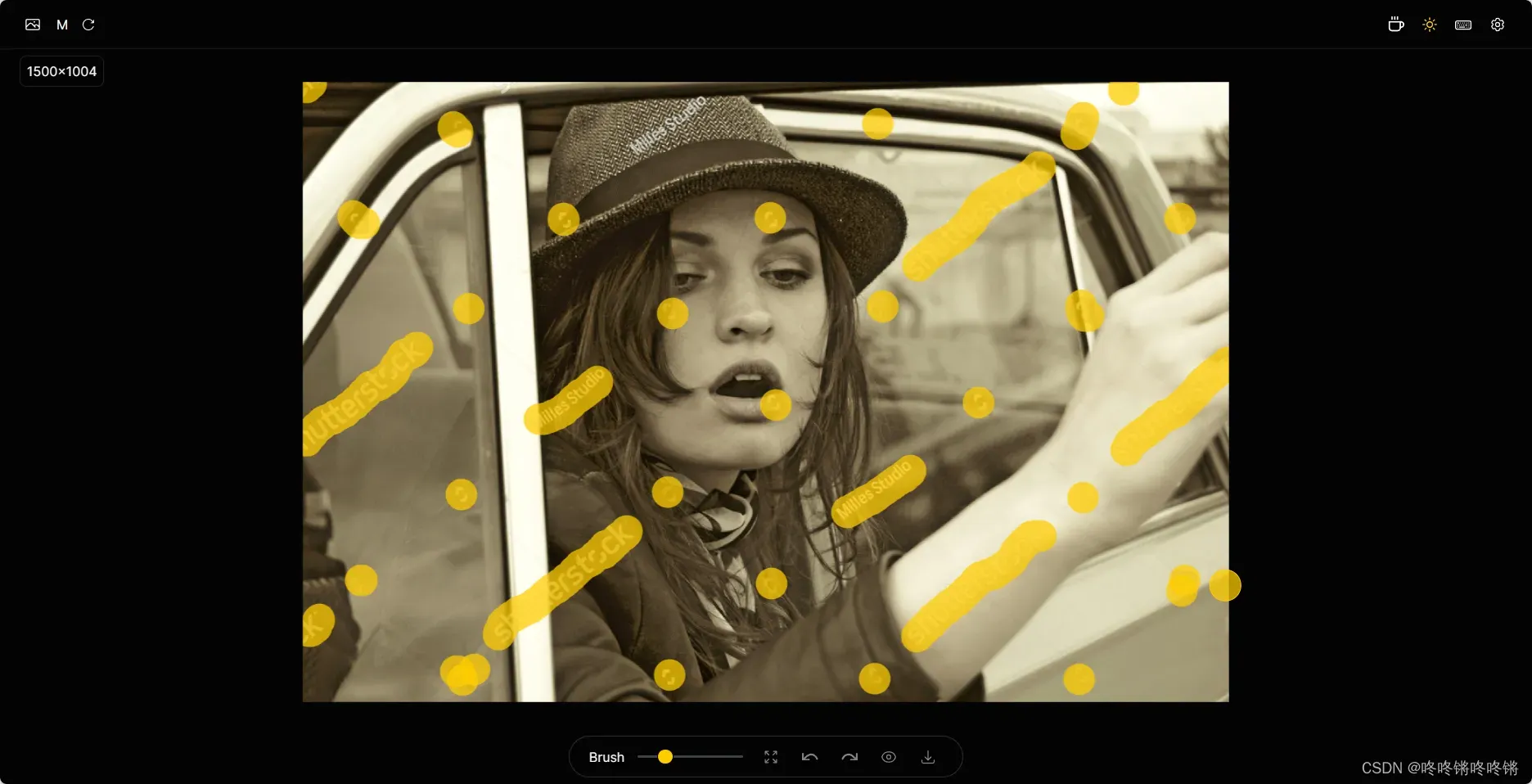
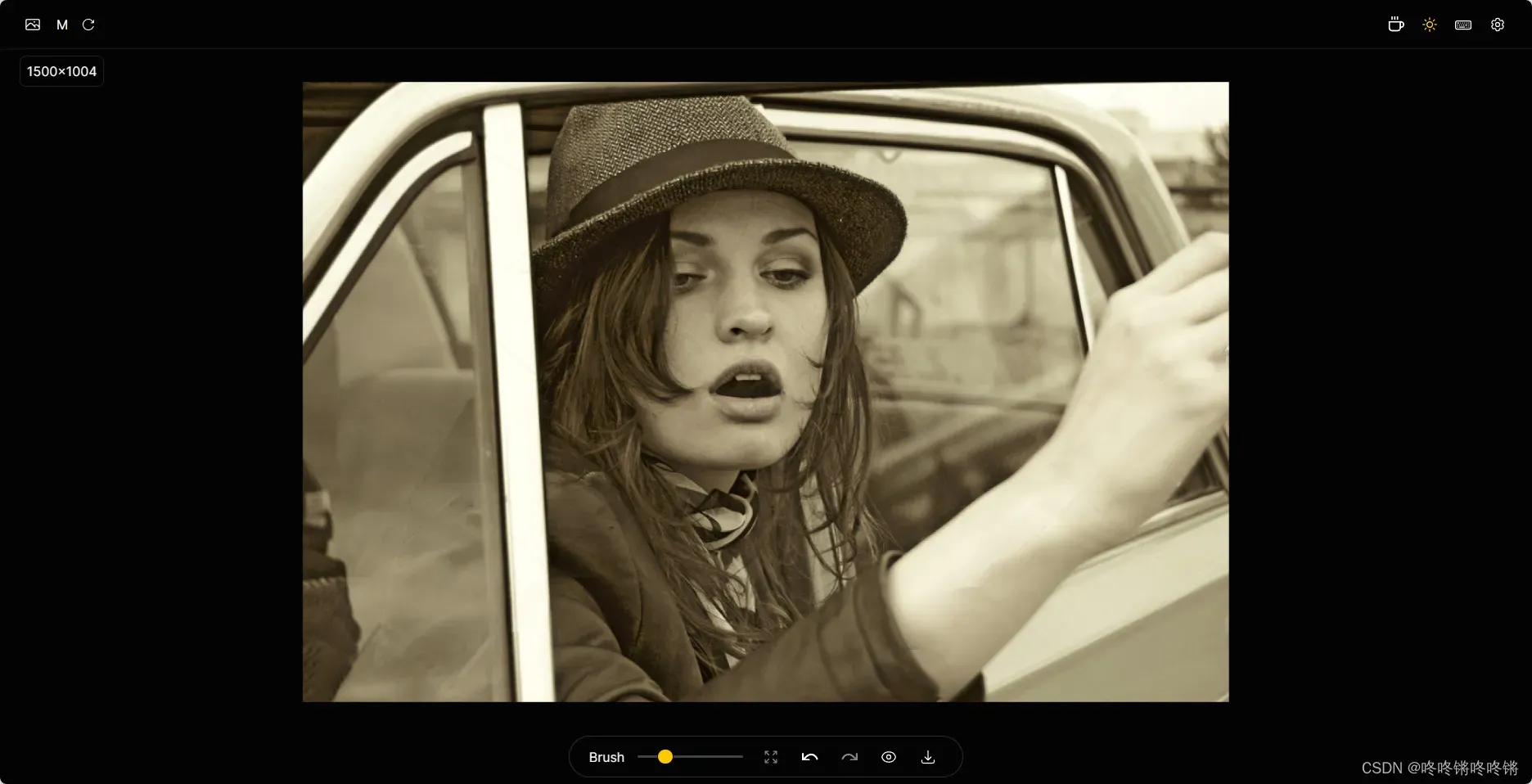
实操实例三:老照片修复

可以在网页中选择不同的AI模型或在命令行中选择不同模型(下方章节),这样都会自动下载相应的模型到本地。
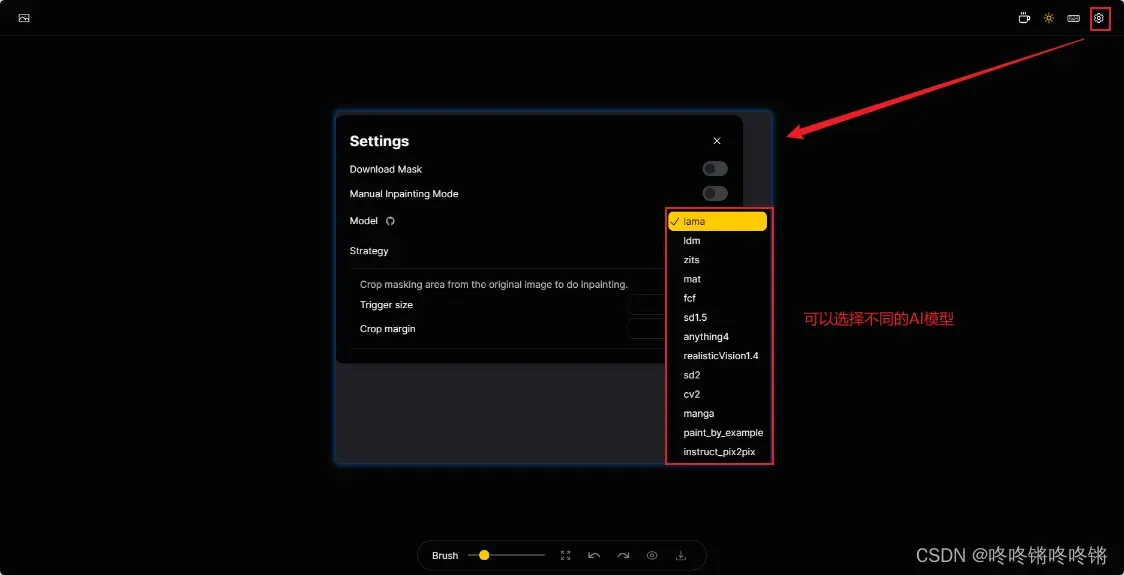
2. LDM模型
-
github:https://github.com/CompVis/latent-diffusion
-
paper:High-Resolution Image Synthesis with Latent Diffusion Models
lama-cleaner --model=ldm --device=cuda --port=8080
LDM模型手动下载链接:diffusion.pt、cond_stage_model_decode.pt、cond_stage_model_encode.pt
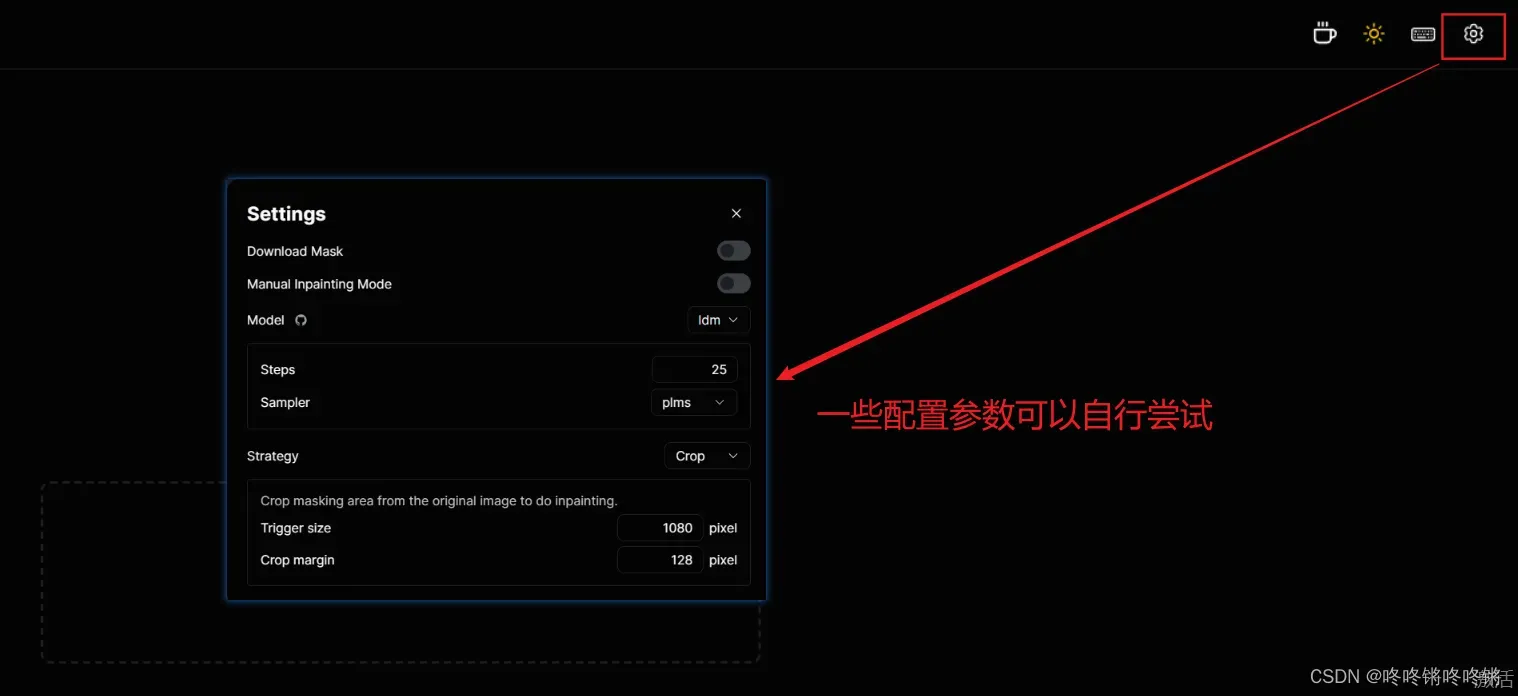
LDM vs LaMa
- 可能比LaMa有更好、更多的细节
- 可以通过调整
Steps来平衡时间和质量 - 比LaMa慢很多(3080 12it/s)
- 需要更多的GPU内存(512×512 5.8G)
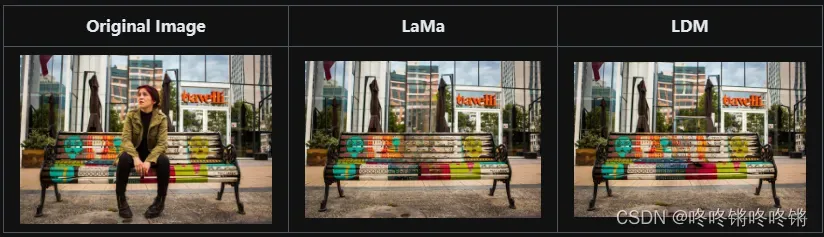
3. ZITS模型
-
github:https://github.com/DQiaole/ZITS_inpainting
-
paper:Incremental Transformer Structure Enhanced Image Inpainting with Masking Positional Encoding
lama-cleaner --model=zits --device=cuda --port=8080
ZITS模型手动下载链接:zits-wireframe-0717.pt、zits-edge-line-0717.pt、zits-structure-upsample-0717.pt、zits-inpaint-0717.pt
ZITS vs LaMa
- 擅长在高分辨弱纹理场景中恢复关键的边缘和线框
- ZITS的
Wireframe模块在CPU上会非常慢
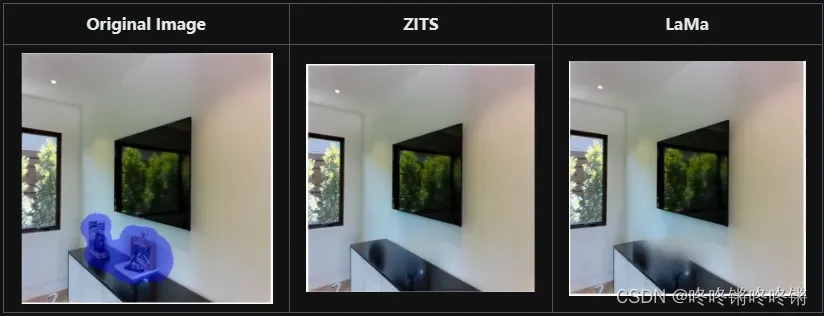
4. MAT模型
-
github:https://github.com/fenglinglwb/MAT
-
paper:Mask-Aware Transformer for Large Hole Image Inpainting
lama-cleaner --model=mat --device=cuda --port=8080
MAT模型手动下载链接:Places_512_FullData_G.pth
特点:MAT可实现大面积像素缺失的补全和提供多样性生成
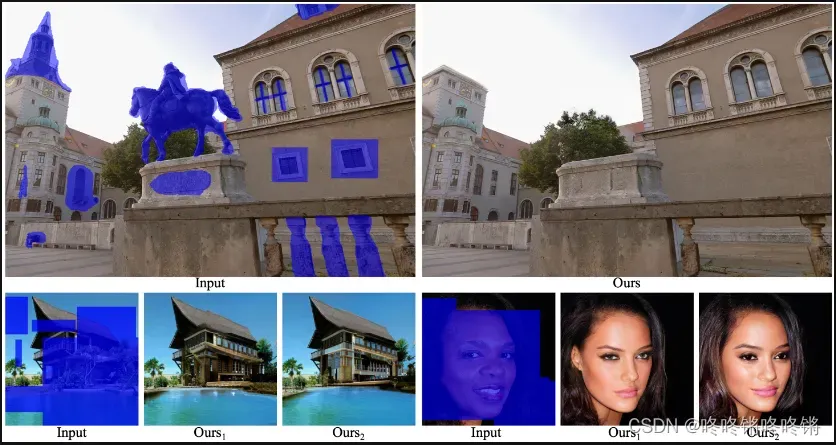
5. FcF模型
-
github:https://github.com/SHI-Labs/FcF-Inpainting
-
paper:Keys to Better Image Inpainting: Structure and Texture Go Hand in Hand
lama-cleaner --model=fcf --device=cuda --port=8080
FcF模型手动下载链接:places_512_G.pth
FcF vs LaMa
- 能生成更好的结构和纹理
- 仅支持固定大小(512×512)的输入
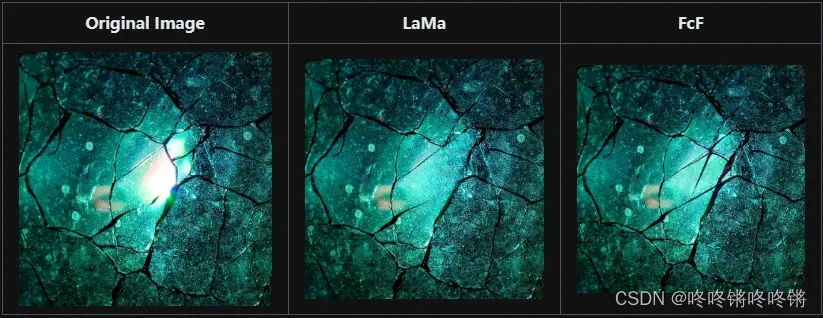
6. Manga模型
-
github:https://github.com/msxie92/MangaInpainting
-
paper:Seamless Manga Inpainting with Semantics Awareness
lama-cleaner --model=manga --device=cuda --port=8080
Manga模型手动下载链接:erika.jit、manga_inpaintor.jit
特点:在漫画图像上表现的比LaMa模型效果更好
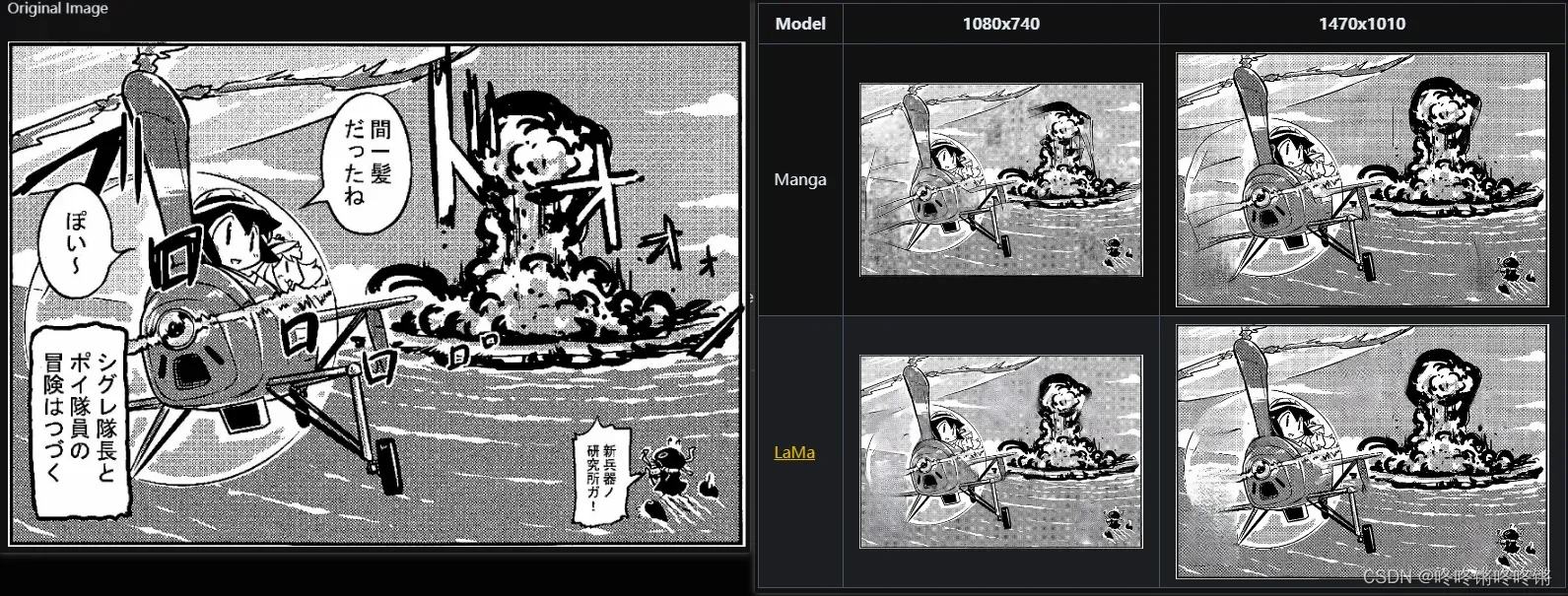
三、替换对象功能
1. sd1.5
github:https://github.com/runwayml/stable-diffusion
hugging face:https://huggingface.co/runwayml/stable-diffusion-inpainting
因为需要访问hugging face,所以需要魔法
- 运行方式一:
lama-cleaner --model=sd1.5 --device=cuda --port=8080
自动下载的文件保存路径为C:\Users\zhouying\.cache\huggingface\hub\models--runwayml--stable-diffusion-inpainting。
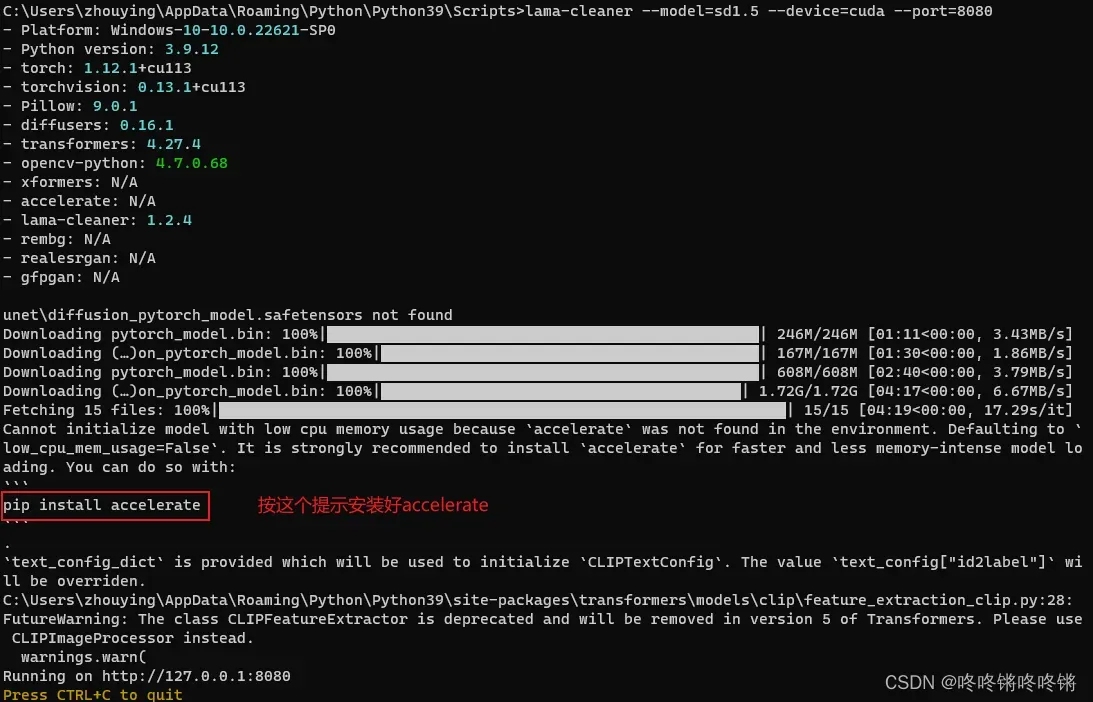
- 运行方式二:
可以先下载sd-v1-5-inpainting.ckpt到本地,然后下面的命令运行
lama-cleaner --model=sd1.5 --device=cuda --port=8080 --sd-local-model-path ./sd-v1-5-inpainting.ckpt --local-files-only
2. sd2
github:https://github.com/Stability-AI/stablediffusion
hugging face:https://huggingface.co/stabilityai/stable-diffusion-2-inpainting
lama-cleaner --model=sd2 --device=cuda --port=8080
下载的文件保存在C:\Users\zhouying\.cache\huggingface\hub\models--stabilityai--stable-diffusion-2-inpainting
3. anything4
hugging face: https://huggingface.co/andite/anything-v4.0
lama-cleaner --model=anything4 --device=cuda --port=8080
下载的文件保存在C:\Users\zhouying\.cache\huggingface\hub\models--Sanster--anything-4.0-inpainting
4. realisticVision1.4
hugging face:https://huggingface.co/SG161222/Realistic_Vision_V1.4
lama-cleaner --model=realisticVision1.4 --device=cuda --port=8080
下载的文件保存在C:\Users\zhouying\.cache\huggingface\hub\models--Sanster--Realistic_Vision_V1.4-inpainting
5. 四个模型的对比
原图:

涂抹图中小狗,然后prompt输入“a fox sitting on a bench”的输出如下:
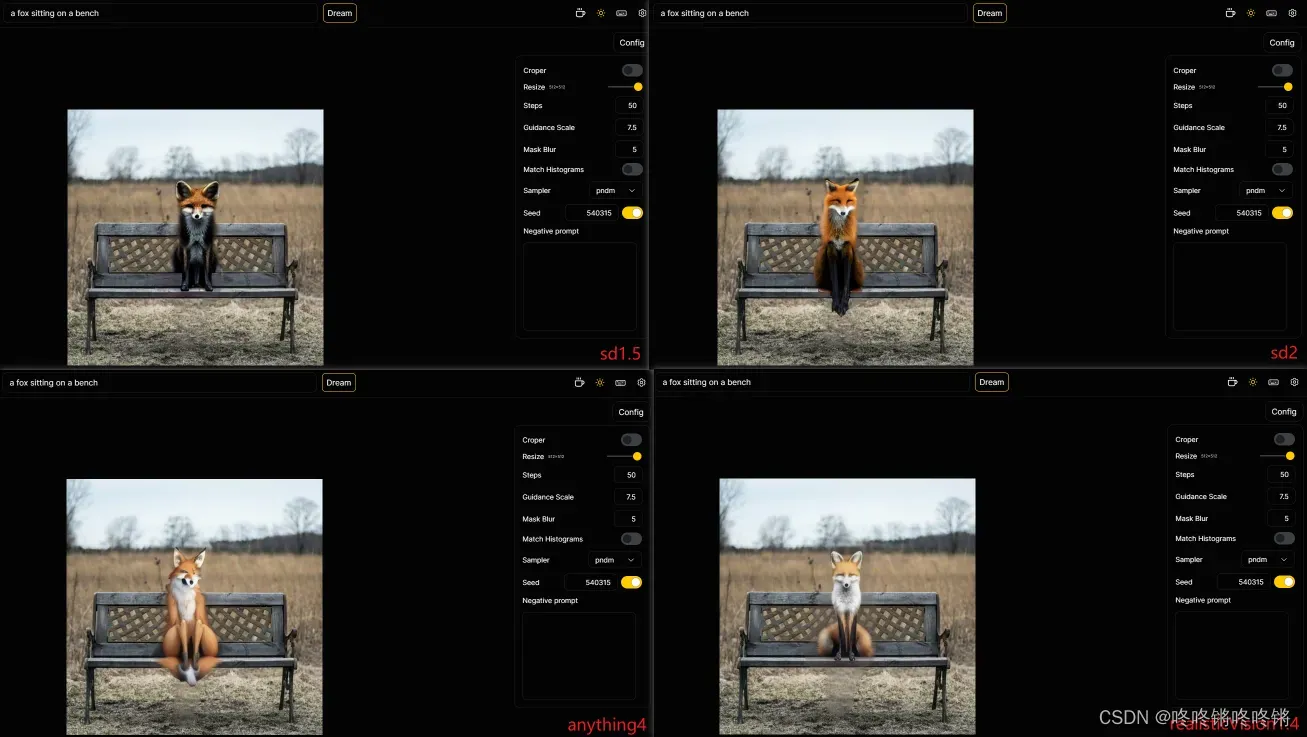
同时,这些模型同样能提供擦除功能,只需将prompt填写为“background”
四、进阶版功能
1. Paint By Example
这个模型的输入是一张图片,模型会由这个示例图指导生成类似的内容。
github:https://github.com/Fantasy-Studio/Paint-by-Example
paper:Paint by Example: Exemplar-based Image Editing with Diffusion Models
lama-cleaner --model=paint_by_example --device=cuda --port=8080
下载的文件保存在C:\Users\zhouying\.cache\huggingface\hub\models--Fantasy-Studio--Paint-by-Example

2. Stable Diffusion with ControlNet
使用ControlNet可以获得更好的修复效果,命令如下:
lama-cleaner --model=sd1.5 --sd-controlnet --sd-controlnet-method control_v11p_sd15_inpaint --device=cuda --port=8080
--model支持的参数有:
- sd1.5
- anything4
- realisticVision1.4
--sd-controlnet-method支持的参数有:
- control_v11p_sd15_canny
- control_v11p_sd15_openpose
- control_v11p_sd15_inpaint
- control_v11f1p_sd15_depth
官方提示,这四种方法在应用时都需要适当地调整ControlNet Weight的数值,建议canny和openpose从0.4开始调整,inpaint和depth从1.0开始调整。
尝试了一下,加了个ControlNet也没好多少,可能weight值还没调好。
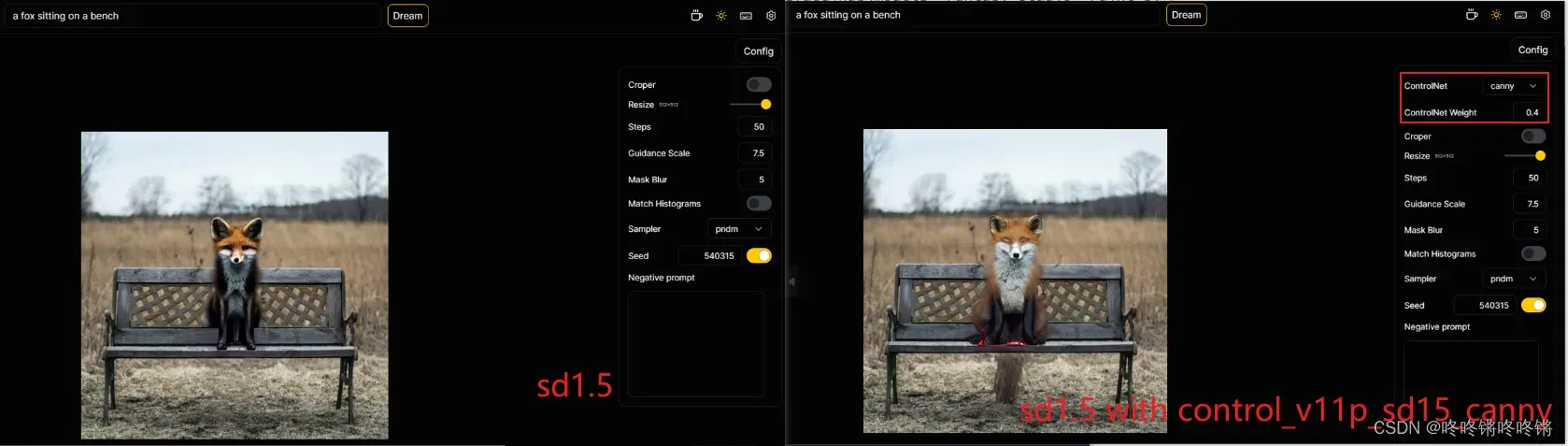
3. Instruct Pix2pix
这个模型可以不用mask,而是直接输入prompt
github:https://github.com/timothybrooks/instruct-pix2pix
paper:InstructPix2Pix: Learning to Follow Image Editing Instructions
lama-cleaner --model=instruct_pix2pix --device=cuda --port=8080
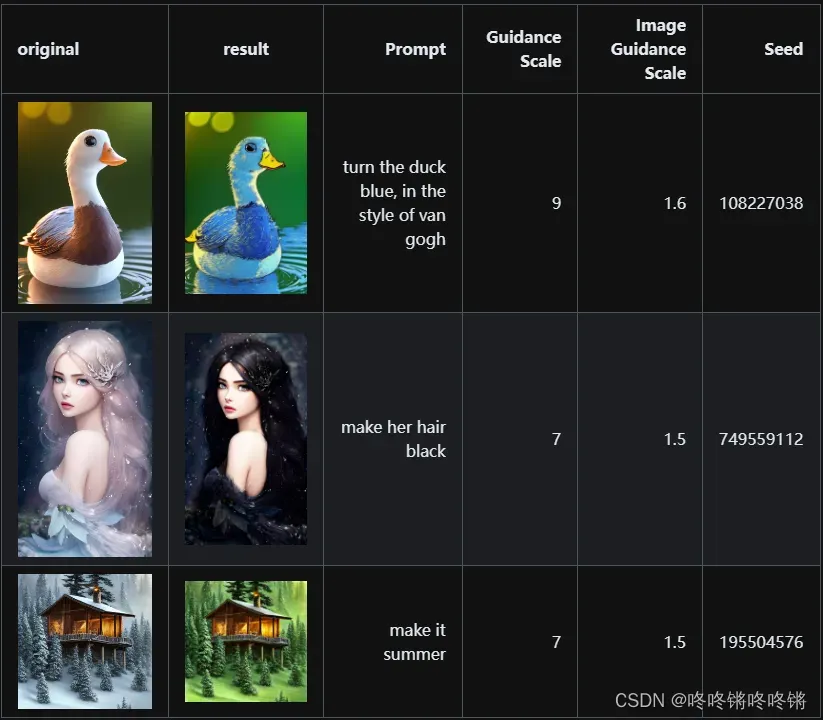
拿张图试玩一下,效果挺不错的。
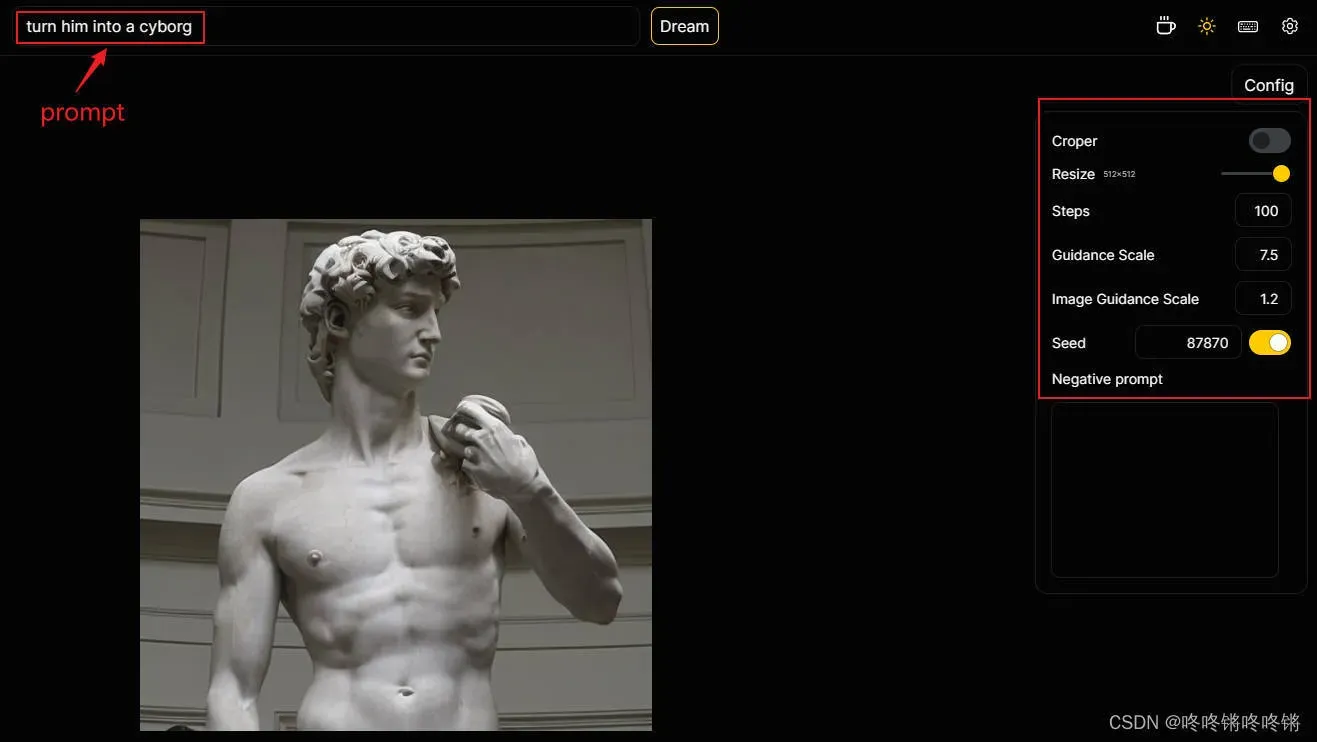
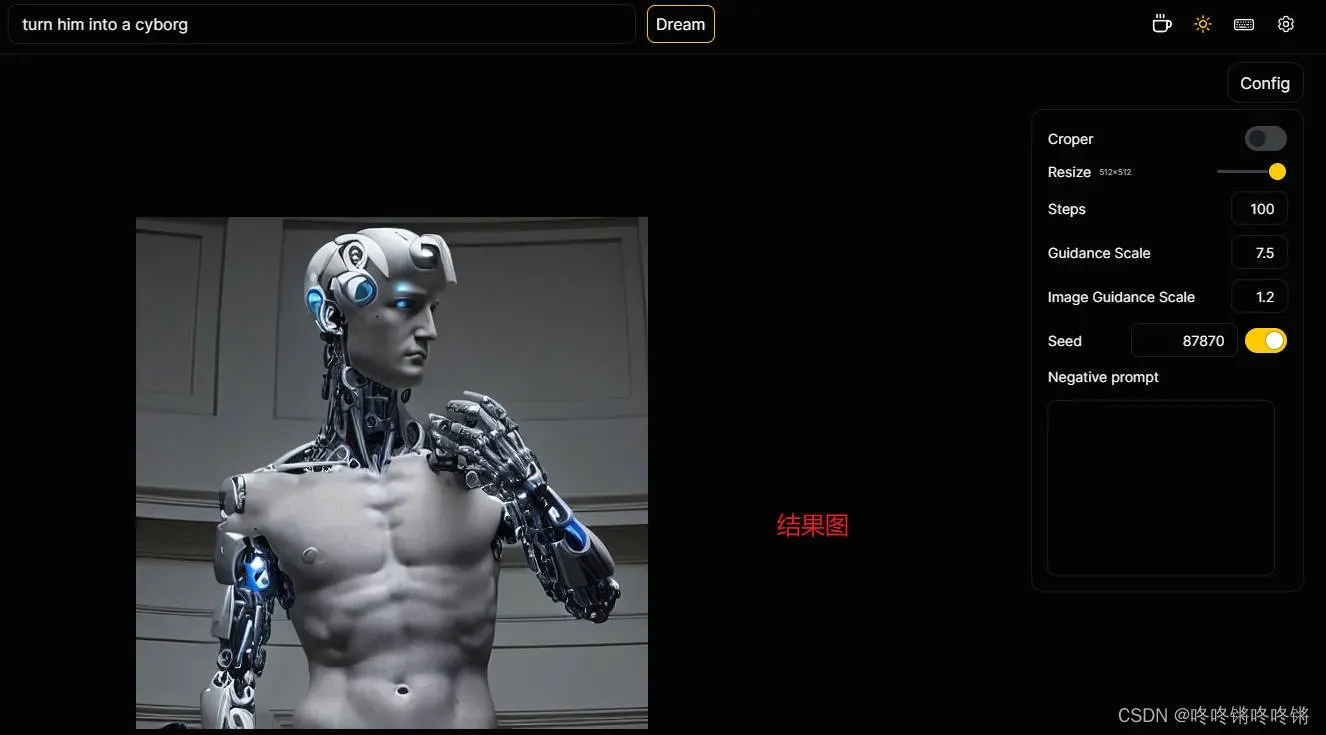
版权声明:本文为博主作者:咚咚锵咚咚锵原创文章,版权归属原作者,如果侵权,请联系我们删除!
原文链接:https://blog.csdn.net/weixin_45977690/article/details/134236822
