文章目录
- 在VSCode中运行Jupyter Notebook
- 1. 如何在Win10下安装并运行Jupyter Notebook
- 1.1. Jupyter notebook安装
- 1.2. jupyter notebook的启动
- 1.3. 配置Jupyter Notebook
- 2. VSCode中运行Jupyter notebook
- 2.1. 安装配置
- 2.2. 使用方法
在VSCode中运行Jupyter Notebook
1. 如何在Win10下安装并运行Jupyter Notebook
Windows下的Python 3.6.1的下载与安装(适合32bits和64bits)(图文详解)
https://www.bbsmax.com/A/pRdBKK6Pzn/
windows10安装jupyter notebook
https://blog.csdn.net/ahmcwt/article/details/107575914
本机自定义Python的安装目录:D:\Program Files\Python\Python310\Scripts
1.1. Jupyter notebook安装
管理员身份运行Windows PowerShell,输入
python -m pip install jupyter
将Jupyter安装到D:\Program Files\Python\Python310\Scripts文件夹内。
1.2. jupyter notebook的启动
jupyter notebook
同时,默认浏览器会打开Jupyter notebook窗口,说明Jupyter安装成功。
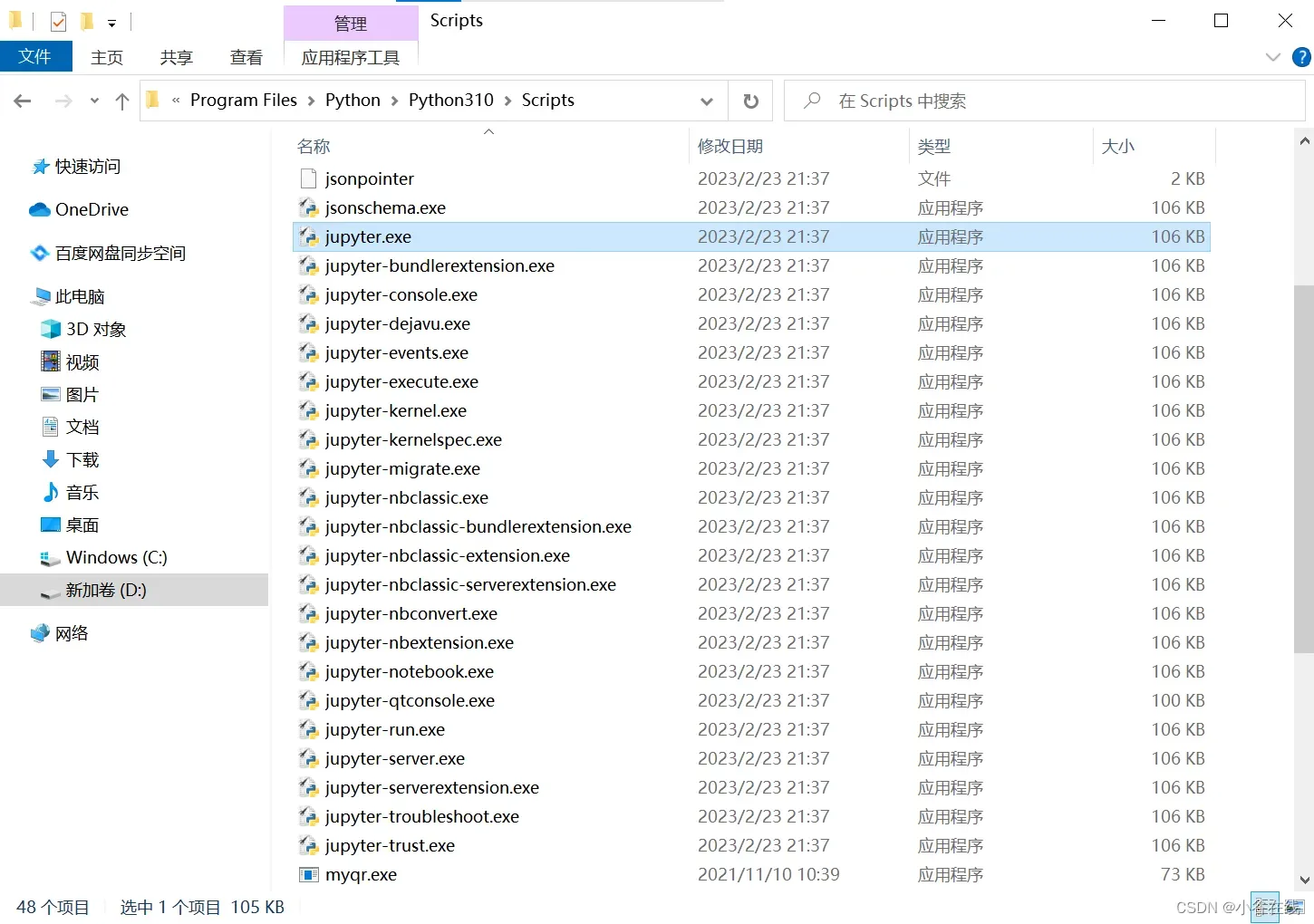
1.3. 配置Jupyter Notebook
生成一个配置文件
jupyter notebook --generate-config
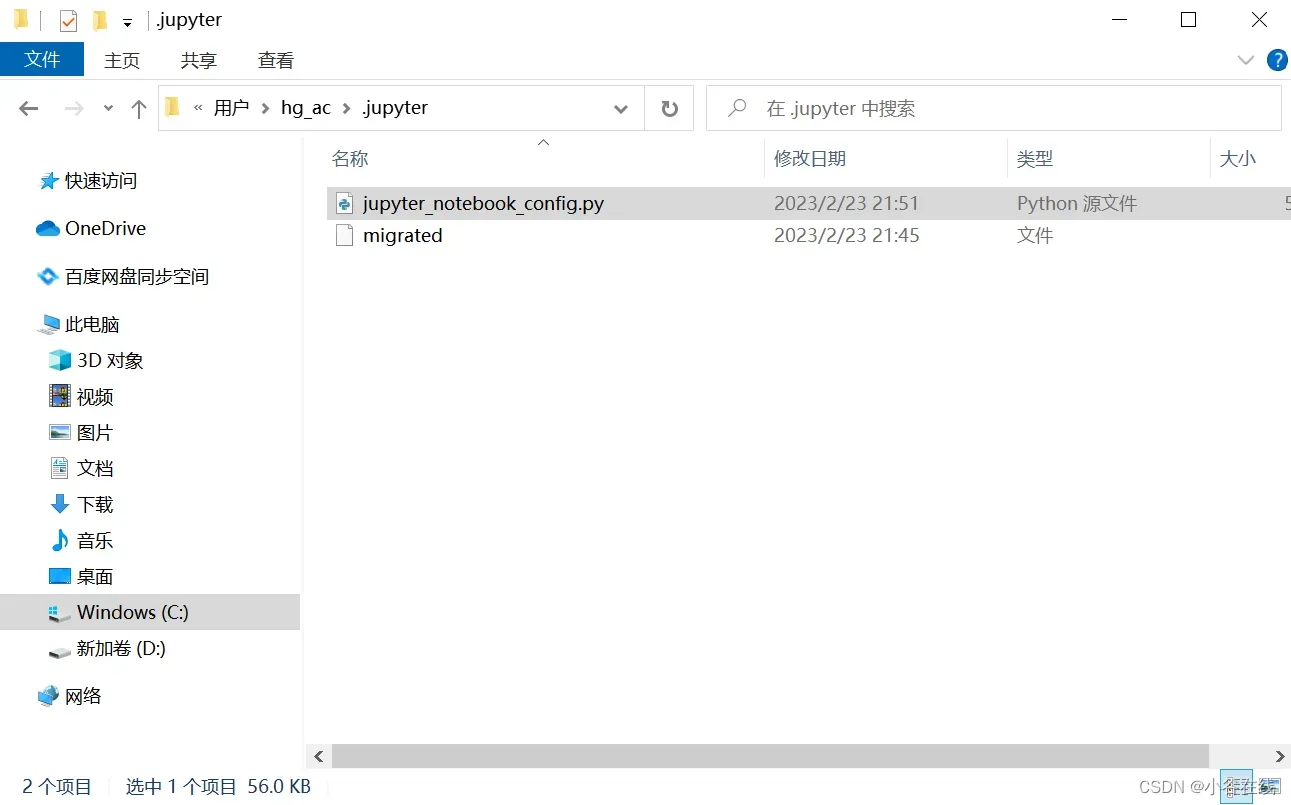
建立一个保存Jupter Notebook工作的文件夹,如:D:\Documents\Code\jupyter-notebook
将配置文件修改成以上文件夹
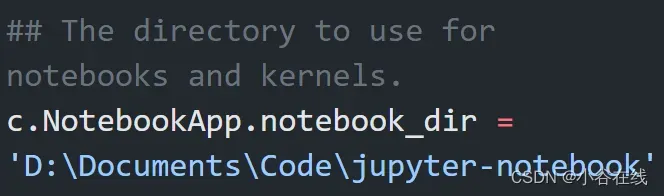
配置文件修改完成后, 以后在 jupyter notebook 中写的代码等都会保存在自己创建的目录中。
jupyter notebook的启动
命令行窗口输入: jupyter notebook
2. VSCode中运行Jupyter notebook
如何在vscode里配置jupyter(用VSCode打开Jupyter笔记本操作和网页版一样)
http://www.studyofnet.com/232288672.html
在VScode中使用Jupyter Notebook的一些技巧
https://www.dgrt.cn/a/278455.html?action=onClick
VS Code不仅支持Jupyter笔记本的基本操作,还可以将笔记本导出为Python文件,并且在编写Jupyter代码时和Python一样,也能用上智能提示(IntelliSense)等功能。
2.1. 安装配置
在VS Code中使用Jupyter笔记本非常方便,只需安装扩展商店中的官方Python扩展包即可。前提是你的系统原来也安装了Jupyer Notebook。
另外在使用Jupyter笔记本前,必须在VS Code中激活Anaconda环境。打开命令面板(Mac用户:⇧⌘P,Windows用户:Ctrl Shift P),输入Python: Select Interpreter选择安装了Jupyter的解释器。
2.2. 使用方法
创建Jupytert笔记本可以在命名面板中输入Python: Create Blank New Jupyter Notebook,或者直接创建一个后缀名为.ipynb的文件。
文章出处登录后可见!
