环境:Win10,Python 3.8,Anaconda
电脑:GeForce RTX 2060, NVIDIA CUDA 11.1.4
官方教程:在 Windows 上安装 TensorFlow
1. 下载安装cuda和cudnn
1.1 下载
在官网上下载对应的cuda和cudnn,版本可以低于但不能高于电脑支持的版本
cuda下载地址:cuda-toolkit-archive
cudnn下载地址:cudnn-archive
常见问题: 下载cudnn的时候有提示:NVIDIA Developer Program Membership Required
解决方法: 右键选择【复制链接地址】,把链接复制到迅雷下载器或其他下载软件进行下载
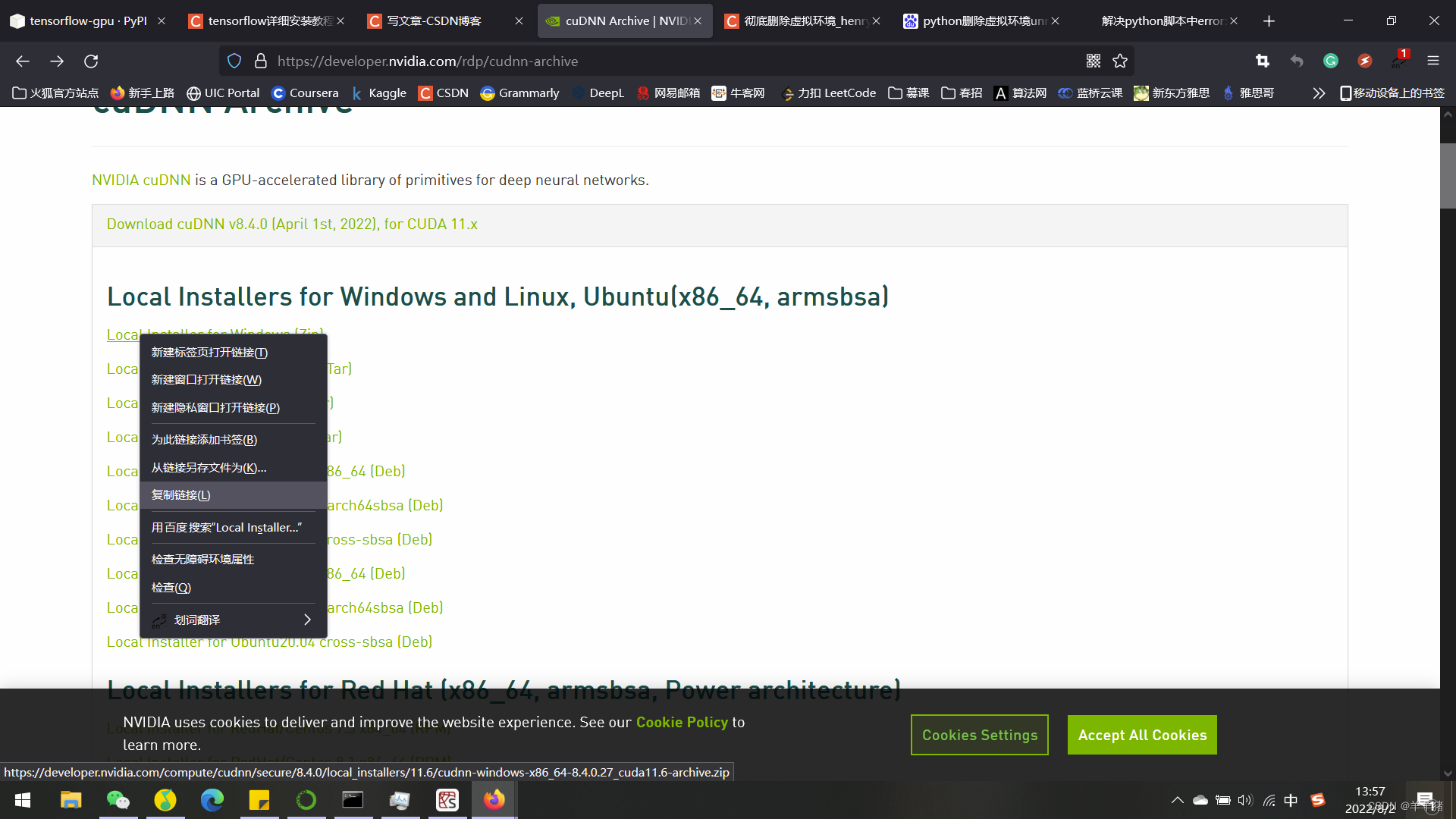
1.2 安装
CUDA安装:选自定义安装→默认安装路径→安装结束
安装完成后,会默认生成两个系统变量。
系统变量查看:此电脑→右键选属性→高级系统设置→环境变量→系统变量
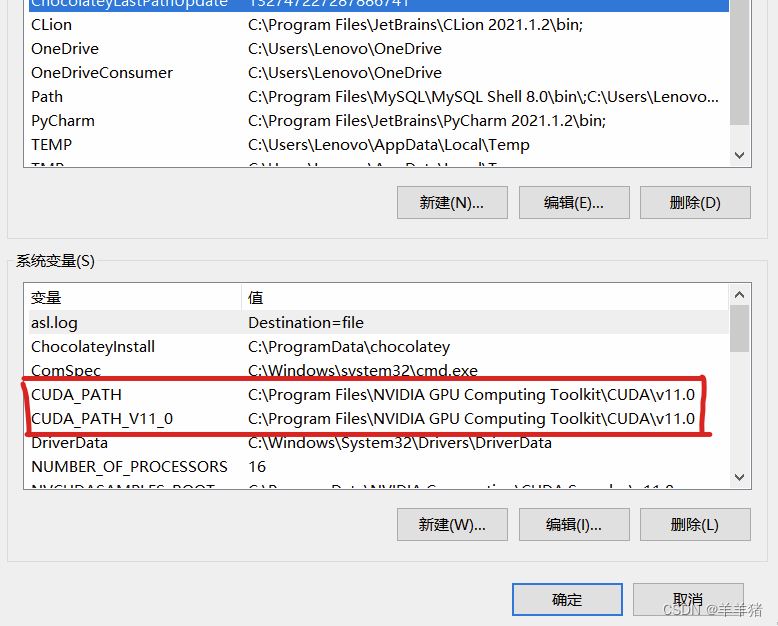
CuDNN安装
解压→将三个文件夹复制到cuda的安装目录下,直接选择覆盖文件就可以。
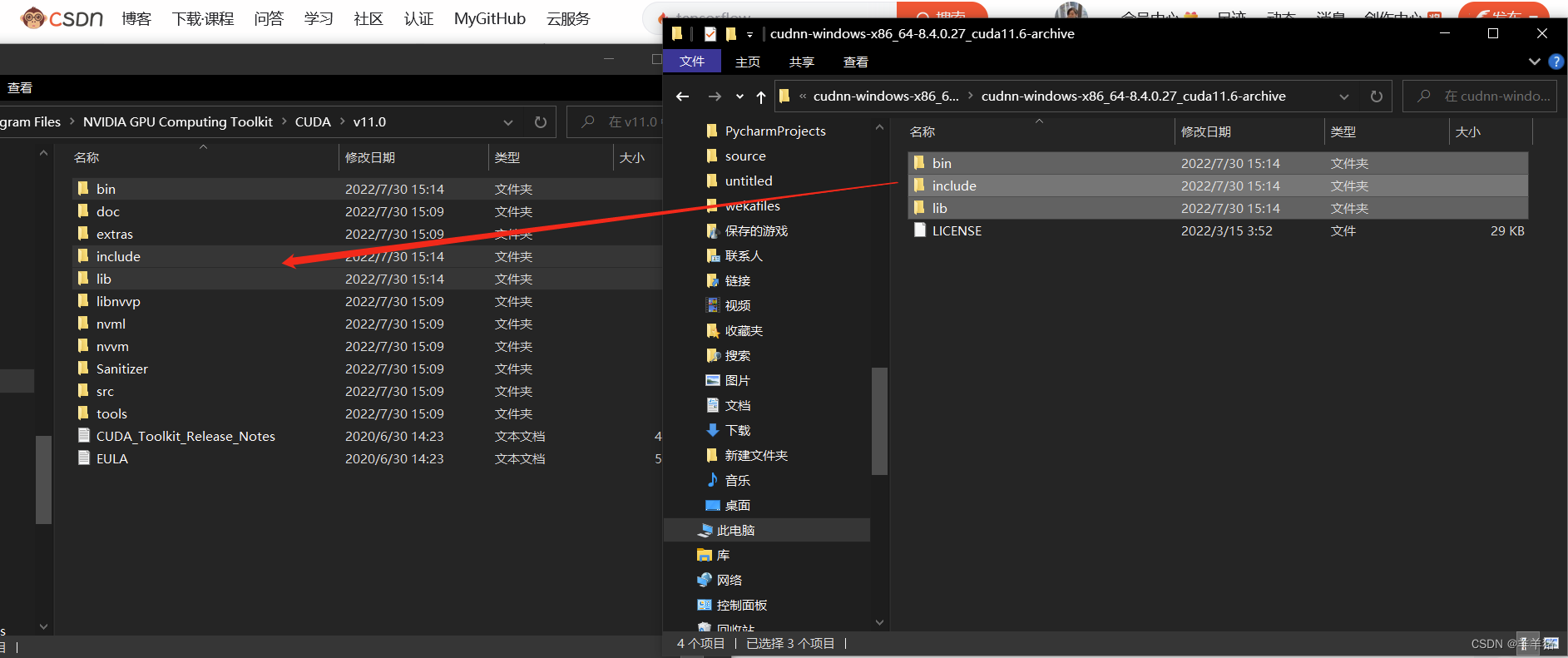
安装完了,测试cuda版本。
打开cmd,输入指令:nvcc -V
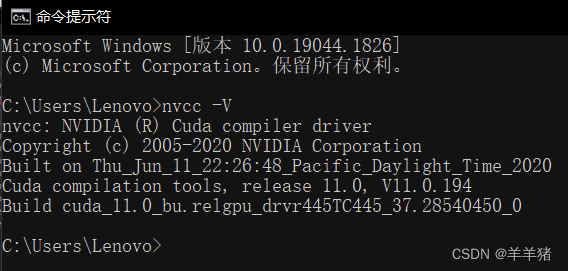
2. 创建 tensorflow 环境
2.1 创建 tensorflow 环境
conda create -n tensorflow python=3.8
常见问题
ERROR:Collecting package metadata (current——repodata.json): failed
我的解决方法:将C:\Users\Lenovo下的.condarc文件作如下修改(这里修改一下自己的路径)
ssl_verify: true
channels:
- http://mirrors.tuna.tsinghua.edu.cn/anaconda/pkgs/free/win-64/
- http://mirrors.tuna.tsinghua.edu.cn/anaconda/pkgs/main/win-64
show_channel_urls: true
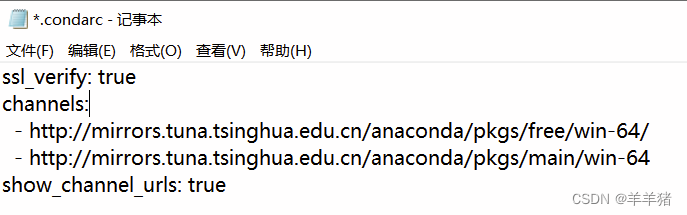
2.2 查看环境,可以看到环境已创建**
conda env list

2.3 进入环境
activate tensorflow

进入具体路径
# 这里换成自己的具体路径
>cd C:\Users\Lenovo\anaconda3\envs\tensorflow

2.4 安装默认版本的tensorflow-cpu或者tensorflow-gpu。
安装tensorflow-cpu版本的,可以输入命令:pip install –ignore-installed –upgrade tensorflow
安装tensorflow-gpu版本的,可以输入命令:pip install –ignore-installed –upgrade tensorflow-gpu

常见问题
1 网速问题
解决方法:直接去网站下载需要的文件(自己电脑下载的是哪个文件就下载哪个文件,我的是tensorflow_gpu-2.9.1-cp38-cp38-win_amd64.whl)
网址 tensorflow-gpu 2.9.1 ,下载文件放到自己的tensorflow的目录下。
输入命令:pip install tensorflow_gpu-2.9.1-cp38-cp38-win_amd64.whl
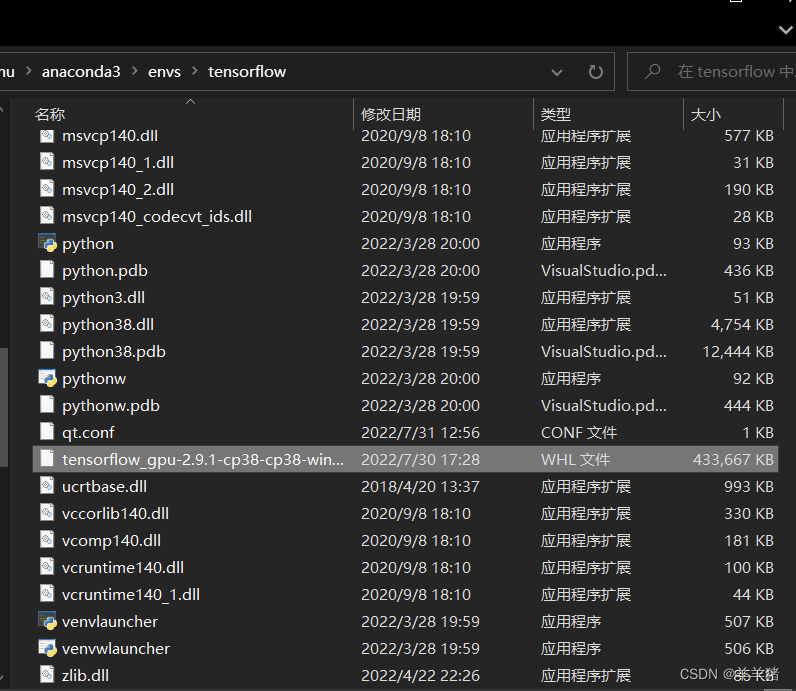
2 ERROR: Could not find a version that satisfies the requirement XXX
解决方法:直接选用pip源并且信任它的来源就可以解决这种问题
pip install tensorflow_gpu-2.9.1-cp38-cp38-win_amd64.whl -i http://pypi.douban.com/simple/ --trusted-host pypi.douban.com
2.5 查看 tensorflow 版本信息及退出
查看 tensorflow 版本
输入命令:pip show tensorflow-gpu,可以查看tensorflow的版本信息

退出 tensorflow 环境
conda deactivate tensorflow
3. 测试 TensorFlow-gpu 是否安装成功
打开Anaconda,选择tensorflow环境,打开spyder,第一次打开需要安装Spyder,直接点下方的install即可。
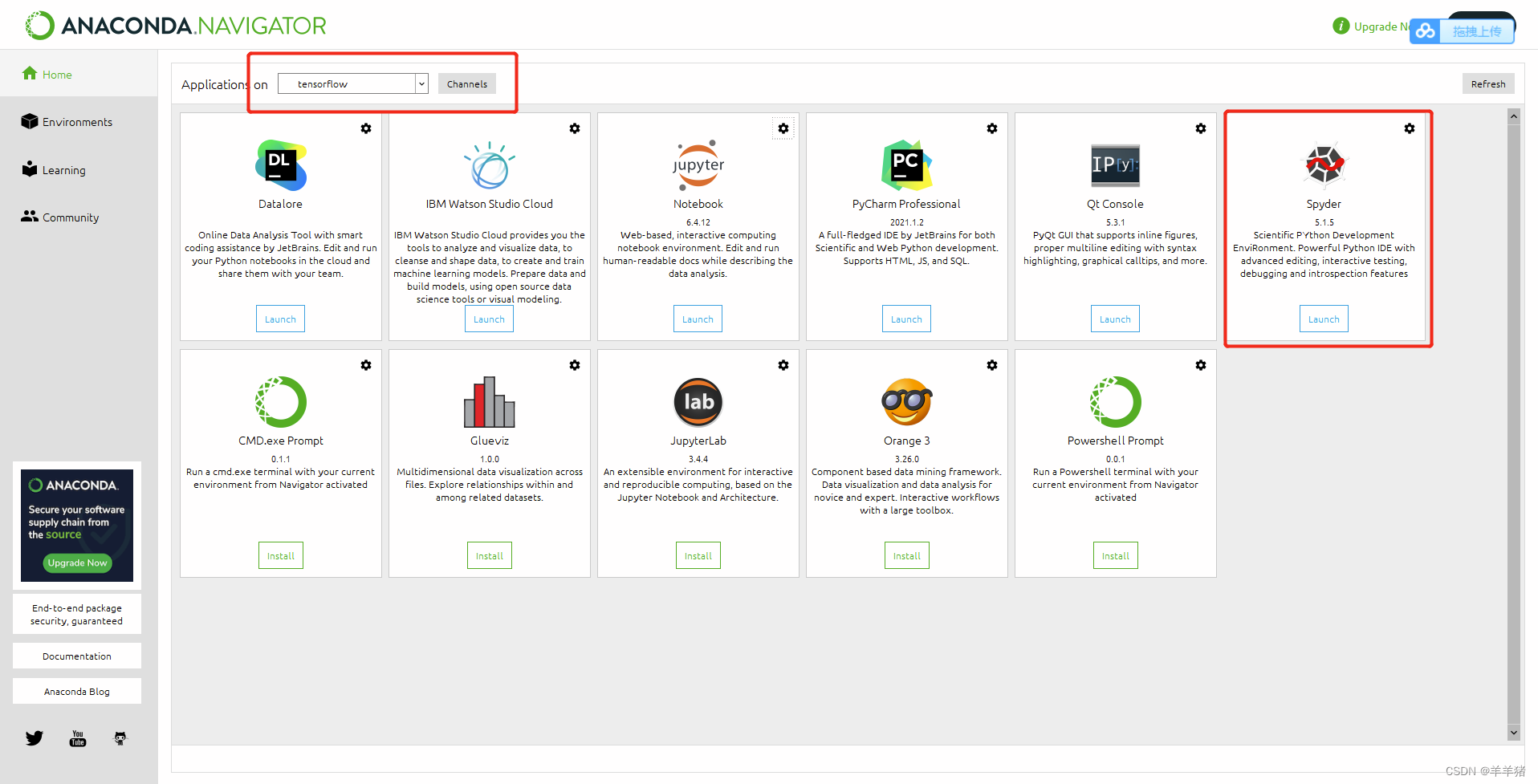
测试代码
import tensorflow as tf
a = tf.constant(1.)
b = tf.constant(2.)
print(a+b)
print(tf.__version__)
print(tf.test.gpu_device_name())
print('GPU:',tf.config.list_physical_devices(device_type='GPU'))
print('CPU:',tf.config.list_physical_devices(device_type='CPU'))
print(tf.test.is_gpu_available())
常见问题
Could not load dynamic library ‘cusolver64_11.dll‘; dlerror: cusolver64_11.dll not found
解决方法:
链接:https://pan.baidu.com/s/1W9fR2N_hoVD-7_ODtOiJhg
提取码:u65i
下载文件,把文件cusolver64_11.dll添加到创建的环境\Library\bin中
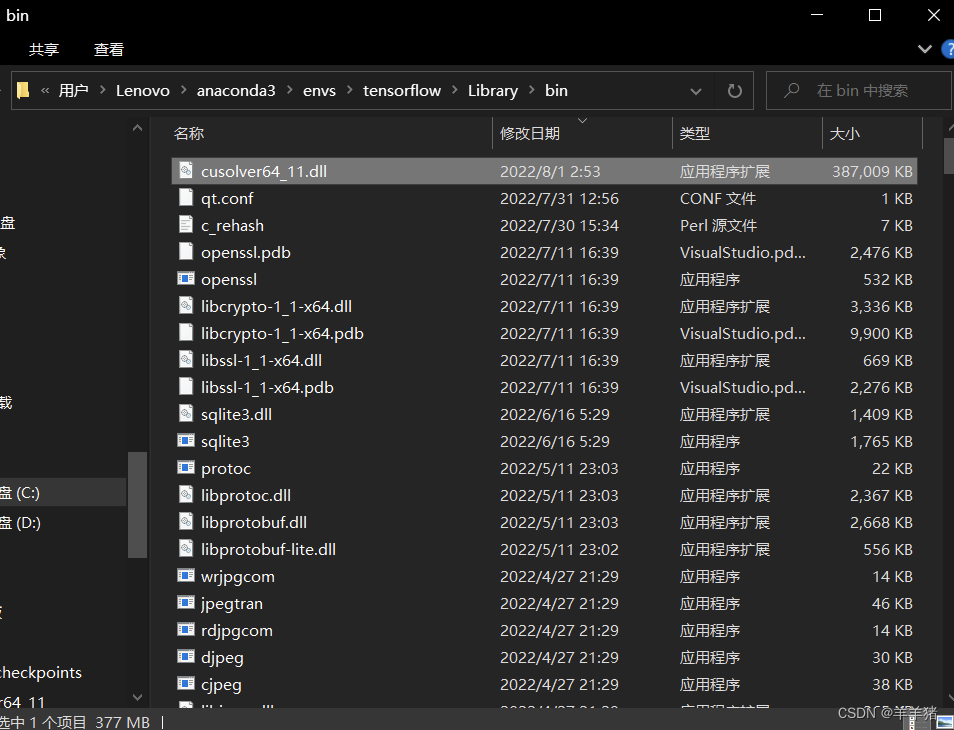
运行代码
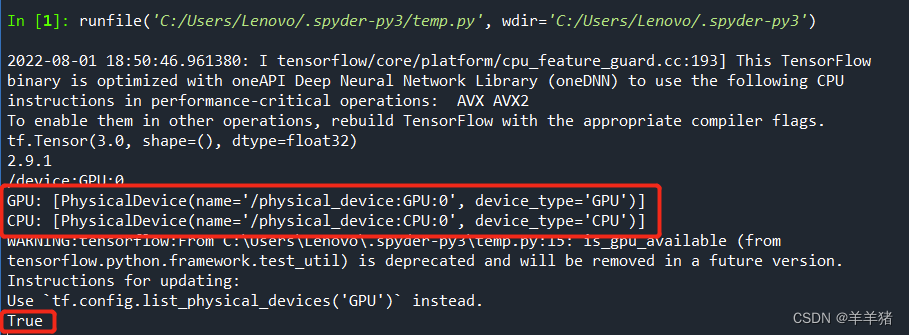
安装完成
3. 测试速度
import tensorflow as tf
import timeit
#指定在cpu上运行
def cpu_run():
with tf.device('/cpu:0'):
cpu_a = tf.random.normal([10000, 1000])
cpu_b = tf.random.normal([1000, 2000])
cpu_c = tf.matmul(cpu_a, cpu_b)
# print( "cpu_a: ", cpu_a.device)
# print( "cpu_b: ", cpu_b.device)
# print("cpu_c:", cpu_c.device)
return cpu_c
#指定在gpu上运行
def gpu_run():
with tf.device( '/gpu:0'):
gpu_a = tf.random.normal([ 10000,1000])
gpu_b = tf.random.normal([ 1000, 2000])
gpu_c = tf.matmul(gpu_a, gpu_b)
# print( "gpu_a: ", gpu_a.device)
# print("gpu_b: ", gpu_b.device)
# print("gpu_c: ", gpu_c.device)
return gpu_c
cpu_time = timeit.timeit(cpu_run, number = 10)
gpu_time = timeit.timeit(gpu_run, number = 10)
print('cpu:',cpu_time, 'gpu:',gpu_time)

速度还是快不少的
参考来源:
tensorflow详细安装教程(Win10, Anaconda,Python3.9)
绕过Nvidia官方要求的注册或登陆步骤直接下载cuDNN的方法
详解Anaconda安装tensorflow报错问题解决方法
anaconda3创建虚拟环境时出现问题:Collecting package metadata (current——repodata.json): failed
文章出处登录后可见!
