在前面的文章中已经详细介绍了在本机上安装YOLOv5的教程,安装YOLOv5可参考前面的文章YOLOv5训练自己的数据集(超详细)https://blog.csdn.net/qq_40716944/article/details/118188085https://blog.csdn.net/qq_40716944/article/details/118188085
目录
一、数据集介绍
本教程主要是利用YOLOv5算法实现对输电线路绝缘子缺陷进行检测识别。通过无人机搭载相机头云台对输电线路上的绝缘子进行数据采集,挑选出绝缘子上有故障的图片数据,共2000张左右图片,输电线路绝缘子缺陷数据集中的部分图片如下图所示。

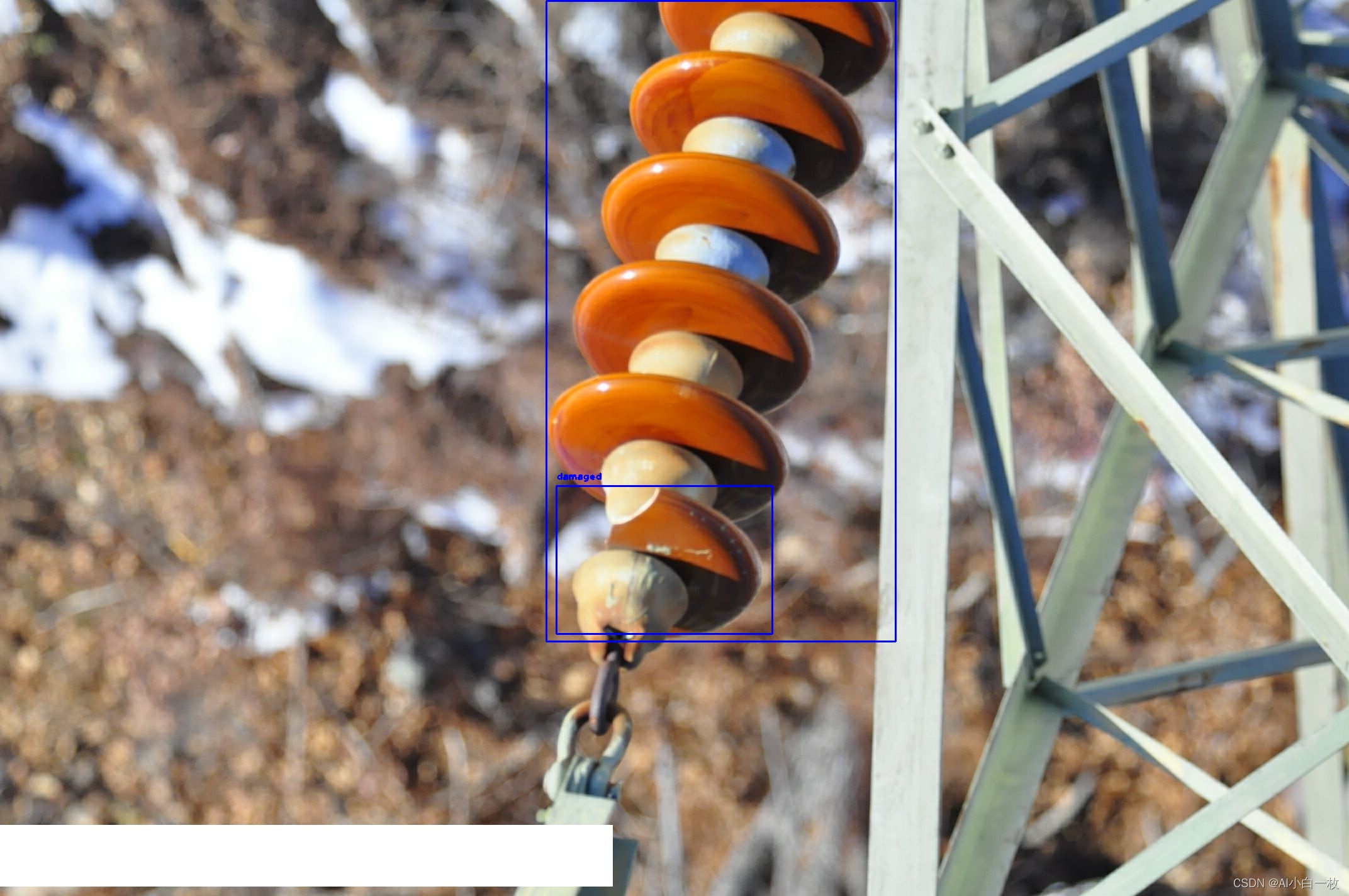 对收集到的2000张左右绝缘子缺陷数据集进行数据标注, 标注了3种常见的绝缘子缺陷类型:insulator、damaged、Flashover,利用LabelImg标注软件对数据进行标注,对标注后的数据进行统计,3种缺陷的标签分布情况如下图所示。
对收集到的2000张左右绝缘子缺陷数据集进行数据标注, 标注了3种常见的绝缘子缺陷类型:insulator、damaged、Flashover,利用LabelImg标注软件对数据进行标注,对标注后的数据进行统计,3种缺陷的标签分布情况如下图所示。
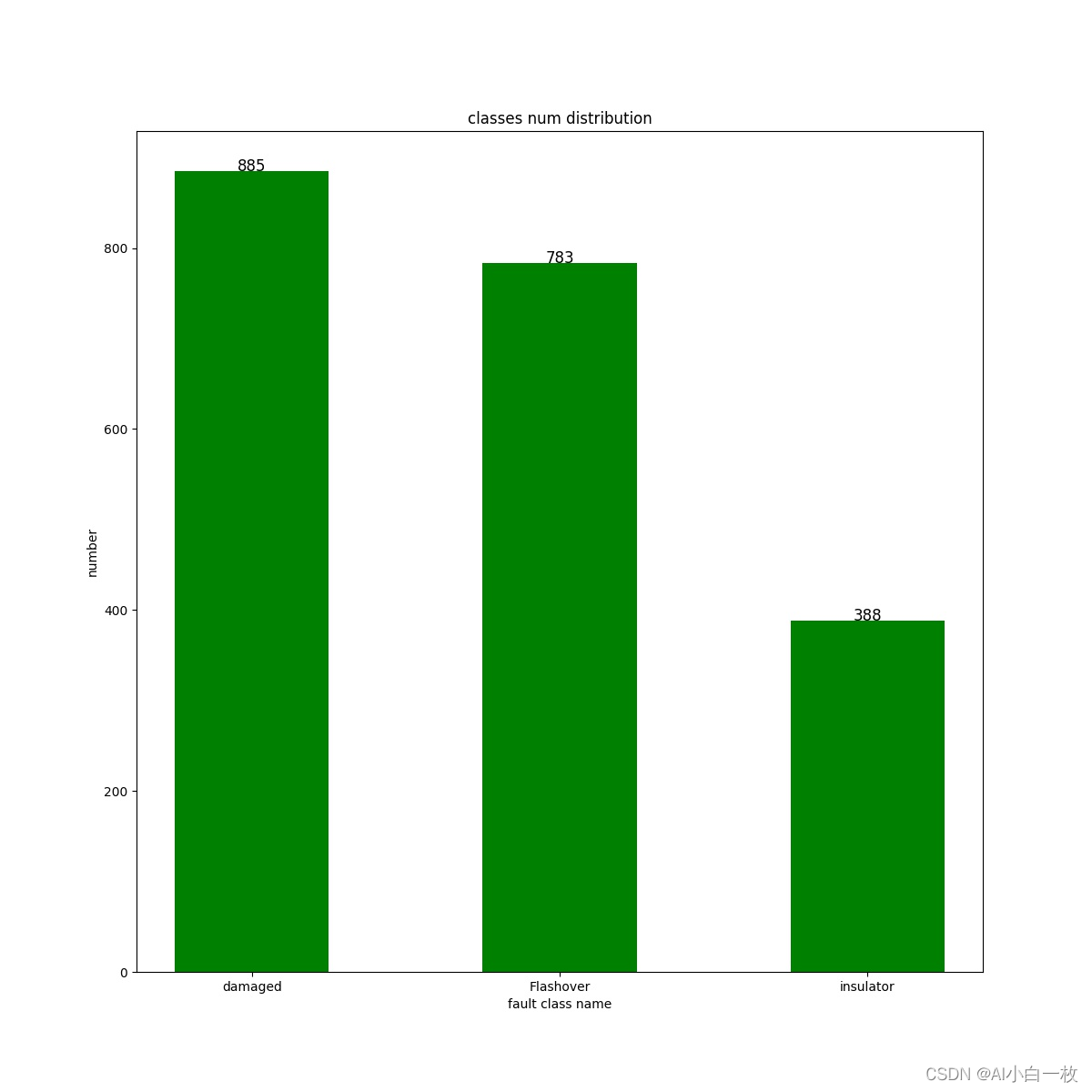
二、构建训练数据集
1、先构建数据集文件夹
本人按照VOC格式创建数据集,具体格式如下:
├── data
│ ├── xml 进行 detection 任务时的标签文件,xml 形式,文件名与图片名一一对应
│ ├── images 存放.jpg 格式的图片文件
│ ├── labels 存放label标注信息的txt文件,与图片一一对应
│ ├── txt 存放原始标注信息,x1,y1,x2,y2,type
├── dataSet(train,val,test建议按照8:1:1比例划分)
│ ├── train.txt 写着用于训练的图片名称
│ ├── val.txt 写着用于验证的图片名称
│ ├── trainval.txt train与val的合集
│ ├── test.txt 写着用于测试的图片名称
2、数据集格式转换
原始的标注信息是保存成txt文件,txt文件里面的每一行都包含一个标注信息,格式为x1,y1,x2,y2,type,这里 (x1,y1) 和 (x2,y2) 是缺陷边界框的左上角和右下角,type是匹配后的整数 ID:0:insulator、1:damaged、2:Flashover。通过一下代码进行转换:
import os
import cv2
import time
from xml.dom import minidom
name_dict = {'0': 'insulator', '1': 'damaged', '2': 'Flashover'}
def transfer_to_xml(pic, txt, file_name,xml_save_path):
if not os.path.exists(xml_save_path):
os.makedirs(xml_save_path,exist_ok=True)
img = cv2.imread(pic)
img_w = img.shape[1]
img_h = img.shape[0]
img_d = img.shape[2]
doc = minidom.Document()
annotation = doc.createElement("annotation")
doc.appendChild(annotation)
folder = doc.createElement('folder')
folder.appendChild(doc.createTextNode('visdrone'))
annotation.appendChild(folder)
filename = doc.createElement('filename')
filename.appendChild(doc.createTextNode(file_name))
annotation.appendChild(filename)
source = doc.createElement('source')
database = doc.createElement('database')
database.appendChild(doc.createTextNode("Unknown"))
source.appendChild(database)
annotation.appendChild(source)
size = doc.createElement('size')
width = doc.createElement('width')
width.appendChild(doc.createTextNode(str(img_w)))
size.appendChild(width)
height = doc.createElement('height')
height.appendChild(doc.createTextNode(str(img_h)))
size.appendChild(height)
depth = doc.createElement('depth')
depth.appendChild(doc.createTextNode(str(img_d)))
size.appendChild(depth)
annotation.appendChild(size)
segmented = doc.createElement('segmented')
segmented.appendChild(doc.createTextNode("0"))
annotation.appendChild(segmented)
with open(txt, 'r') as f:
lines = [f.readlines()]
for line in lines:
for boxes in line:
box = boxes.strip('\n')
box = box.split(" ")
x_min = box[0]
y_min = box[1]
x_max = box[2]
y_max = box[3]
object_name = name_dict[box[4]]
if object_name != "background":
object = doc.createElement('object')
nm = doc.createElement('name')
nm.appendChild(doc.createTextNode(object_name))
object.appendChild(nm)
pose = doc.createElement('pose')
pose.appendChild(doc.createTextNode("Unspecified"))
object.appendChild(pose)
truncated = doc.createElement('truncated')
truncated.appendChild(doc.createTextNode("1"))
object.appendChild(truncated)
difficult = doc.createElement('difficult')
difficult.appendChild(doc.createTextNode("0"))
object.appendChild(difficult)
bndbox = doc.createElement('bndbox')
xmin = doc.createElement('xmin')
xmin.appendChild(doc.createTextNode(x_min))
bndbox.appendChild(xmin)
ymin = doc.createElement('ymin')
ymin.appendChild(doc.createTextNode(y_min))
bndbox.appendChild(ymin)
xmax = doc.createElement('xmax')
xmax.appendChild(doc.createTextNode(str(x_max)))
bndbox.appendChild(xmax)
ymax = doc.createElement('ymax')
ymax.appendChild(doc.createTextNode(str(y_max)))
bndbox.appendChild(ymax)
object.appendChild(bndbox)
annotation.appendChild(object)
with open(os.path.join(xml_save_path, file_name + '.xml'), 'w') as x:
x.write(doc.toprettyxml())
x.close()
f.close()
if __name__ == '__main__':
t = time.time()
print('Transfer .txt to .xml...ing....')
txt_folder = 'data/power_transmission_line_datasets/txt'
txt_file = os.listdir(txt_folder)
img_folder = 'data/power_transmission_line_datasets/image'
xml_save_path = 'data/power_transmission_line_datasets/xml/'
for txt in txt_file:
txt_full_path = os.path.join(txt_folder, txt)
img_full_path = os.path.join(img_folder, txt.split('.')[0] + '.jpg')
try:
transfer_to_xml(img_full_path, txt_full_path, txt.split('.')[0],xml_save_path)
except Exception as e:
print(e)
print("Transfer .txt to .XML sucessed. costed: {:.3f}s...".format(time.time() - t))3、训练集划分代码
主要是将数据集分类成训练数据集和测试数据集,默认train,val,test按照比例进行随机分类,运行后dataSet文件夹中会出现四个文件,主要是生成的训练数据集和测试数据集的图片名称,如下图。同时data目录下也会出现这四个文件,内容是训练数据集和测试数据集的图片路径。
import os
import random
trainval_percent = 0.9
train_percent = 0.9
xmlfilepath = 'data/power_transmission_line_datasets/xml/'
txtsavepath = 'data/power_transmission_line_datasets/dataSet/'
total_xml = os.listdir(xmlfilepath)
num = len(total_xml)
list = range(num)
tv = int(num * trainval_percent)
tr = int(tv * train_percent)
trainval = random.sample(list, tv)
train = random.sample(trainval, tr)
ftrainval = open('data/power_transmission_line_datasets/dataSet/trainval.txt', 'w')
ftest = open('data/power_transmission_line_datasets/dataSet/test.txt', 'w')
ftrain = open('data/power_transmission_line_datasets/dataSet/train.txt', 'w')
fval = open('data/power_transmission_line_datasets/dataSet/val.txt', 'w')
for i in list:
name = total_xml[i][:-4] + '\n'
if i in trainval:
ftrainval.write(name)
if i in train:
ftrain.write(name)
else:
fval.write(name)
else:
ftest.write(name)
ftrainval.close()
ftrain.close()
fval.close()
ftest.close()
4、生成yolo格式的标签
主要是将图片数据集标注后的xml文件中的标注信息读取出来并写入txt文件,运行后在label文件夹中出现所有图片数据集的标注信息。
# xml解析包
import xml.etree.ElementTree as ET
import pickle
import os
# os.listdir() 方法用于返回指定的文件夹包含的文件或文件夹的名字的列表
from os import listdir, getcwd
from os.path import join
sets = ['train', 'test', 'val']
classes = ["insulator","damaged","Flashover"]
# 进行归一化操作
def convert(size, box): # size:(原图w,原图h) , box:(xmin,xmax,ymin,ymax)
dw = 1./size[0] # 1/w
dh = 1./size[1] # 1/h
x = (box[0] + box[1])/2.0 # 物体在图中的中心点x坐标
y = (box[2] + box[3])/2.0 # 物体在图中的中心点y坐标
w = box[1] - box[0] # 物体实际像素宽度
h = box[3] - box[2] # 物体实际像素高度
x = x*dw # 物体中心点x的坐标比(相当于 x/原图w)
w = w*dw # 物体宽度的宽度比(相当于 w/原图w)
y = y*dh # 物体中心点y的坐标比(相当于 y/原图h)
h = h*dh # 物体宽度的宽度比(相当于 h/原图h)
return (x, y, w, h) # 返回 相对于原图的物体中心点的x坐标比,y坐标比,宽度比,高度比,取值范围[0-1]
def convert_annotation(image_id):
'''
将对应文件名的xml文件转化为label文件,xml文件包含了对应的bunding框以及图片长款大小等信息,
通过对其解析,然后进行归一化最终读到label文件中去,也就是说
一张图片文件对应一个xml文件,然后通过解析和归一化,能够将对应的信息保存到唯一一个label文件中去
labal文件中的格式:calss x y w h 同时,一张图片对应的类别有多个,所以对应的bounding的信息也有多个
'''
# 对应的通过year 找到相应的文件夹,并且打开相应image_id的xml文件,其对应bund文件
in_file = open('data/power_transmission_line_datasets/xml/%s.xml' % (image_id), encoding='utf-8')
# 准备在对应的image_id 中写入对应的label,分别为
# <object-class> <x> <y> <width> <height>
out_file = open('data/power_transmission_line_datasets/label/%s.txt' % (image_id), 'w', encoding='utf-8')
# 解析xml文件
tree = ET.parse(in_file)
# 获得对应的键值对
root = tree.getroot()
# 获得图片的尺寸大小
size = root.find('size')
# 如果xml内的标记为空,增加判断条件
if size != None:
# 获得宽
w = int(size.find('width').text)
# 获得高
h = int(size.find('height').text)
# 遍历目标obj
for obj in root.iter('object'):
# 获得difficult
difficult = obj.find('difficult').text
# 获得类别 =string 类型
cls = obj.find('name').text
# 如果类别不是对应在我们预定好的class文件中,或difficult==1则跳过
if cls not in classes or int(difficult) == 1:
continue
# 通过类别名称找到id
cls_id = classes.index(cls)
# 找到bndbox 对象
xmlbox = obj.find('bndbox')
# 获取对应的bndbox的数组 = ['xmin','xmax','ymin','ymax']
b = (float(xmlbox.find('xmin').text), float(xmlbox.find('xmax').text), float(xmlbox.find('ymin').text),
float(xmlbox.find('ymax').text))
print(image_id, cls, b)
# 带入进行归一化操作
# w = 宽, h = 高, b= bndbox的数组 = ['xmin','xmax','ymin','ymax']
bb = convert((w, h), b)
# bb 对应的是归一化后的(x,y,w,h)
# 生成 calss x y w h 在label文件中
out_file.write(str(cls_id) + " " + " ".join([str(a) for a in bb]) + '\n')
# 返回当前工作目录
wd = getcwd()
print(wd)
for image_set in sets:
'''
对所有的文件数据集进行遍历
做了两个工作:
1.将所有图片文件都遍历一遍,并且将其所有的全路径都写在对应的txt文件中去,方便定位
2.同时对所有的图片文件进行解析和转化,将其对应的bundingbox 以及类别的信息全部解析写到label 文件中去
最后再通过直接读取文件,就能找到对应的label 信息
'''
# 先找labels文件夹如果不存在则创建
if not os.path.exists('data/power_transmission_line_datasets/labels/'):
os.makedirs('data/power_transmission_line_datasets/labels/')
# 读取在ImageSets/Main 中的train、test..等文件的内容
# 包含对应的文件名称
image_ids = open('data/power_transmission_line_datasets/dataSet/%s.txt' % (image_set)).read().strip().split()
list_file = open('data/power_transmission_line_datasets/%s.txt' % (image_set), 'w')
# 将对应的文件_id以及全路径写进去并换行
for image_id in image_ids:
list_file.write('data/power_transmission_line_datasets/image/%s.jpg\n' % (image_id))
# 调用 year = 年份 image_id = 对应的文件名_id
convert_annotation(image_id)
# 关闭文件
list_file.close()
label文件夹中某文件内容如下:
1 0.5128302845528456 0.1638719512195122 0.012957317073170733 0.01829268292682927
1 0.5325203252032521 0.16482469512195122 0.012195121951219513 0.01791158536585366
1 0.5572916666666667 0.20579268292682928 0.011941056910569106 0.01829268292682927
1 0.42238313008130085 0.4026295731707317 0.009908536585365856 0.013338414634146341
1 0.41450711382113825 0.7050304878048781 0.009908536585365856 0.01600609756097561
1 0.005970528455284553 0.405297256097561 0.011432926829268294 0.01714939024390244
0 0.6451981707317074 0.8746189024390244 0.12372967479674798 0.12957317073170732
0 0.6006097560975611 0.5482088414634146 0.12804878048780488 0.12919207317073172
0 0.5552591463414634 0.1953125 0.1323678861788618 0.12995426829268295
0 0.3654725609756098 0.05811737804878049 0.11864837398373985 0.06897865853658537
0 0.1899136178861789 0.5483993902439025 0.13185975609756098 0.1364329268292683
0 0.02870934959349594 0.40415396341463417 0.05691056910569106 0.06211890243902439
0 0.04128556910569106 0.7789634146341464 0.08155487804878049 0.07469512195121951
0 0.2170985772357724 0.936547256097561 0.12982723577235775 0.12690548780487806
0 0.44804369918699194 0.7155106707317074 0.11153455284552846 0.078125
0 0.41133130081300817 0.4005335365853659 0.11077235772357724 0.07393292682926829三、修改配置文件
1、数据配置文件
首先需要在/yolov5-6.1/data文件夹中,新建一个power_transmission_line_datasets.yaml文件,内容设置如下:
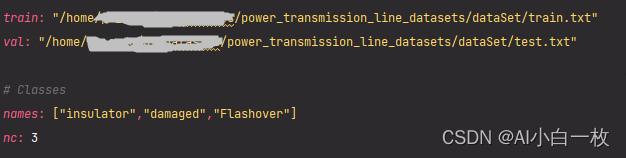
2、网络参数修改
对yolov5-6.1/model文件夹中,对yolov5x.yaml(根据自己选择的模型而定)文件内容修改。
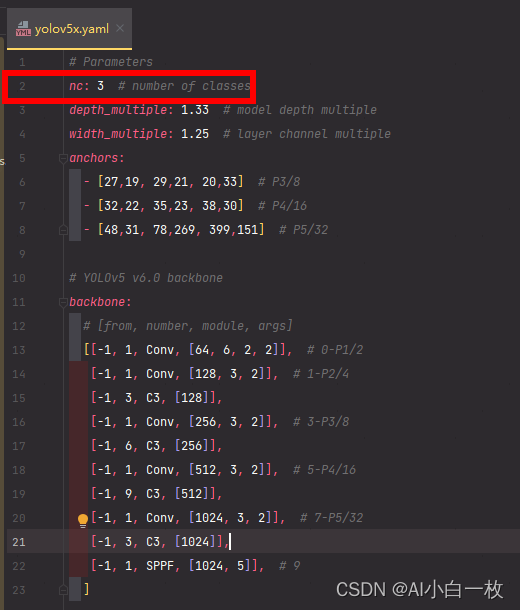
3、trian.py修改
主要用到的几个参数:–weights,–cfg,–data,–epochs,–batch-size,–img-size,–project,-workers
重点注意:–weights,–cfg,–data,其他的默认即可(batch_size,workers根据自己电脑属性进行设置)。
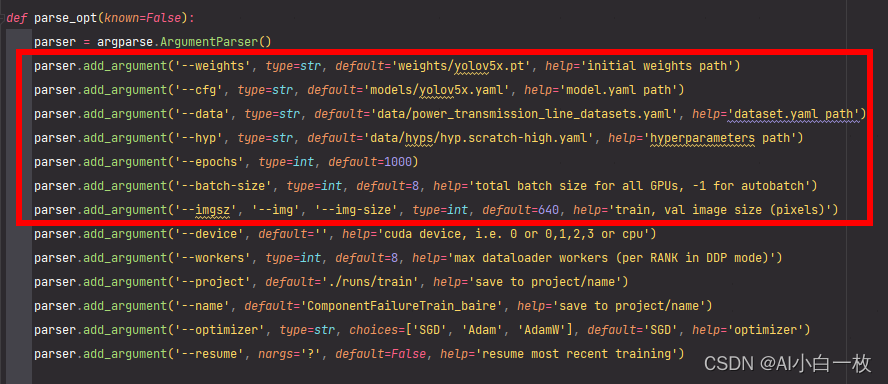
四、训练及测试
1、训练
在完成上述所有的操作之后,就可以进行训练,在命令窗口输入python train.py即可以进行训练。
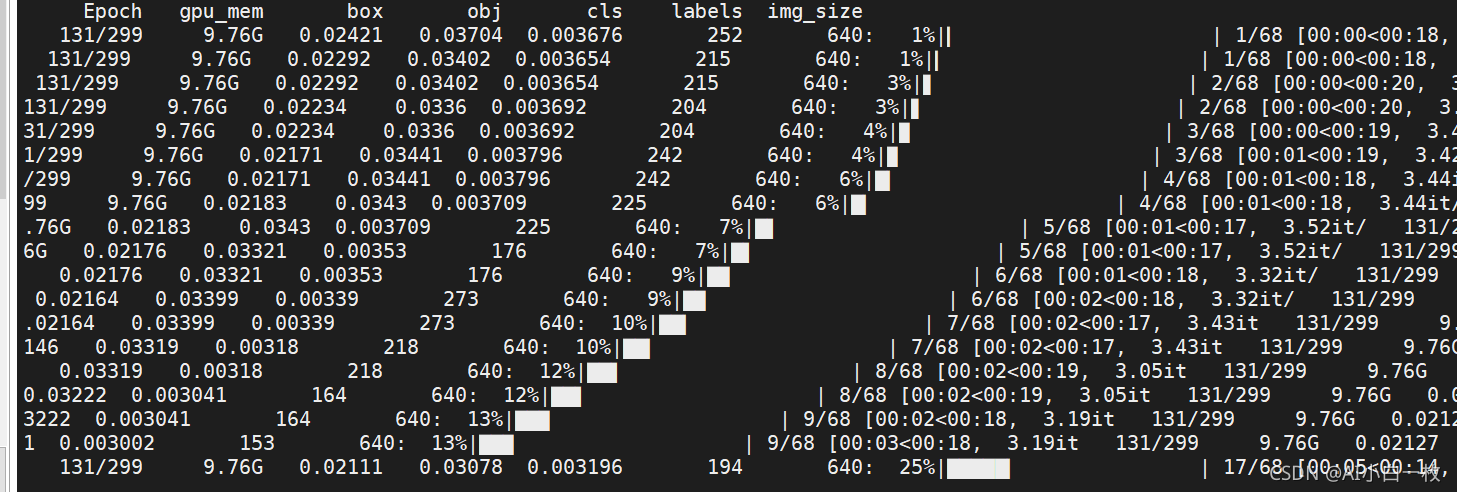
可以看出,输入数据在送入yolov5训练时是成批次的,且采用了多种数据增强方法,如下图所示。
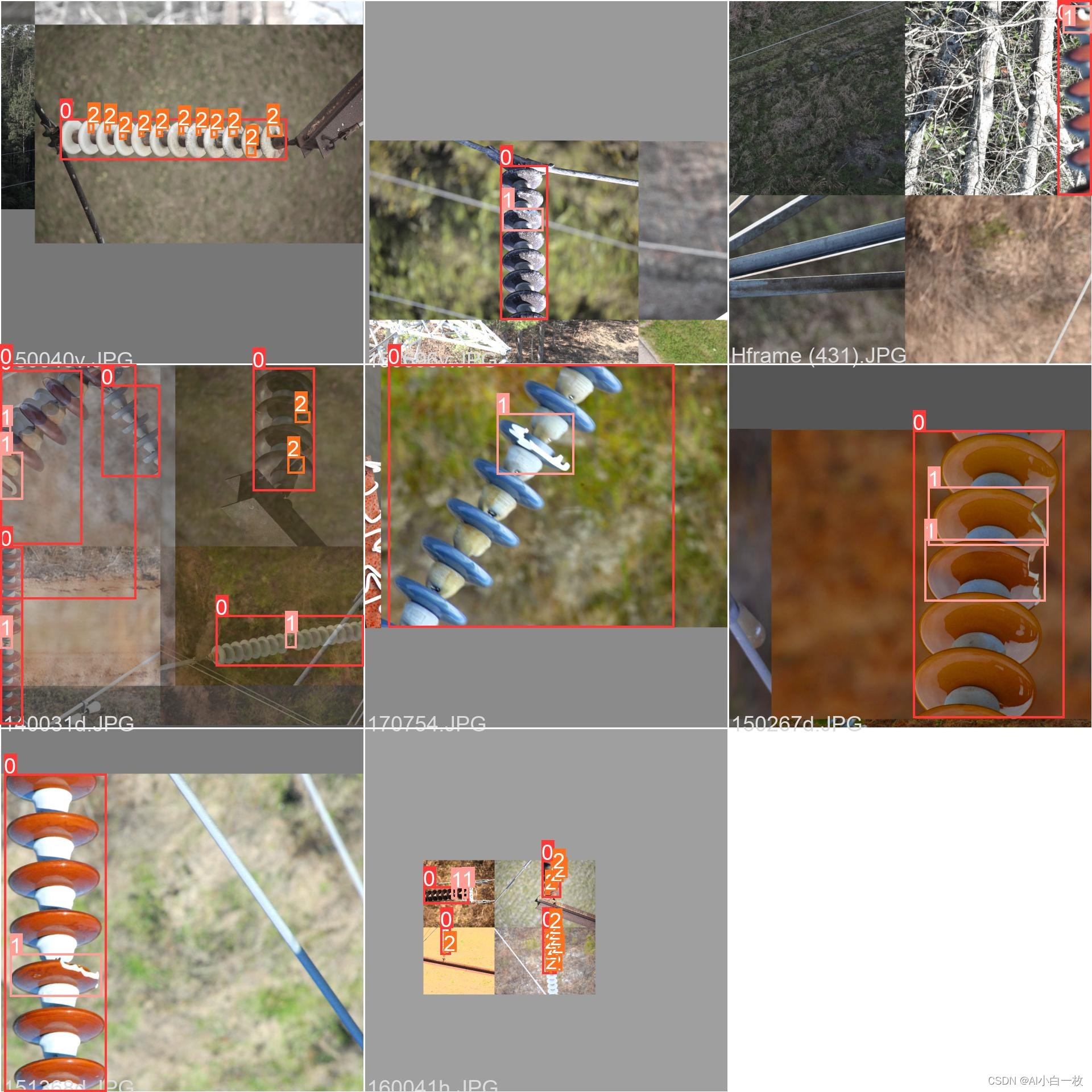
2、测试
在训练完成后可以利用测试集对训练后的模型进行测试,利用val.py文件进行测试,主要修改一下地方:
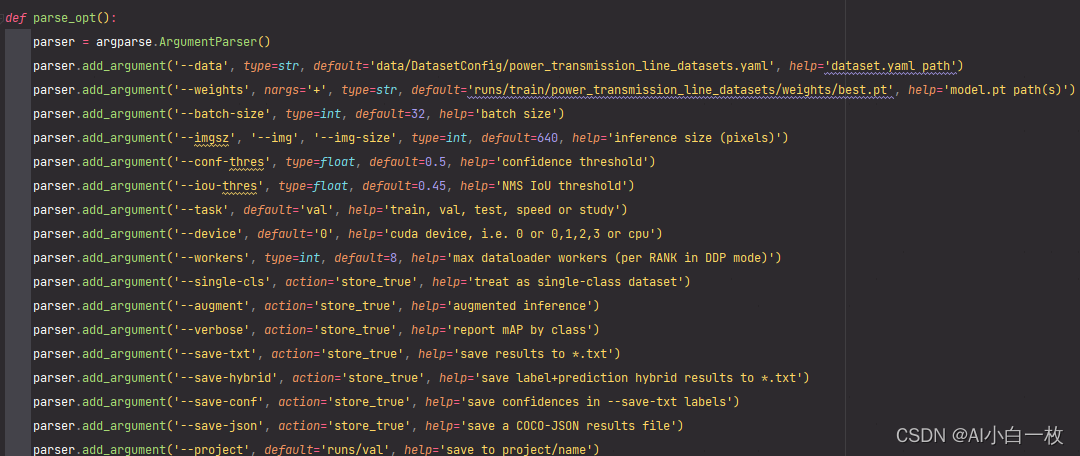
测试完成后会输出map、precision、recall等指标,具体如下图所示:

P-R曲线如下图所示:
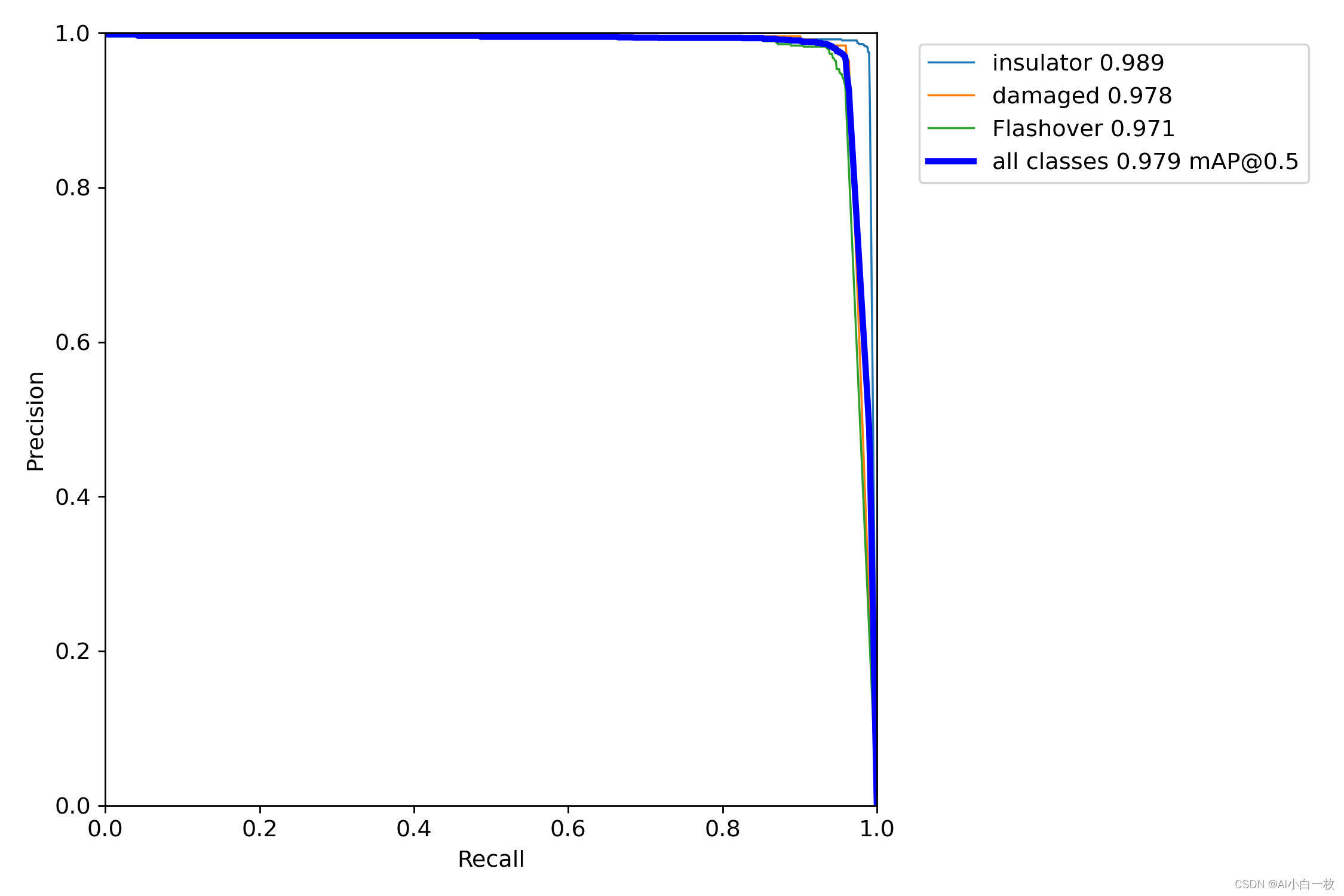
同时也可以利用detect.py文件对测试集进行测试,将检测后的框绘制在图像上,部分测试结果如下图所示:

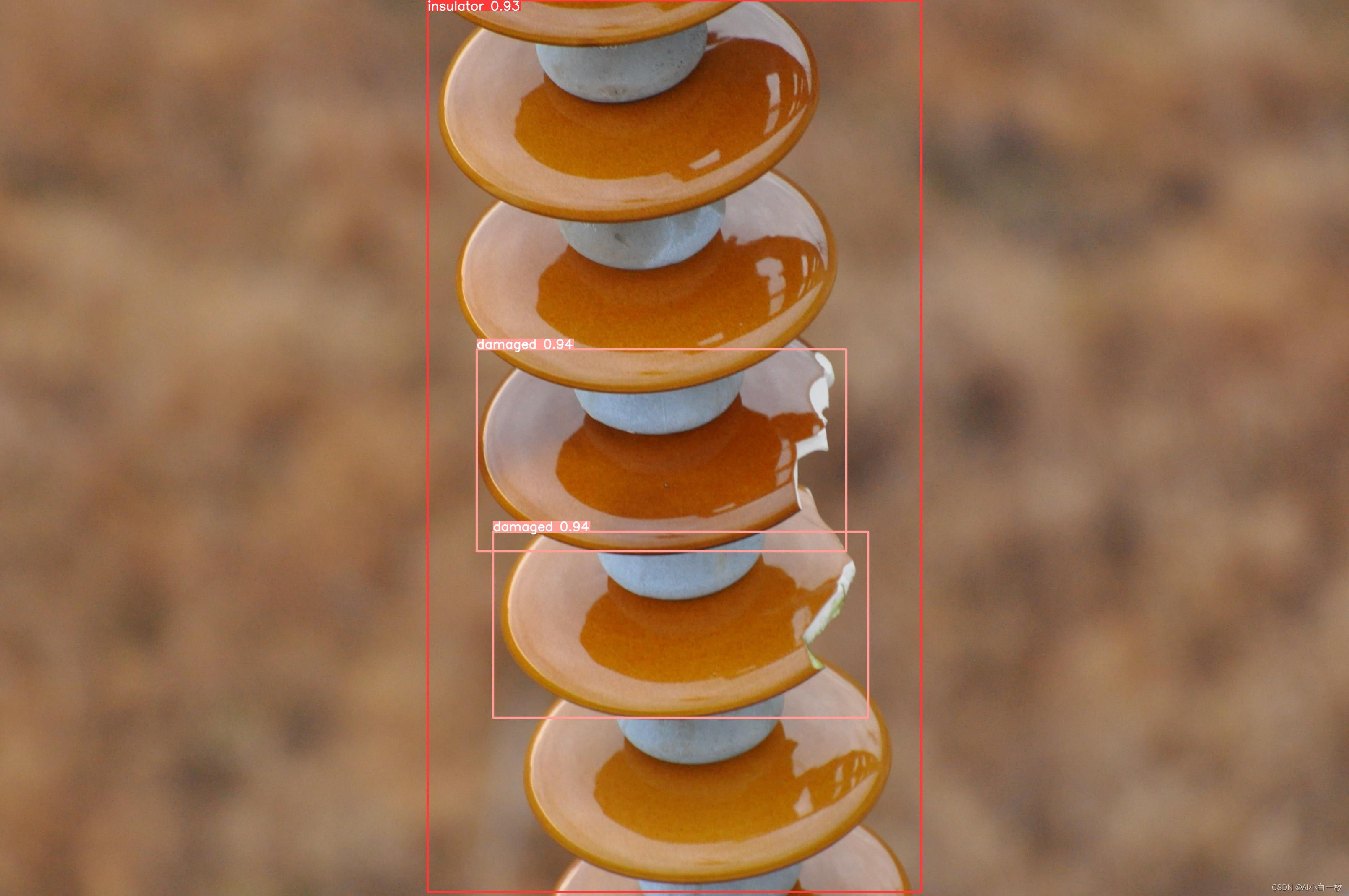

文章出处登录后可见!
